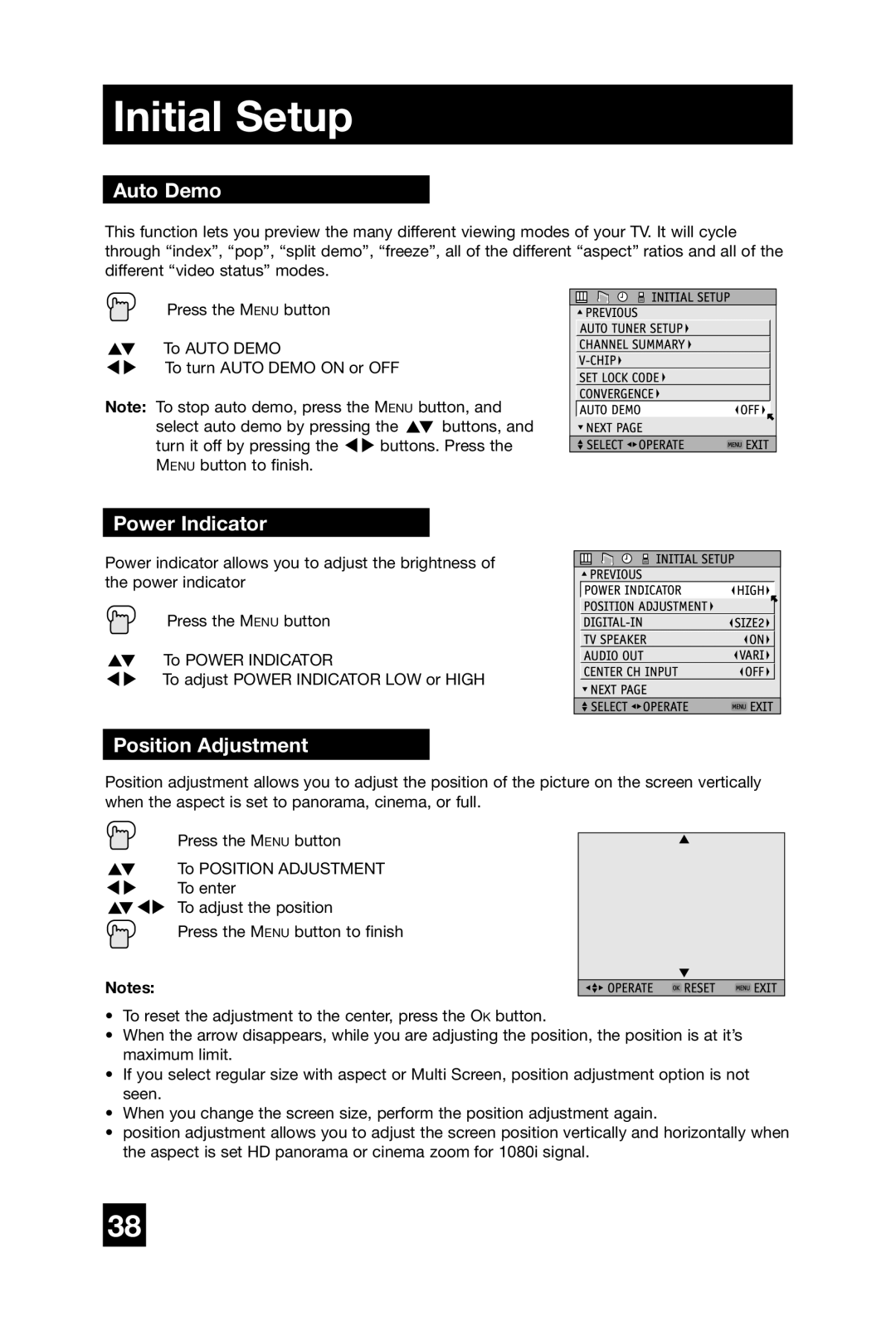Initial Setup
Auto Demo
This function lets you preview the many different viewing modes of your TV. It will cycle through “index”, “pop”, “split demo”, “freeze”, all of the different “aspect” ratios and all of the different “video status” modes.
Press the MENU button
π† To AUTO DEMO
è To turn AUTO DEMO ON or OFF
Note: To stop auto demo, press the MENU button, and select auto demo by pressing the π† buttons, and turn it off by pressing the √® buttons. Press the MENU button to finish.
Power Indicator
Power indicator allows you to adjust the brightness of the power indicator
Press the MENU button
π† To POWER INDICATOR
è To adjust POWER INDICATOR LOW or HIGH
Position Adjustment
Position adjustment allows you to adjust the position of the picture on the screen vertically when the aspect is set to panorama, cinema, or full.
| Press the MENU button |
π† | To POSITION ADJUSTMENT |
è | To enter |
π†√® To adjust the position
Press the MENU button to finish
Notes:
•To reset the adjustment to the center, press the OK button.
•When the arrow disappears, while you are adjusting the position, the position is at it’s maximum limit.
•If you select regular size with aspect or Multi Screen, position adjustment option is not seen.
•When you change the screen size, perform the position adjustment again.
•position adjustment allows you to adjust the screen position vertically and horizontally when the aspect is set HD panorama or cinema zoom for 1080i signal.
38