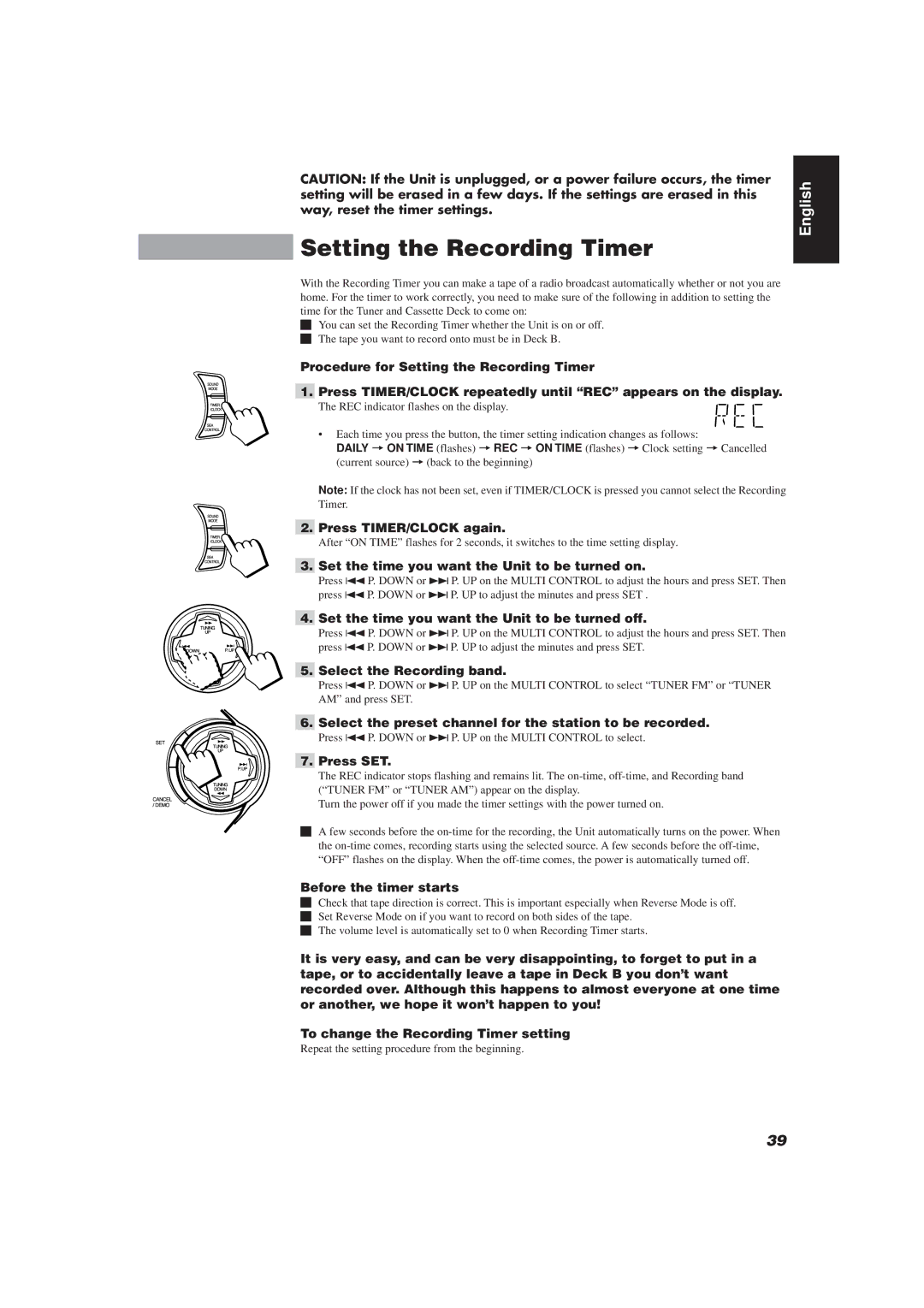CA-D752TR specifications
The JVC CA-D752TR is a versatile and compact stereo system that delivers impressive sound quality and a plethora of features for music enthusiasts. Designed for modern convenience and aesthetic appeal, this system integrates various playback options, making it ideal for both casual listeners and audiophiles.One of the standout features of the CA-D752TR is its robust audio performance. Equipped with a powerful amplifier and high-quality speakers, it produces clear and dynamic sound across different music genres. Its output power ensures that it can fill a room with rich audio without distortion, making it suitable for parties or quiet evenings at home.
The system comes with integrated CD playback capability, allowing users to enjoy their favorite CDs with ease. It supports various disc formats, ensuring compatibility with a wide range of media. Additionally, the CA-D752TR features an FM/AM tuner, enabling users to listen to local radio stations, further expanding their listening options.
Incorporating modern technology, the JVC CA-D752TR includes Bluetooth connectivity, allowing for wireless streaming from smartphones, tablets, or other Bluetooth-enabled devices. This feature enhances the user experience by providing the flexibility to play music from apps or playlists without the need for physical connections. Furthermore, it supports USB playback, providing another convenient way to access digital music files.
Another notable characteristic of the CA-D752TR is its user-friendly interface. The system is equipped with an intuitive remote control and clear display, making navigation through tracks and settings seamless. It also includes multiple audio input options, such as auxiliary ports, ensuring compatibility with various devices.
The design of the JVC CA-D752TR is sleek and modern, making it an attractive addition to any home environment. Its compact size allows for easy placement in various settings, whether it be on a shelf, desk, or entertainment center.
Overall, the JVC CA-D752TR stands out as a multifunctional stereo system that combines quality sound performance with modern technology and convenience. Its feature-rich design, including CD playback, Bluetooth streaming, and auxiliary inputs, makes it a great choice for anyone looking to enhance their audio experience at home. Whether hosting a gathering or enjoying a quiet night in, the CA-D752TR caters to a variety of audio needs with style and functionality.