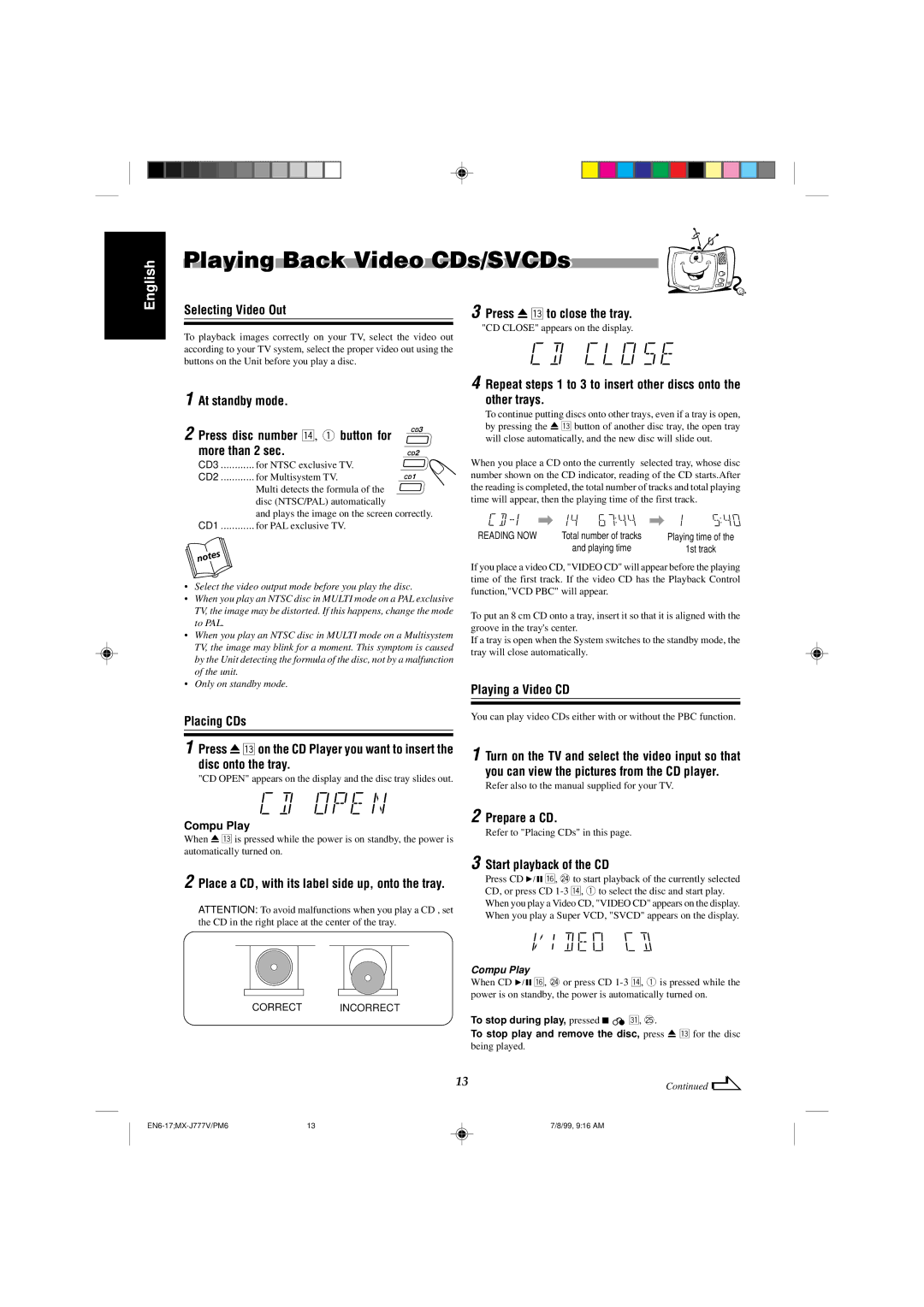CA-MXJ787V, CA-MXJ777V specifications
The JVC CA-MXJ777V and CA-MXJ787V are powerful mini hi-fi systems that cater to audiophiles seeking versatile and high-quality audio experiences in compact formats. These models stand out due to their blend of modern technology and classic design, making them ideal for any audio setup, whether at home or in a small office.The CA-MXJ777V and CA-MXJ787V share several key features, including a robust CD player compatible with various disc formats. This allows users to enjoy their favorite music collections seamlessly. The systems also come equipped with a built-in cassette deck, which is a nod to vintage audio enthusiasts who appreciate the nostalgia of cassette tapes. This dual-format capability offers versatility for music playback, enabling users to enjoy both digital and analog sources.
One of the significant technological advancements in these models is the digital signal processing (DSP) capabilities. This feature allows users to tailor sound output according to their preferences, optimizing listening experiences across different genres of music. Additionally, the systems include a powerful amplifier that delivers clear, dynamic sound, ensuring that even the most intricate details of the music are preserved.
Both the CA-MXJ777V and CA-MXJ787V are designed with user convenience in mind. The intuitive interface and remote control functionality facilitate easy navigation through tracks and settings, enabling users to adjust their listening environment with minimal effort. Furthermore, the incorporation of a radio tuner provides access to a wide array of FM/AM stations, enhancing the audio experience and offering a choice for users who enjoy live broadcasts.
Connectivity options are another highlight, featuring USB ports for direct playback from flash drives, as well as auxiliary inputs for integrating external devices like smartphones and tablets. Some variations may also include Bluetooth technology, allowing for wireless streaming from compatible devices, which is especially popular among users who engage with digital music services.
Overall, the JVC CA-MXJ777V and CA-MXJ787V represent a well-rounded audio solution that combines multiple playback methods, modern technology, and classic aesthetics. These systems are suitable for anyone looking to elevate their audio experience without needing excessive space, delivering high fidelity sound wrapped in a compact design.