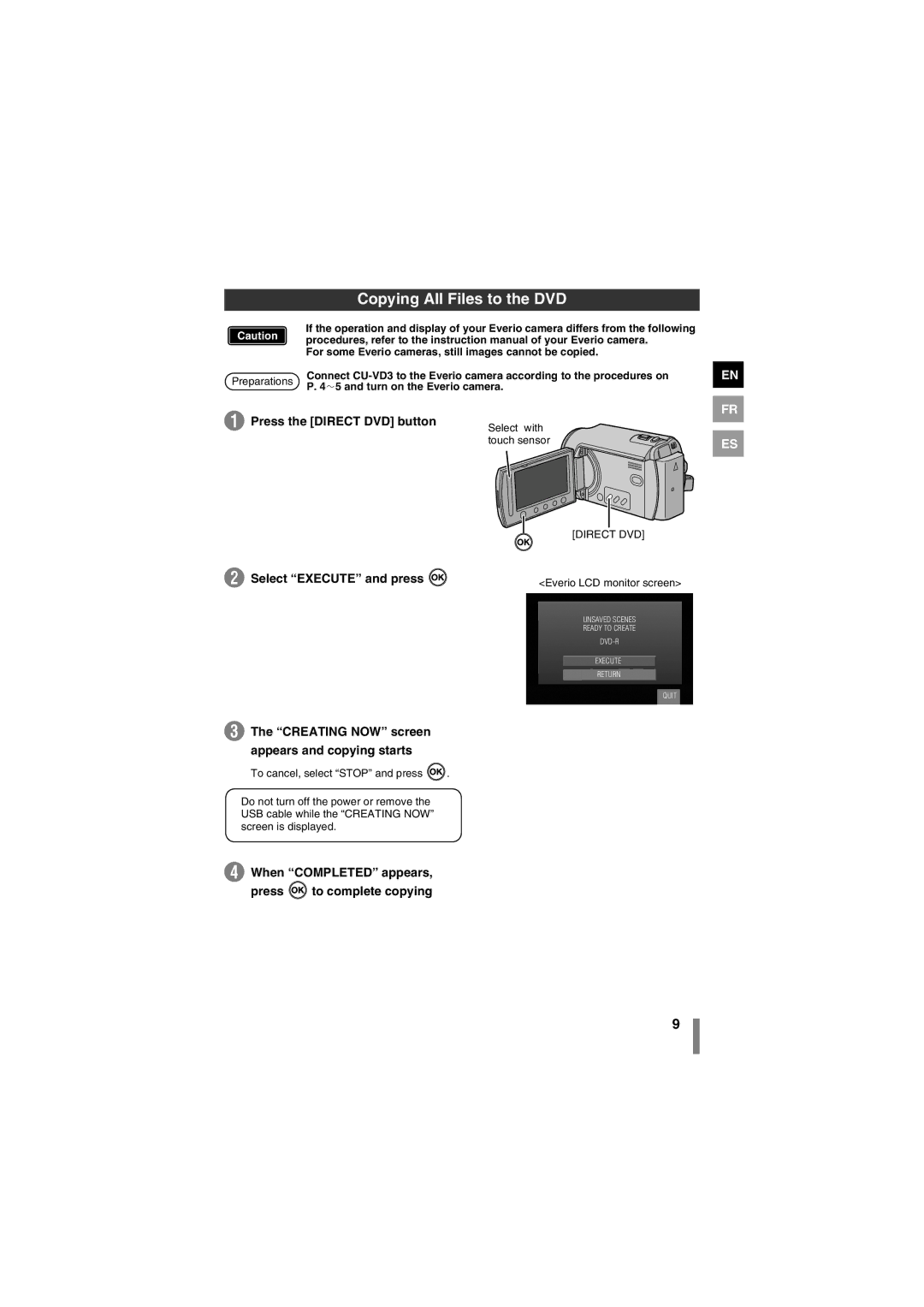Copying All Files to the DVD
Caution | z If the operation and display of your Everio camera differs from the following | |
procedures, refer to the instruction manual of your Everio camera. | ||
|
zFor some Everio cameras, still images cannot be copied.
Preparations | Connect | |
P. 4f5 and turn on the Everio camera. | ||
|
EN
A Press the [DIRECT DVD] button
B Select “EXECUTE” and press ![]()
C The “CREATING NOW” screen appears and copying starts
To cancel, select “STOP” and press ![]() .
.
Do not turn off the power or remove the USB cable while the “CREATING NOW” screen is displayed.
Select with touch sensor
[DIRECT DVD]
<Everio LCD monitor screen>
UNSAVED SCENES
READY TO CREATE
EXECUTE
RETURN
QUIT
CREATING NOW
ELAPSED: | 3 min |
30%
STOP
FR
ES
D When “COMPLETED” appears,
press | to complete copying |
| COMPLETED |
| OK |
9