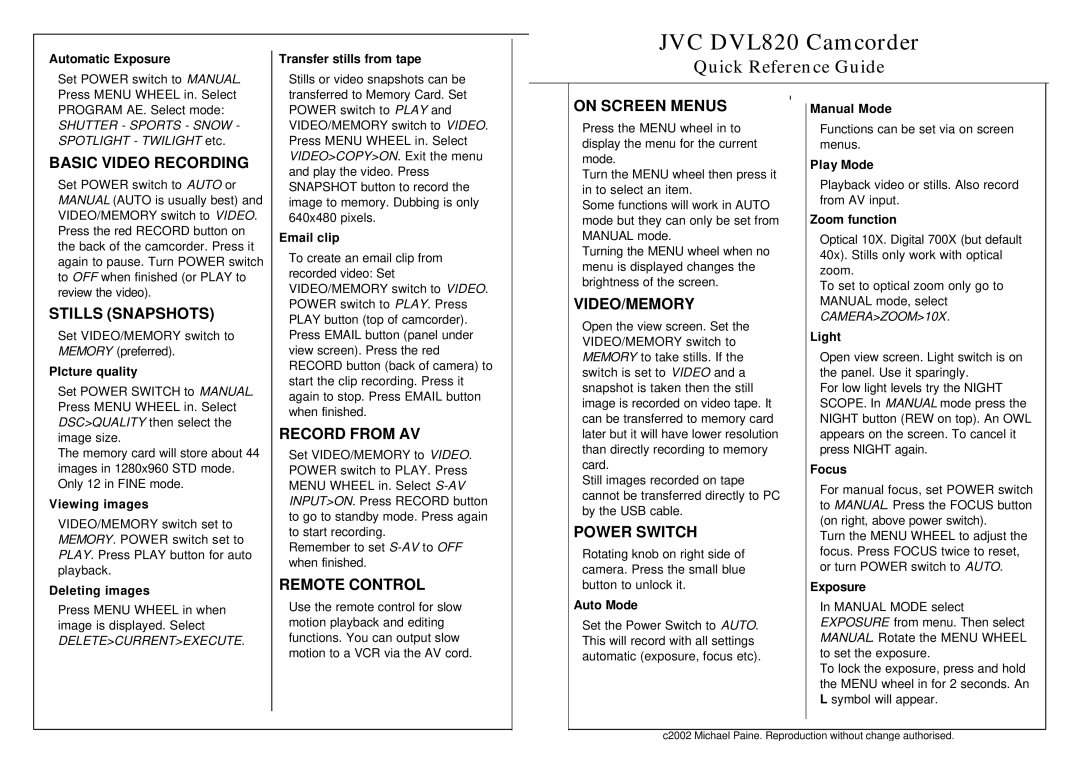DVL820 specifications
The JVC DVL820 is a compact mini DV camcorder that garnered attention during its time for its blend of portability, functionality, and impressive features. This camcorder is designed for both amateur and semi-professional users who seek to capture high-quality video without the complexity often associated with more advanced models.One of the standout features of the JVC DVL820 is its compact design, allowing for easy handling and transporting. This makes it a great choice for traveling filmmakers, family events, or spontaneous outings. Weighing in at just a few pounds, the DVL820 fits comfortably in the hands, making it user-friendly even during extended shooting sessions.
The DVL820 boasts a 680,000-pixel CCD sensor, which provides excellent image quality with vibrant colors and sharp details. This camcorder supports a maximum resolution of 720x480, allowing users to record video in a digital format that can be easily edited and shared. The mini DV format also ensures that footage maintains its quality over time, making it ideal for archival purposes.
With a 10x optical zoom lens, the JVC DVL820 allows users to get close to their subjects without sacrificing image quality. This feature is complemented by various digital effects and scene settings that cater to different filming environments and creative preferences. Users can take advantage of features like digital image stabilization, which helps reduce the shakiness often associated with handheld shooting.
Another significant aspect of the JVC DVL820 is its connectivity options. The camcorder is equipped with FireWire (IEEE 1394) ports, enabling fast transfer of video to computers for editing and storage. This facilitates a smooth workflow for those looking to produce polished videos.
The DVL820 also comes with a flip-out LCD screen that provides a clear view of the scene during recording. This feature is particularly beneficial for framing shots and accessing menu settings without having to look through the viewfinder.
Overall, the JVC DVL820 presents a well-rounded option for anyone in need of an accessible, portable camcorder that doesn’t compromise on quality. Its combination of a lightweight design, solid video capabilities, and user-friendly features makes it a valuable tool for capturing life's moments with clarity and ease.