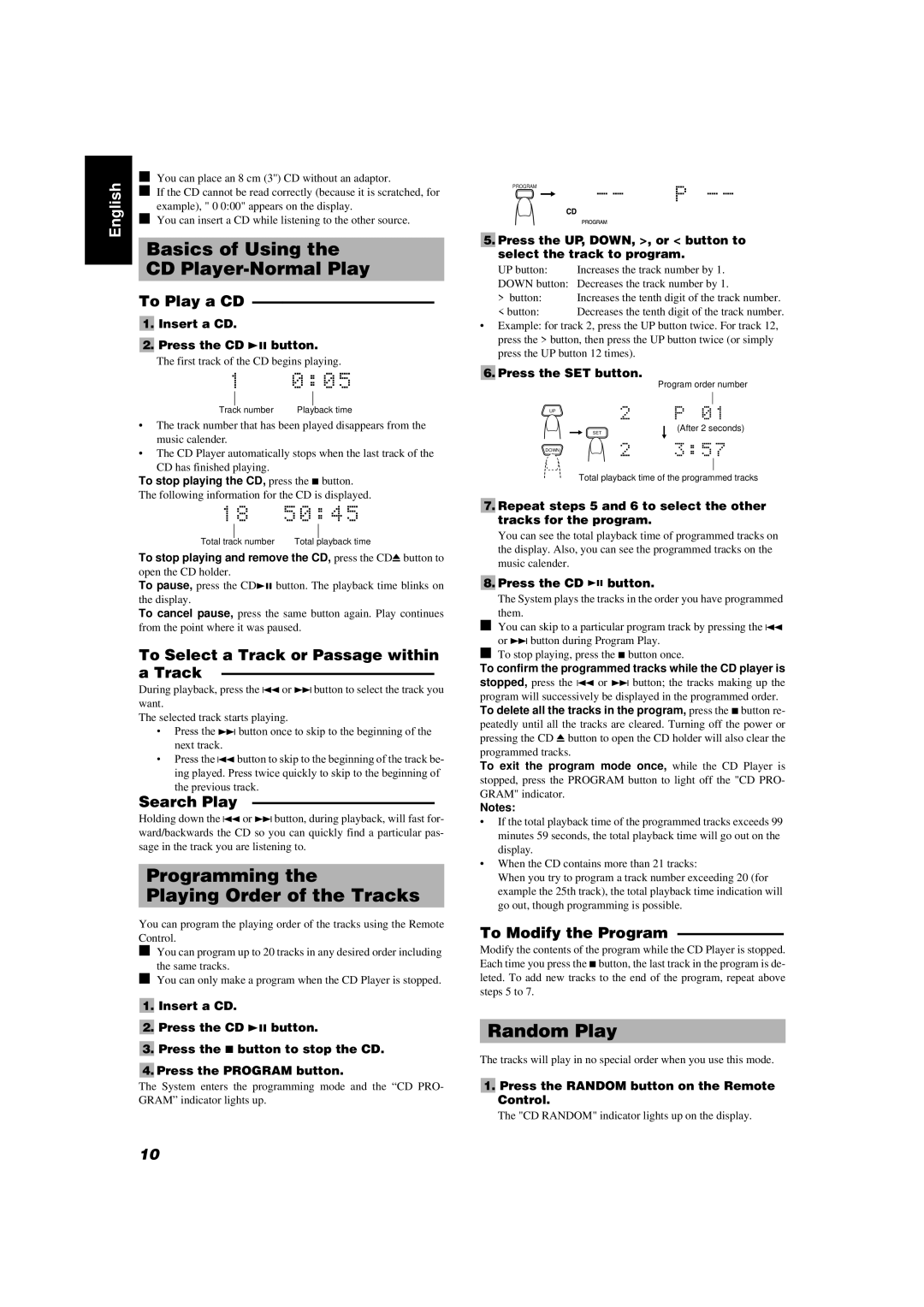FS-MD9000 specifications
The JVC FS-MD9000 is a compact yet powerful mini audio system that reflects JVC's commitment to delivering high-quality sound with innovative features. This model is particularly popular among audiophiles and casual listeners alike for its versatility and performance.At the heart of the FS-MD9000 is its impressive MD (MiniDisc) recorder, which allows users to create high-fidelity recordings of their favorite tracks. The MiniDisc technology provides a unique advantage with its ability to offer near-CD quality audio, coupled with the convenience of digital editing capabilities. Users can easily shuffle, erase, and re-record tracks, making it an ideal choice for those who love customizing playlists.
One of the standout features of the FS-MD9000 is its robust sound system. The unit is equipped with dynamic audio processing technologies that enhance clarity and richness across all types of music genres. JVC’s proprietary sound engineering ensures that users experience a balanced soundstage, with deep bass and crisp highs, while the built-in equalizer allows for personalized sound adjustments according to individual preferences.
In addition to its audio capabilities, the FS-MD9000 boasts a sleek and modern design that seamlessly fits into any home or workspace. The stylish cabinet houses high-performance speakers that not only deliver optimal sound but also add a touch of elegance to the decor.
Connectivity is another major highlight. The FS-MD9000 features multiple input options, including standard CD playback, FM/AM radio, and auxiliary inputs for connecting external devices like smartphones and tablets. This versatility enhances user experience, allowing easy access to diverse music sources.
Additionally, the unit features user-friendly controls, including a remote control functionality, making navigation through tracks and settings hassle-free. The digital display makes it simple to see track information and system settings at a glance.
Overall, the JVC FS-MD9000 stands out as a premium mini audio system thanks to its robust MD recording capabilities, superior sound quality, contemporary design, and a variety of convenient features. Whether you’re an avid audiophile or simply looking to enjoy your favorite tunes, the JVC FS-MD9000 promises a satisfying auditory experience that meets a wide range of audio needs.