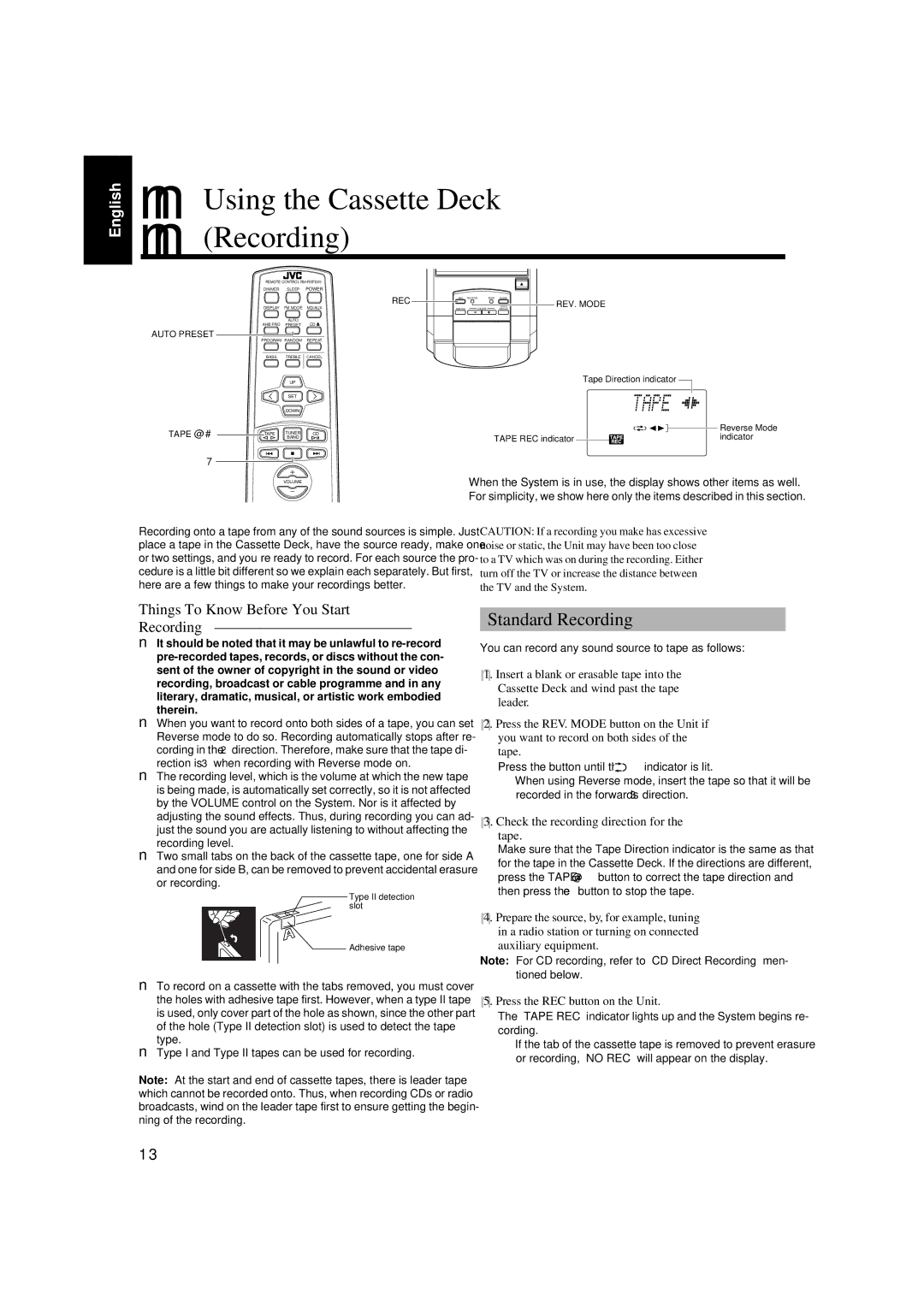FS-V5 specifications
The JVC FS-V5 is a sophisticated mini audio system designed to deliver high-quality sound and user-friendly features, making it an ideal choice for music enthusiasts and casual listeners alike. This compact system combines innovation with sleek aesthetics, appealing to a wide range of consumers.At the heart of the JVC FS-V5 is its advanced CD player, which supports a variety of formats including CD-R and CD-RW. This versatility allows users to enjoy their favorite music without the limitations of traditional media formats. Additionally, the system features a built-in AM/FM tuner, allowing users to easily access their favorite radio stations. The tuner's digital signal processing guarantees improved sound clarity, ensuring a superior listening experience.
One of the standout features of the FS-V5 is its impressive audio output. Equipped with high-quality speakers and a robust amplifier, the system delivers rich bass and clear treble, ensuring that every note is heard as it was intended. The speakers are designed to minimize distortion, allowing for an immersive sound experience that can fill any room. The system's total power output ensures ample volume levels, making it suitable for both quiet listening and lively gatherings.
In terms of connectivity, the JVC FS-V5 offers a plethora of options. It includes USB ports, enabling direct playback of music files from USB drives. This feature is complemented by the system's compatibility with various audio formats such as MP3 and WMA, ensuring that users can enjoy their music collection without compromise. Additionally, the FS-V5 features an auxiliary input, allowing for easy connection to external devices such as smartphones and tablets.
The system is also equipped with Bluetooth technology, enabling wireless streaming from compatible devices. This feature enhances convenience, allowing users to play music directly from their devices without the clutter of cables. The Bluetooth range ensures that users can enjoy their music from a distance, making it perfect for social gatherings or casual listening sessions.
Moreover, the JVC FS-V5 showcases an aesthetically pleasing design. The compact size and elegant finish make it a stylish addition to any room, without taking up too much space. The intuitive control panel and remote control functionality ensure effortless operation, enhancing the overall user experience.
In summary, the JVC FS-V5 is a versatile and capable mini audio system that expertly combines quality sound output with modern connectivity options and user-friendly features. With its range of functionalities and stylish design, it represents an excellent choice for anyone looking to elevate their home audio experience.