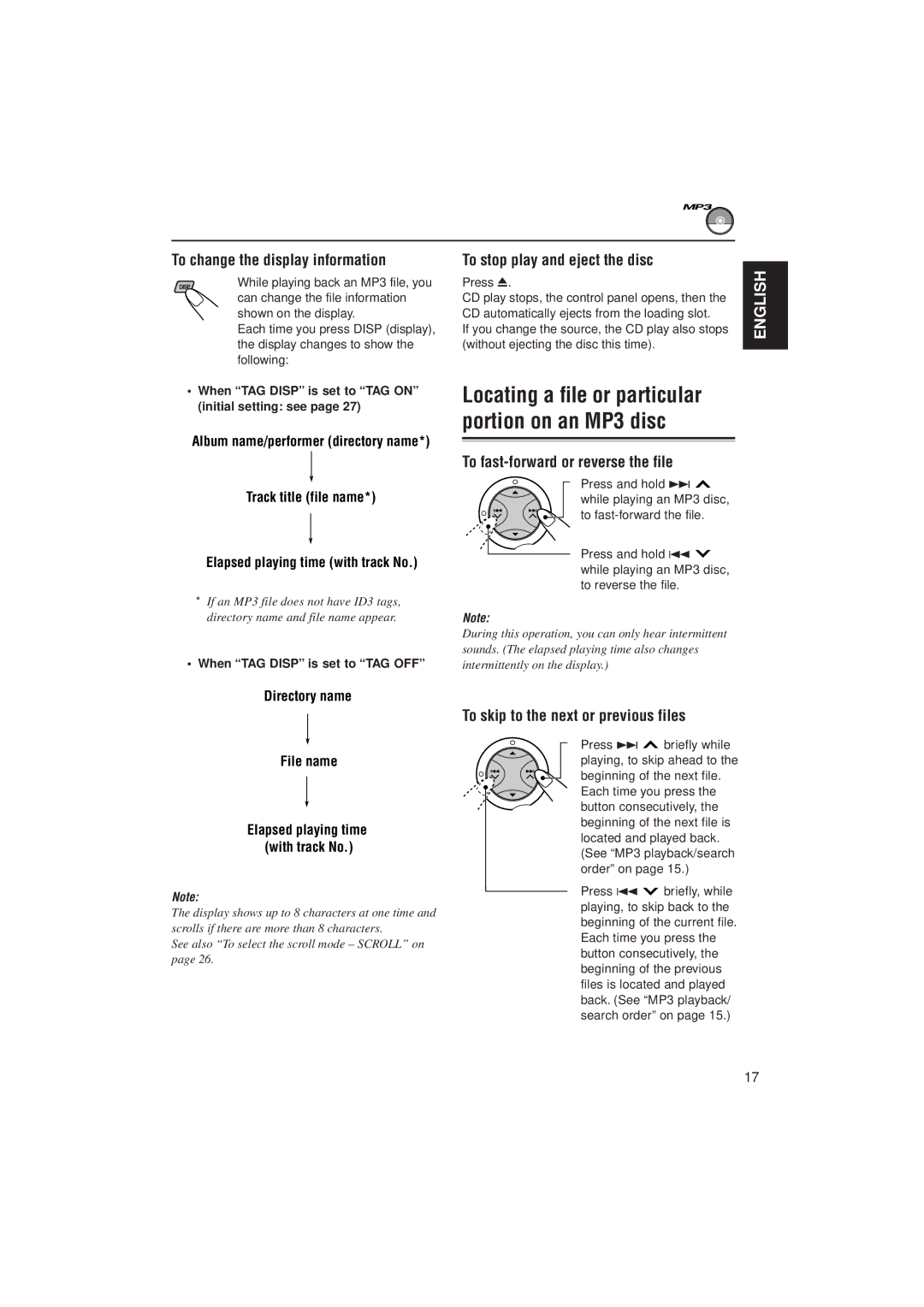To change the display information
While playing back an MP3 file, you can change the file information shown on the display.
Each time you press DISP (display), the display changes to show the following:
•When “TAG DISP” is set to “TAG ON” (initial setting: see page 27)
Album name/performer (directory name*)
Track title (file name*)
Elapsed playing time (with track No.)
*If an MP3 file does not have ID3 tags, directory name and file name appear.
•When “TAG DISP” is set to “TAG OFF”
Directory name
File name
Elapsed playing time (with track No.)
Note:
The display shows up to 8 characters at one time and scrolls if there are more than 8 characters.
See also “To select the scroll mode – SCROLL” on page 26.
To stop play and eject the disc |
| |
ENGLISH | ||
Press 0. | ||
| ||
CD play stops, the control panel opens, then the |
| |
CD automatically ejects from the loading slot. |
| |
If you change the source, the CD play also stops |
| |
(without ejecting the disc this time). |
|
Locating a file or particular portion on an MP3 disc
To fast-forward or reverse the file
Press and hold ¢ ![]() while playing an MP3 disc,
while playing an MP3 disc,
to
Press and hold 4 ![]() while playing an MP3 disc, to reverse the file.
while playing an MP3 disc, to reverse the file.
Note:
During this operation, you can only hear intermittent
sounds. (The elapsed playing time also changes
intermittently on the display.)
To skip to the next or previous files
Press ¢ ![]() briefly while playing, to skip ahead to the beginning of the next file. Each time you press the button consecutively, the beginning of the next file is located and played back. (See “MP3 playback/search order” on page 15.)
briefly while playing, to skip ahead to the beginning of the next file. Each time you press the button consecutively, the beginning of the next file is located and played back. (See “MP3 playback/search order” on page 15.)
Press 4 ![]() briefly, while playing, to skip back to the beginning of the current file. Each time you press the button consecutively, the beginning of the previous files is located and played back. (See “MP3 playback/ search order” on page 15.)
briefly, while playing, to skip back to the beginning of the current file. Each time you press the button consecutively, the beginning of the previous files is located and played back. (See “MP3 playback/ search order” on page 15.)
17