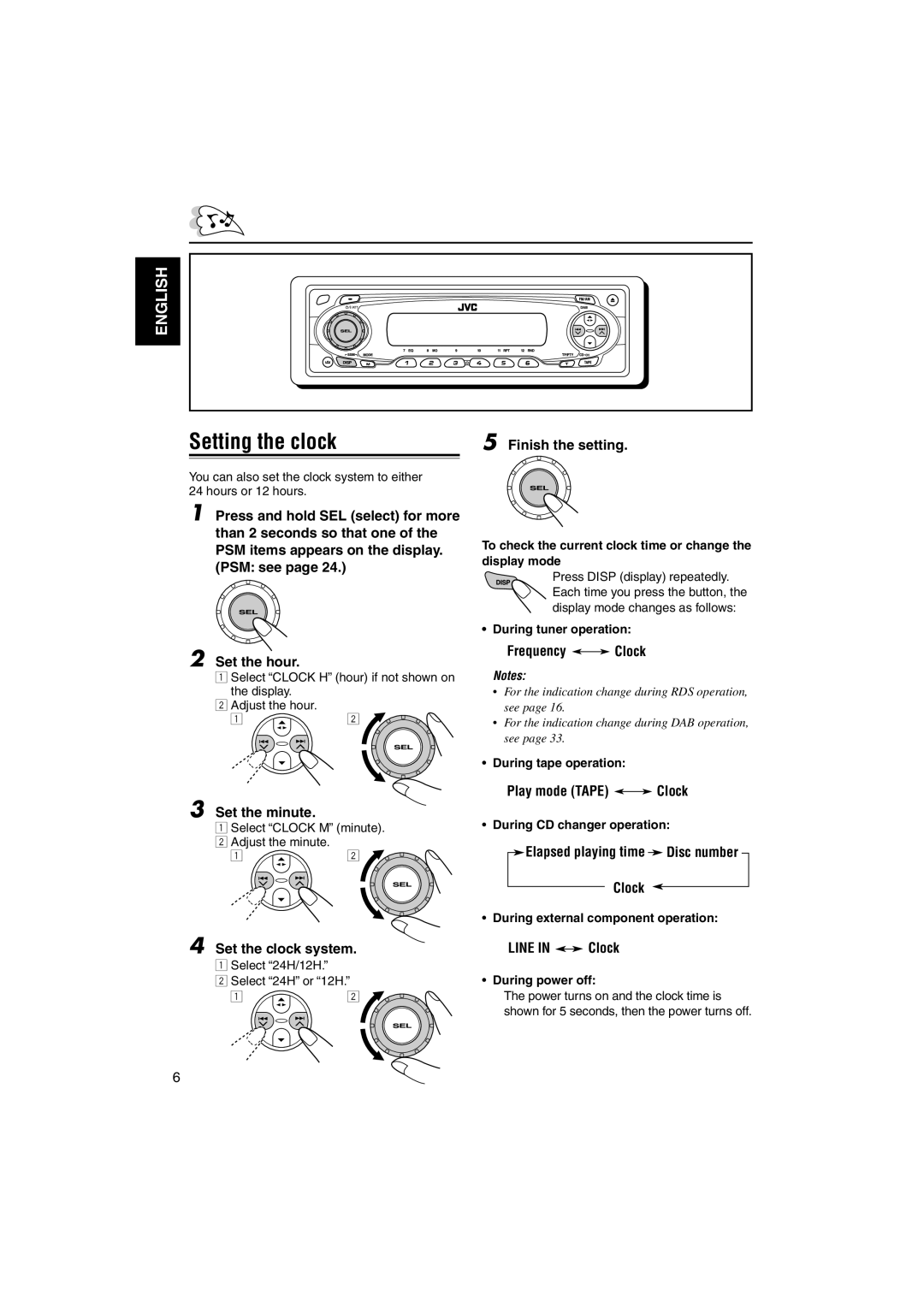ENGLISH
Setting the clock | 5 Finish the setting. |
|
|
You can also set the clock system to either 24 hours or 12 hours.
1 Press and hold SEL (select) for more than 2 seconds so that one of the PSM items appears on the display. (PSM: see page 24.)
2 Set the hour.
1Select “CLOCK H” (hour) if not shown on the display.
2 Adjust the hour.
1 ![]() 2
2 ![]()
3 Set the minute.
1Select “CLOCK M” (minute).
2 Adjust the minute.
1 | 2 |
4 Set the clock system.
1Select “24H/12H.”
2 Select “24H” or “12H.”
1 | 2 |
To check the current clock time or change the display mode
Press DISP (display) repeatedly.
Each time you press the button, the display mode changes as follows:
•During tuner operation:
Frequency 
 Clock
Clock
Notes:
•For the indication change during RDS operation, see page 16.
•For the indication change during DAB operation, see page 33.
•During tape operation:
Play mode (TAPE) ![]()
![]() Clock
Clock
•During CD changer operation:
![]() Elapsed playing time
Elapsed playing time ![]() Disc number
Disc number
Clock
•During external component operation:
LINE IN 
 Clock
Clock
•During power off:
The power turns on and the clock time is
shown for 5 seconds, then the power turns off.
6