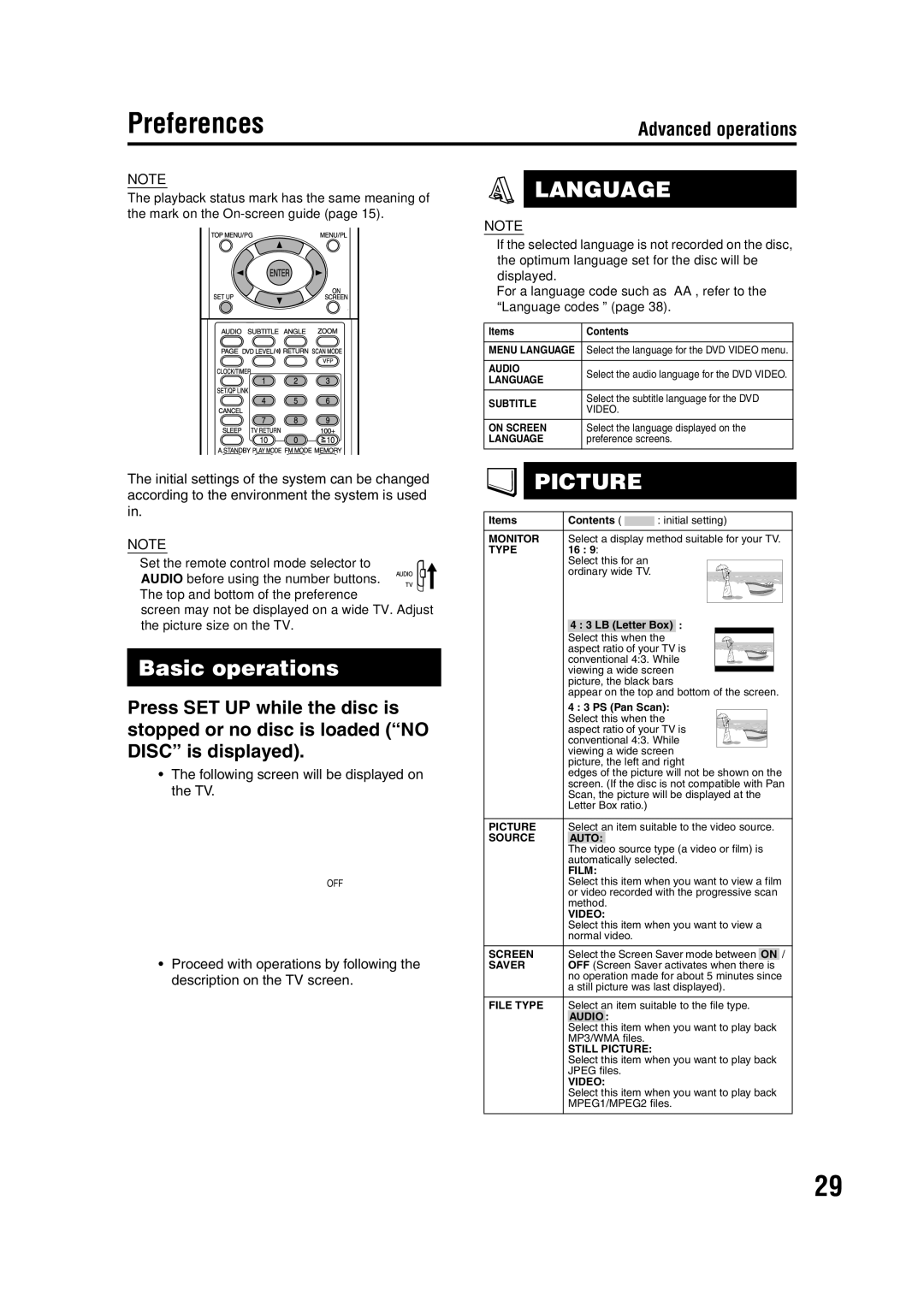Preferences
Advanced operations
NOTE
The playback status mark has the same meaning of the mark on the
LANGUAGE
NOTE
•If the selected language is not recorded on the disc, the optimum language set for the disc will be displayed.
•For a language code such as “AA”, refer to the “Language codes ” (page 38).
Items | Contents | |
|
| |
MENU LANGUAGE | Select the language for the DVD VIDEO menu. | |
|
| |
AUDIO | Select the audio language for the DVD VIDEO. | |
LANGUAGE | ||
| ||
|
| |
SUBTITLE | Select the subtitle language for the DVD | |
VIDEO. | ||
| ||
|
| |
ON SCREEN | Select the language displayed on the | |
LANGUAGE | preference screens. | |
|
|
The initial settings of the system can be changed according to the environment the system is used in.
NOTE
• Set the remote control mode selector to AUDIO before using the number buttons.
•The top and bottom of the preference
screen may not be displayed on a wide TV. Adjust the picture size on the TV.
Basic operations
Press SET UP while the disc is stopped or no disc is loaded (“NO DISC” is displayed).
•The following screen will be displayed on the TV.
OFF
•Proceed with operations by following the description on the TV screen.
PICTURE
Items | Contents ( | : initial setting) |
MONITOR | Select a display method suitable for your TV. | |
TYPE | 16 : 9: |
|
| Select this for an |
|
| ordinary wide TV. |
|
| 4 : 3 LB (Letter Box) : | |
| Select this when the | |
| aspect ratio of your TV is | |
| conventional 4:3. While | |
| viewing a wide screen | |
| picture, the black bars | |
| appear on the top and bottom of the screen. | |
| 4 : 3 PS (Pan Scan): | |
| Select this when the | |
| aspect ratio of your TV is | |
| conventional 4:3. While | |
| viewing a wide screen | |
| picture, the left and right | |
| edges of the picture will not be shown on the | |
| screen. (If the disc is not compatible with Pan | |
| Scan, the picture will be displayed at the | |
| Letter Box ratio.) |
|
PICTURE | Select an item suitable to the video source. | |
SOURCE | AUTO: |
|
| The video source type (a video or film) is | |
| automatically selected. | |
| FILM: |
|
| Select this item when you want to view a film | |
| or video recorded with the progressive scan | |
| method. |
|
| VIDEO: |
|
| Select this item when you want to view a | |
| normal video. |
|
SCREEN | Select the Screen Saver mode between ON / | |
SAVER | OFF (Screen Saver activates when there is | |
| no operation made for about 5 minutes since | |
| a still picture was last displayed). | |
FILE TYPE | Select an item suitable to the file type. | |
| AUDIO : |
|
| Select this item when you want to play back | |
| MP3/WMA files. |
|
| STILL PICTURE: |
|
| Select this item when you want to play back | |
| JPEG files. |
|
| VIDEO: |
|
| Select this item when you want to play back | |
| MPEG1/MPEG2 files. | |
29