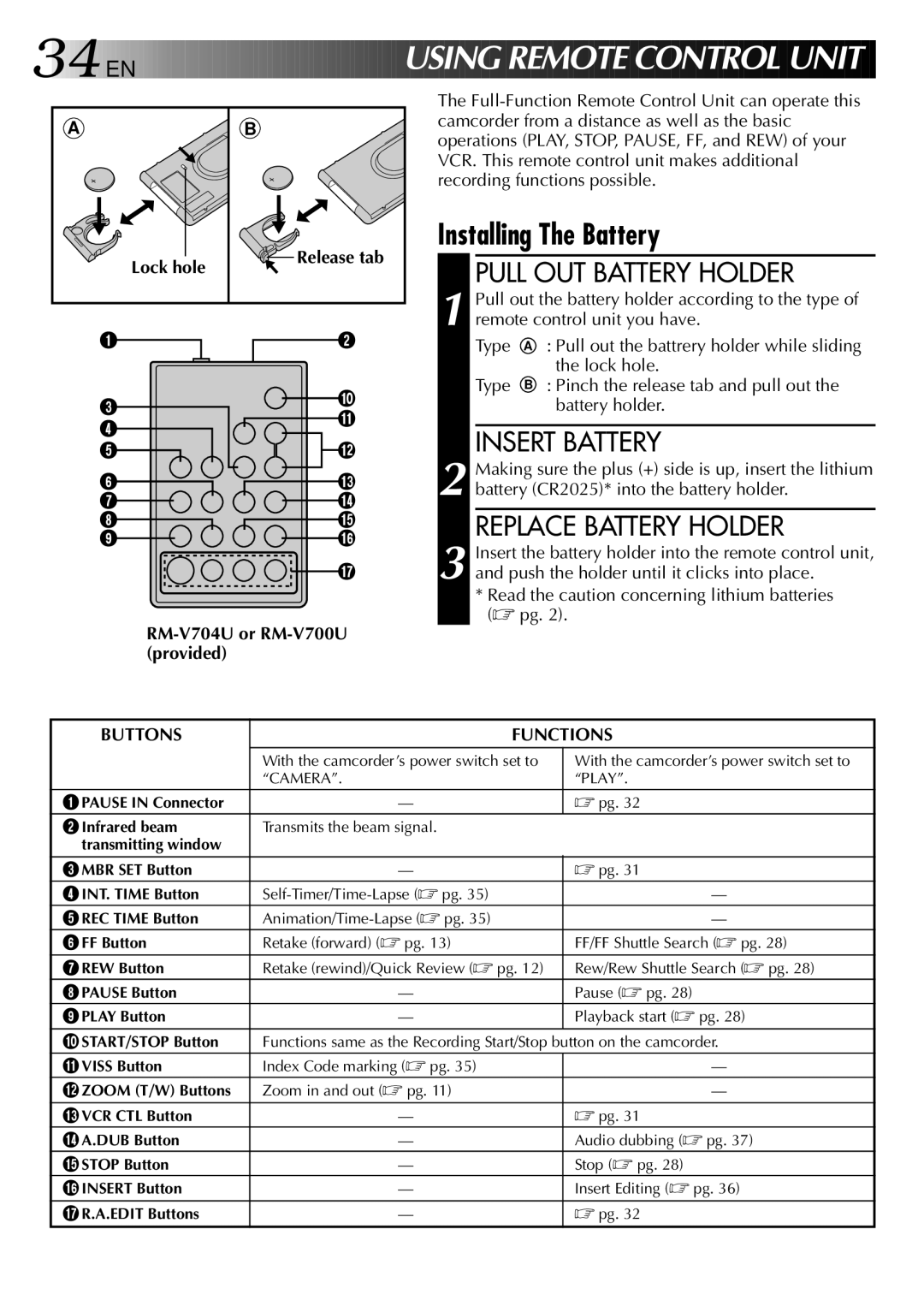34EN |
| USING REMOTE CONTROL UNIT | |||
|
| The | |||
A | B | camcorder from a distance as well as the basic | |||
operations (PLAY, STOP, PAUSE, FF, and REW) of your | |||||
|
| ||||
|
| VCR. This remote control unit makes additional | |||
|
| recording functions possible. | |||
| Release tab | Installing The Battery | |||
Lock hole | PULL OUT BATTERY HOLDER | ||||
| |||||
|
| ||||
|
| Pull out the battery holder according to the type of | |||
1 | 2 | 1 remote control unit you have. | |||
Type | A | : Pull out the battrery holder while sliding | |||
|
|
|
| the lock hole. | |
| 0 | Type | B | : Pinch the release tab and pull out the | |
3 |
|
| battery holder. | ||
! |
|
| |||
4 | INSERT BATTERY | ||||
@ | |||||
5 | |||||
6 | # | Making sure the plus (+) side is up, insert the lithium | |||
2 battery (CR2025)* into the battery holder. | |||||
7 | $ | ||||
8 | % | REPLACE BATTERY HOLDER | |||
9 | ^ | Insert the battery holder into the remote control unit, | |||
| & | 3 and push the holder until it clicks into place. | |||
* Read the caution concerning lithium batteries (☞ pg. 2).
RM-V704U or RM-V700U (provided)
BUTTONS | FUNCTIONS | |
| With the camcorder’s power switch set to | With the camcorder’s power switch set to |
| “CAMERA”. | “PLAY”. |
1PAUSE IN Connector | — | ☞ pg. 32 |
2Infrared beam | Transmits the beam signal. |
|
transmitting window |
|
|
3MBR SET Button | — | ☞ pg. 31 |
4INT. TIME Button | — | |
5REC TIME Button | — | |
6FF Button | Retake (forward) (☞ pg. 13) | FF/FF Shuttle Search (☞ pg. 28) |
7REW Button | Retake (rewind)/Quick Review (☞ pg. 12) | Rew/Rew Shuttle Search (☞ pg. 28) |
8PAUSE Button | — | Pause (☞ pg. 28) |
9PLAY Button | — | Playback start (☞ pg. 28) |
0START/STOP Button | Functions same as the Recording Start/Stop button on the camcorder. | |
!VISS Button | Index Code marking (☞ pg. 35) | — |
@ZOOM (T/W) Buttons | Zoom in and out (☞ pg. 11) | — |
#VCR CTL Button | — | ☞ pg. 31 |
$A.DUB Button | — | Audio dubbing (☞ pg. 37) |
%STOP Button | — | Stop (☞ pg. 28) |
^INSERT Button | — | Insert Editing (☞ pg. 36) |
&R.A.EDIT Buttons | — | ☞ pg. 32 |