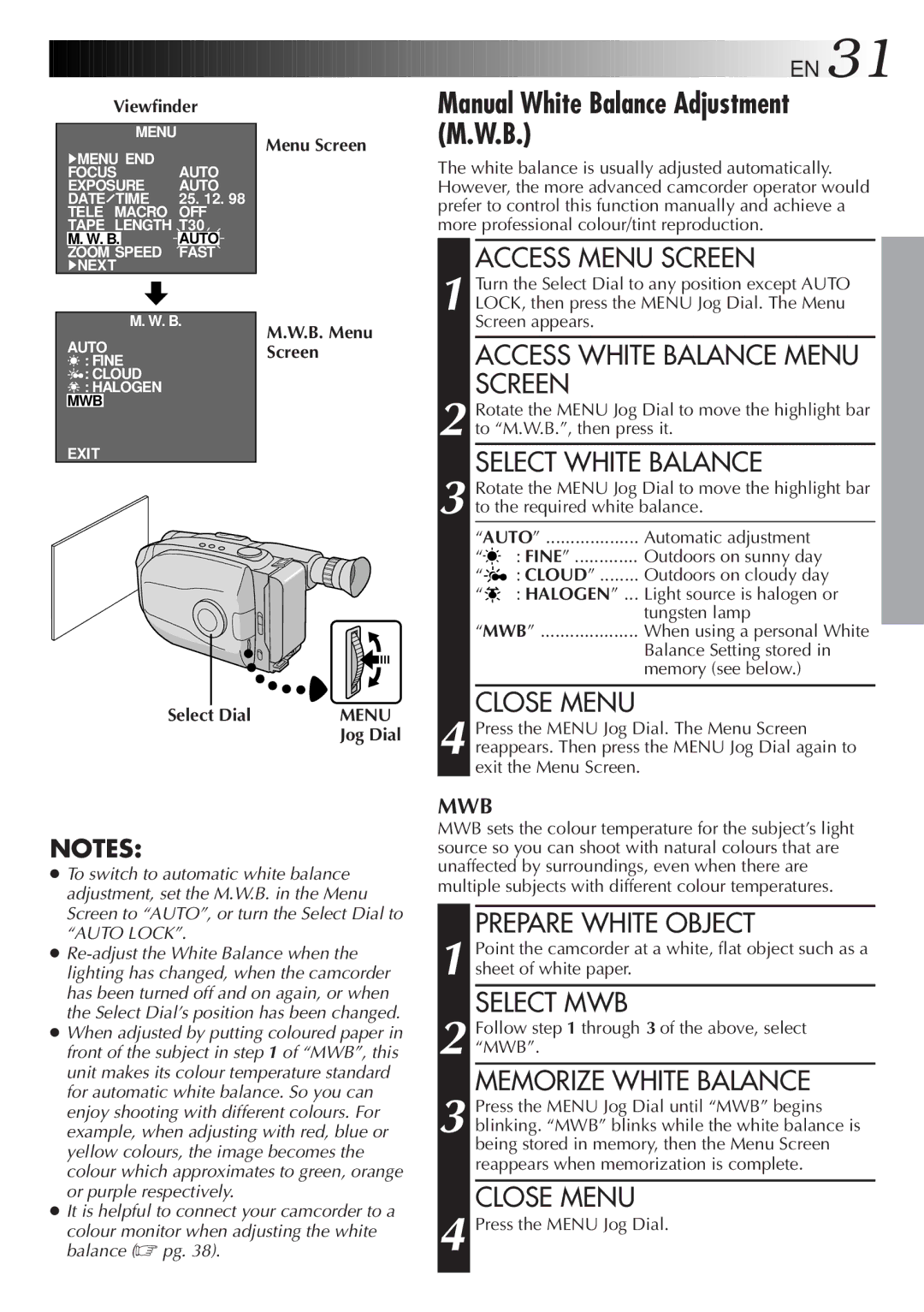GR-AX280, GR-AX480 specifications
The JVC GR-AX480 and GR-AX280 are compact and versatile camcorders that became popular in the late 1990s and early 2000s, providing users with the opportunity to capture memories with ease and quality. Both models feature a combination of innovative technologies that made them stand out in the crowded market of consumer camcorders of that era.At the core of these camcorders is JVC's advanced video recording system, which employs VHS-C format. This allowed for convenient video playback on standard VHS players using an adapter. The GR-AX480 and GR-AX280 are equipped with 700,000-pixel CCD sensors that contribute to the clarity and vibrancy of the recorded footage, ensuring decent image quality even in less favorable lighting conditions.
One of the defining characteristics of these camcorders is their optical zoom capabilities. The GR-AX480 offers a 20x optical zoom lens, allowing users to zoom in on distant subjects without losing image quality. Meanwhile, the GR-AX280 features a slightly less powerful 16x optical zoom. Both models come with a digital zoom feature, significantly extending their zoom range for more flexibility in different shooting scenarios.
User convenience is a prominent design element in both models. The camcorders are equipped with a 2.5-inch LCD screen that provides an intuitive interface for monitoring and playback. The GR-AX480 model features a color LCD while the GR-AX280 has a similar-sized monochrome display, making it easier to frame shots accurately.
In terms of audio, the characteristics of these models include an integrated microphone that captures sound effectively during recordings, ensuring that the audio quality matches the visuals. Additionally, both camcorders support high-quality playback through a range of available outputs, including an S-Video output for enhanced picture quality.
Portability is another significant advantage of the GR-AX480 and GR-AX280. Their compact size and lightweight design make them easy to carry and handle, appealing to both amateur filmmakers and casual users. The user-friendly controls allow for easy operation, making it accessible to a wide audience.
In conclusion, the JVC GR-AX480 and GR-AX280 camcorders encapsulated the technological advancements and consumer-friendly features of their time. With their reliable recording capabilities, effective zoom lenses, and user-friendly designs, these camcorders were instrumental in helping users capture cherished moments on video.