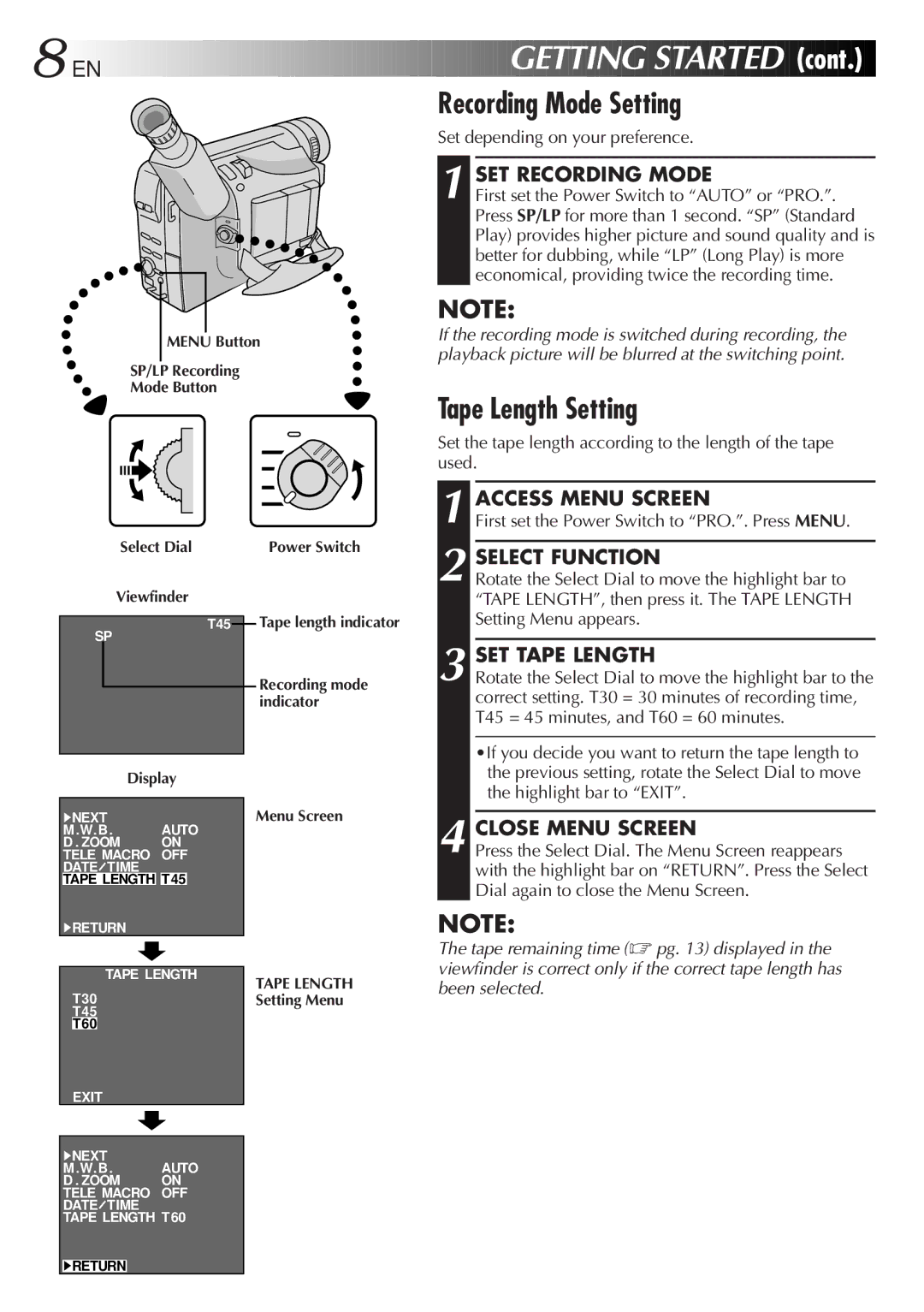8
 EN
EN



























































 GETTING
GETTING

 STARTED
STARTED
Recording Mode Setting
Set depending on your preference.

 (cont.)
(cont.)


1 SET RECORDING MODE
First set the Power Switch to “AUTO” or “PRO.”. Press SP/LP for more than 1 second. “SP” (Standard Play) provides higher picture and sound quality and is better for dubbing, while “LP” (Long Play) is more economical, providing twice the recording time.
NOTE:
MENU Button
SP/LP Recording
Mode Button
Select Dial | Power Switch |
If the recording mode is switched during recording, the playback picture will be blurred at the switching point.
Tape Length Setting
Set the tape length according to the length of the tape used.
1 ACCESS MENU SCREEN
First set the Power Switch to “PRO.”. Press MENU.
2 SELECT FUNCTION
Viewfinder
T45
SP
Display
4NEXT
M. W. B. AUTO
D . ZOOM ON TELE MACRO OFF DATE![]() TIME TAPE LENGTH T45
TIME TAPE LENGTH T45
4RETURN
TAPE LENGTH
T30
T45
T60
EXIT
4NEXT
M. W. B. AUTO
D . ZOOM ON TELE MACRO OFF DATE![]() TIME TAPE LENGTH T60
TIME TAPE LENGTH T60
Tape length indicator
Recording mode indicator
Menu Screen
TAPE LENGTH
Setting Menu
Rotate the Select Dial to move the highlight bar to “TAPE LENGTH”, then press it. The TAPE LENGTH Setting Menu appears.
3 SET TAPE LENGTH
Rotate the Select Dial to move the highlight bar to the correct setting. T30 = 30 minutes of recording time, T45 = 45 minutes, and T60 = 60 minutes.
•If you decide you want to return the tape length to the previous setting, rotate the Select Dial to move the highlight bar to “EXIT”.
4 CLOSE MENU SCREEN
Press the Select Dial. The Menu Screen reappears with the highlight bar on “RETURN”. Press the Select Dial again to close the Menu Screen.
NOTE:
The tape remaining time (☞ pg. 13) displayed in the viewfinder is correct only if the correct tape length has been selected.
4RETURN