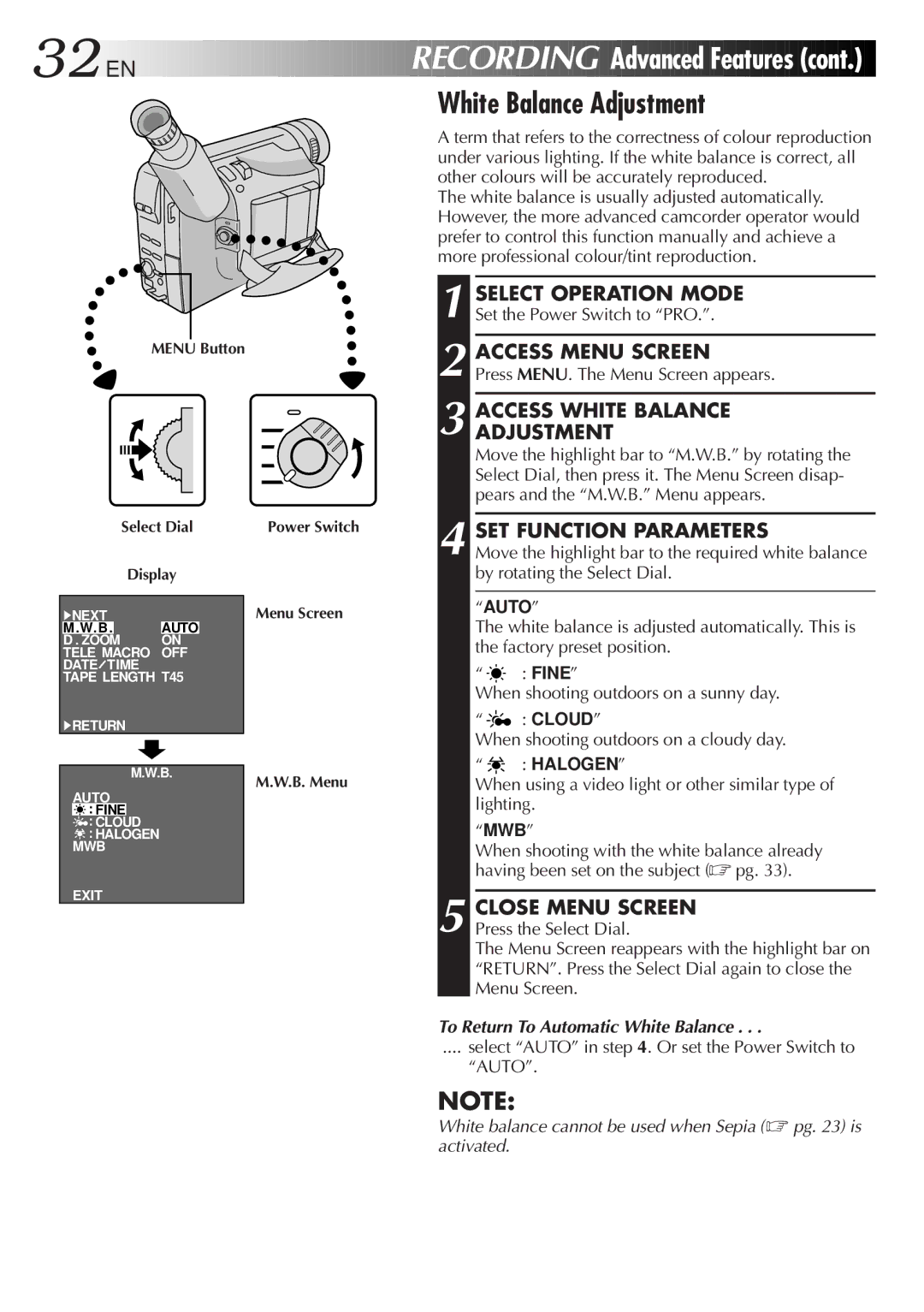32![]()
![]()
![]() EN
EN![]()
![]()
![]()
![]()
![]()
![]()
![]()
![]()
![]()
![]()
![]()
![]()
![]()
![]()
![]()
![]()
![]()
![]()
![]()
![]()
![]()
![]()
![]()
![]()
![]()
![]()
![]()
![]()
![]()
![]()
![]()
![]()
![]()
![]()
![]()
![]()
![]()
![]()
![]()
![]()
RECORDING
 Advanced
Advanced
 Features
Features
 (cont.)
(cont.)


White Balance Adjustment
A term that refers to the correctness of colour reproduction under various lighting. If the white balance is correct, all other colours will be accurately reproduced.
The white balance is usually adjusted automatically. However, the more advanced camcorder operator would prefer to control this function manually and achieve a more professional colour/tint reproduction.
MENU Button
1 SELECT OPERATION MODE Set the Power Switch to “PRO.”.
2 ACCESS MENU SCREEN
Press MENU. The Menu Screen appears.
3 ACCESS WHITE BALANCE ADJUSTMENT
Move the highlight bar to “M.W.B.” by rotating the Select Dial, then press it. The Menu Screen disap- pears and the “M.W.B.” Menu appears.
Select Dial
Display
4NEXT
M. W. B. AUTO
D . ZOOM ON TELE MACRO OFF DATE![]() TIME TAPE LENGTH T45
TIME TAPE LENGTH T45
4RETURN
M.W.B.
AUTO
![]() : FINE
: FINE
![]() : CLOUD
: CLOUD
![]() : HALOGEN
: HALOGEN
MWB
EXIT
Power Switch
Menu Screen
M.W.B. Menu
4 SET FUNCTION PARAMETERS
Move the highlight bar to the required white balance by rotating the Select Dial.
“AUTO”
The white balance is adjusted automatically. This is the factory preset position.
“![]() : FINE”
: FINE”
When shooting outdoors on a sunny day.
“![]() : CLOUD”
: CLOUD”
When shooting outdoors on a cloudy day.
“![]() : HALOGEN”
: HALOGEN”
When using a video light or other similar type of lighting.
“MWB”
When shooting with the white balance already having been set on the subject (☞ pg. 33).
5 CLOSE MENU SCREEN Press the Select Dial.
The Menu Screen reappears with the highlight bar on “RETURN”. Press the Select Dial again to close the Menu Screen.
To Return To Automatic White Balance . . .
.... select “AUTO” in step 4. Or set the Power Switch to
“AUTO”.
NOTE:
White balance cannot be used when Sepia (☞ pg. 23) is activated.