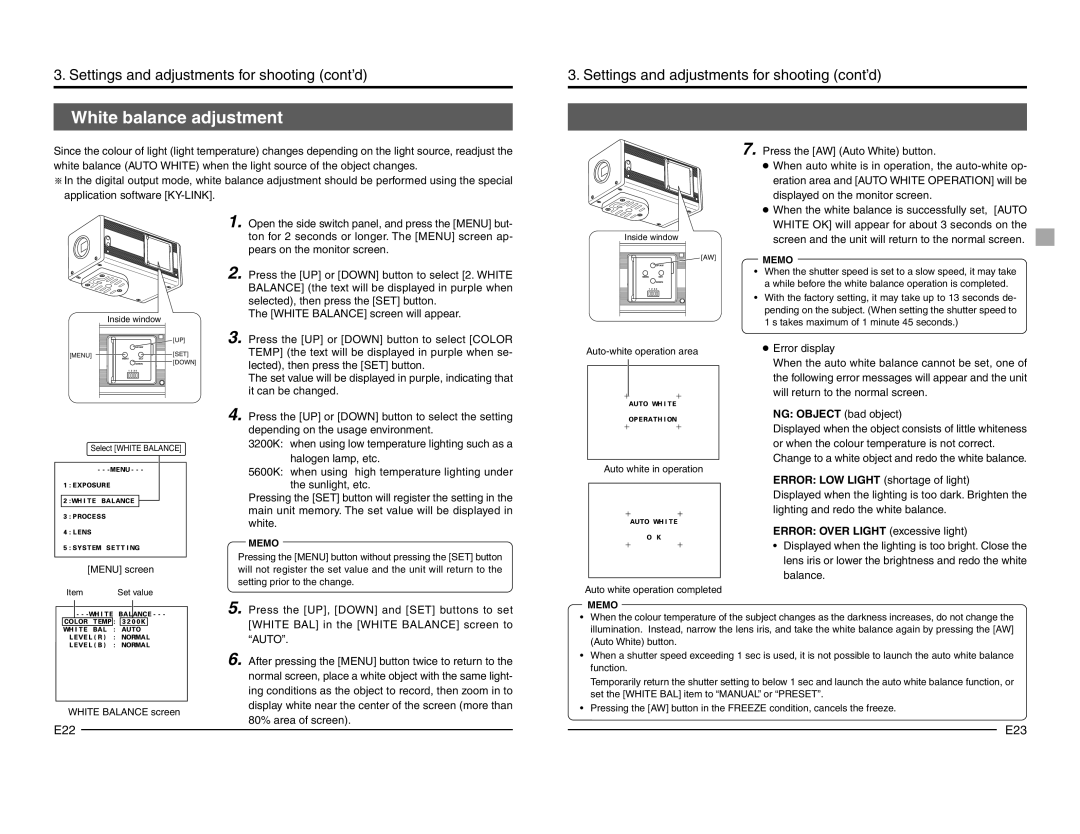3. Settings and adjustments for shooting (cont’d)
3. Settings and adjustments for shooting (cont’d)
White balance adjustment | ||
Since the colour of light (light temperature) changes depending on the light source, readjust the | ||
white balance (AUTO WHITE) when the light source of the object changes. | ||
In the digital output mode, white balance adjustment should be performed using the special | ||
application software |
|
|
| 1. | Open the side switch panel, and press the [MENU] but- |
|
| ton for 2 seconds or longer. The [MENU] screen ap- |
|
| pears on the monitor screen. |
| 2. | Press the [UP] or [DOWN] button to select [2. WHITE |
|
| BALANCE] (the text will be displayed in purple when |
|
| selected), then press the [SET] button. |
Inside window |
| The [WHITE BALANCE] screen will appear. |
|
| |
[UP] | 3. | Press the [UP] or [DOWN] button to select [COLOR |
Inside window
[AW]
UP/AW
MENU SET
DOWN
1 2 3 4
7. | Press the [AW] (Auto White) button. |
| ● When auto white is in operation, the |
| eration area and [AUTO WHITE OPERATION] will be |
| displayed on the monitor screen. |
| ● When the white balance is successfully set, [AUTO |
| WHITE OK] will appear for about 3 seconds on the |
| screen and the unit will return to the normal screen. |
MEMO
•When the shutter speed is set to a slow speed, it may take a while before the white balance operation is completed.
•With the factory setting, it may take up to 13 seconds de- pending on the subject. (When setting the shutter speed to 1 s takes maximum of 1 minute 45 seconds.)
UP/AW |
| TEMP] (the text will be displayed in purple when se- |
[MENU] | [SET] | |
MENU SET | [DOWN] | lected), then press the [SET] button. |
DOWN | ||
1 2 3 4 |
| |
|
| The set value will be displayed in purple, indicating that |
|
| it can be changed. |
● Error display | ||
|
| When the auto white balance cannot be set, one of |
|
| |
|
| |
|
| the following error messages will appear and the unit |
|
| will return to the normal screen. |
|
| |
Select [WHITE BALANCE]
| [MENU] screen |
Item | Set value |
WHITE BALANCE screen
4. | Press the [UP] or [DOWN] button to select the setting |
| depending on the usage environment. |
| 3200K: when using low temperature lighting such as a |
| halogen lamp, etc. |
| 5600K: when using high temperature lighting under |
| the sunlight, etc. |
| Pressing the [SET] button will register the setting in the |
| main unit memory. The set value will be displayed in |
| white. |
| MEMO |
Pressing the [MENU] button without pressing the [SET] button | |
will not register the set value and the unit will return to the | |
setting prior to the change. | |
5. | Press the [UP], [DOWN] and [SET] buttons to set |
| [WHITE BAL] in the [WHITE BALANCE] screen to |
| “AUTO”. |
6. | After pressing the [MENU] button twice to return to the |
| normal screen, place a white object with the same light- |
| ing conditions as the object to record, then zoom in to |
| display white near the center of the screen (more than |
| 80% area of screen). |
|
|
| NG: OBJECT (bad object) |
|
|
| |
|
|
| Displayed when the object consists of little whiteness |
|
|
| or when the colour temperature is not correct. |
|
|
| Change to a white object and redo the white balance. |
|
|
| |
| Auto white in operation | ||
|
|
| ERROR: LOW LIGHT (shortage of light) |
|
|
| Displayed when the lighting is too dark. Brighten the |
|
|
| lighting and redo the white balance. |
|
|
| ERROR: OVER LIGHT (excessive light) |
|
|
| |
|
|
| |
|
|
| • Displayed when the lighting is too bright. Close the |
|
|
| lens iris or lower the brightness and redo the white |
|
|
| balance. |
Auto white operation completed | |||
| MEMO | ||
•When the colour temperature of the subject changes as the darkness increases, do not change the illumination. Instead, narrow the lens iris, and take the white balance again by pressing the [AW] (Auto White) button.
•When a shutter speed exceeding 1 sec is used, it is not possible to launch the auto white balance function.
Temporarily return the shutter setting to below 1 sec and launch the auto white balance function, or set the [WHITE BAL] item to “MANUAL” or “PRESET”.
•Pressing the [AW] button in the FREEZE condition, cancels the freeze.
E22 | E23 |