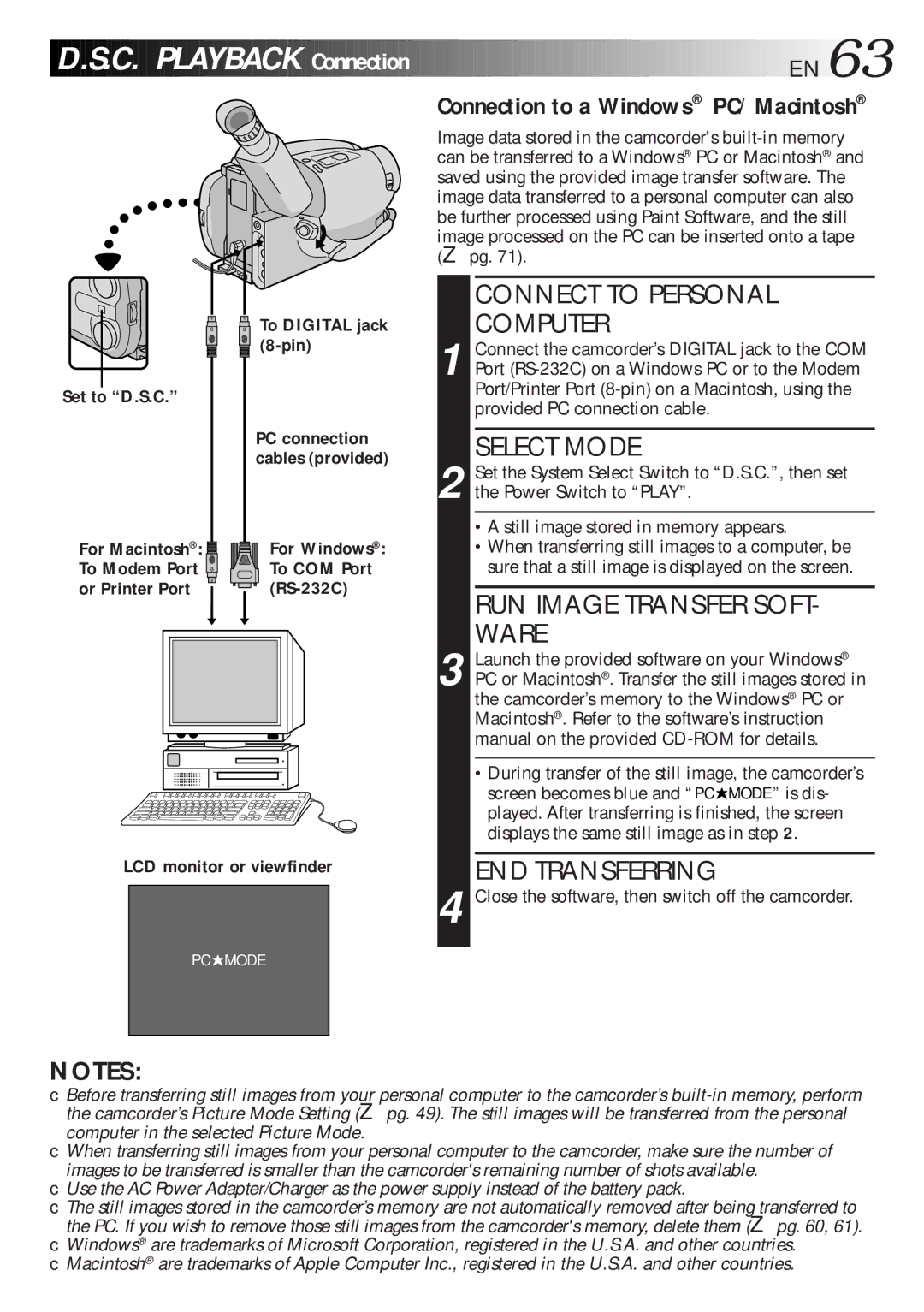D.S.C.
D.S.C.

 PLAYBACK
PLAYBACK

 Connection
Connection
![]()
![]()
![]()
![]()
![]()
![]()
![]()
![]()
![]()
![]()
![]()
![]()
![]()
![]()
![]()
![]()
![]()
![]()
![]()
![]()
![]()
![]()
![]()
![]()
![]()
![]()
![]()
![]()
![]()
![]()
![]()
![]()
![]()
![]()
![]()
![]()
![]()
![]()
![]()
![]()
![]()
![]()
![]()
![]() EN
EN![]() 63
63![]()
Connection to a Windows® PC/Macintosh®
Image data stored in the camcorder's
Set to “D.S.C.”
For Macintosh®: ![]() To Modem Port
To Modem Port ![]() or Printer Port
or Printer Port ![]()
 To DIGITAL jack
To DIGITAL jack 
(8-pin)
PC connection cables (provided)
For Windows®: To COM Port
CONNECT TO PERSONAL
COMPUTER
1 Connect the camcorder’s DIGITAL jack to the COM Port
SELECT MODE
2 Set the System Select Switch to “D.S.C.”, then set the Power Switch to “PLAY”.
•A still image stored in memory appears. •When transferring still images to a computer, be
sure that a still image is displayed on the screen.
RUN IMAGE TRANSFER SOFT- WARE
3 Launch the provided software on your Windows® PC or Macintosh®. Transfer the still images stored in the camcorder’s memory to the Windows® PC or Macintosh®. Refer to the software’s instruction manual on the provided
•During transfer of the still image, the camcorder’s screen becomes blue and “PC![]() MODE” is dis- played. After transferring is finished, the screen displays the same still image as in step 2.
MODE” is dis- played. After transferring is finished, the screen displays the same still image as in step 2.
LCD monitor or viewfinder | END TRANSFERRING | ||
|
|
| 4 Close the software, then switch off the camcorder. |
PC![]() MODE
MODE
NOTES:
●Before transferring still images from your personal computer to the camcorder’s
●When transferring still images from your personal computer to the camcorder, make sure the number of images to be transferred is smaller than the camcorder's remaining number of shots available.
●Use the AC Power Adapter/Charger as the power supply instead of the battery pack.
●The still images stored in the camcorder’s memory are not automatically removed after being transferred to the PC. If you wish to remove those still images from the camcorder's memory, delete them (☞ pg. 60, 61).
●Windows® are trademarks of Microsoft Corporation, registered in the U.S.A. and other countries.
●Macintosh® are trademarks of Apple Computer Inc., registered in the U.S.A. and other countries.