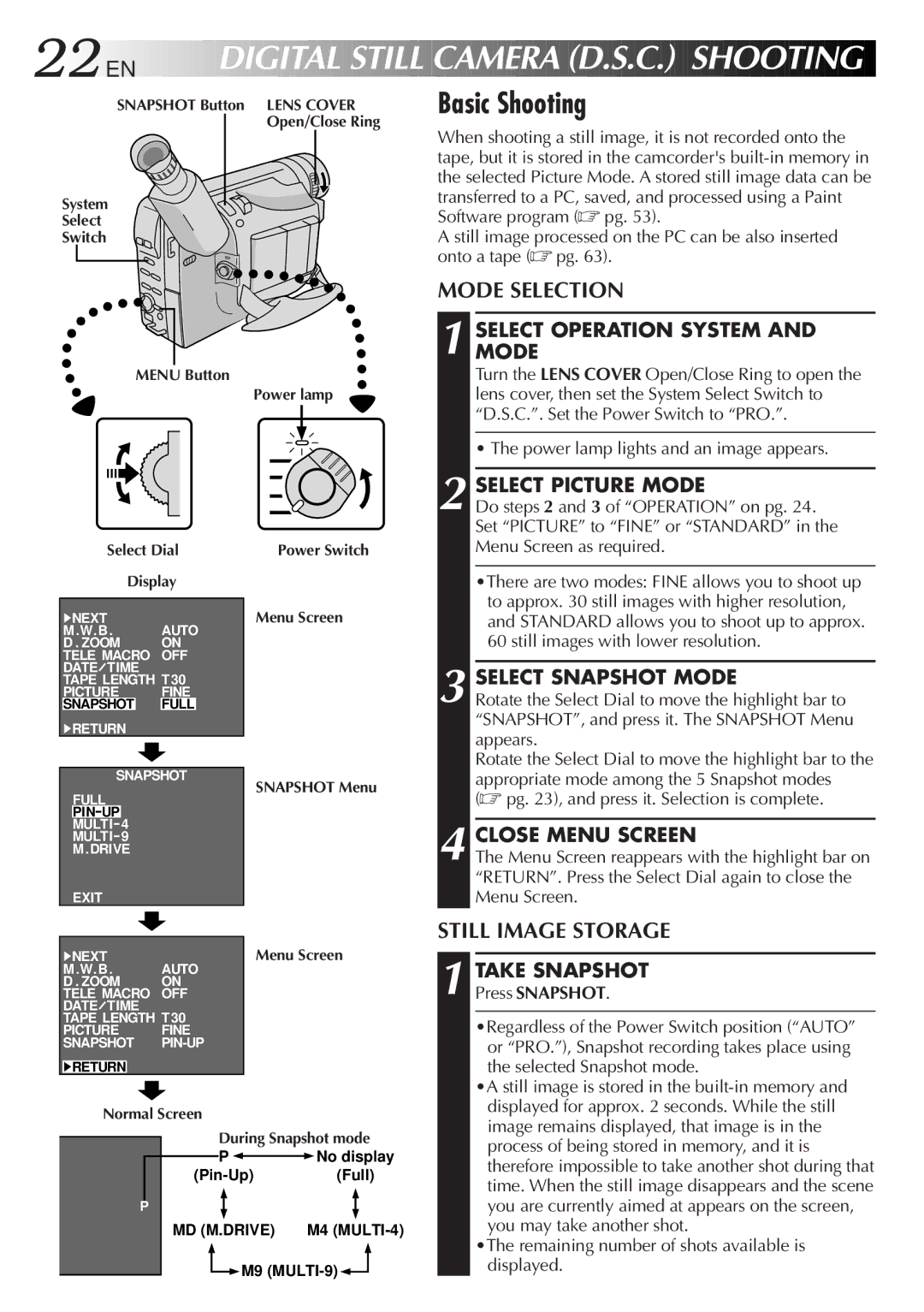For Customer Use
Model No Serial No
Dear Customer
For clock operation and remote control unit
It is recommended that you
Power Lines
Power Sources
Power Cord Protection
Grounding or Polarization
Damage Requiring Service
Accessories
Cleaning
Replacement Parts
Zoom Zoom out
Cassettes marked can be used with this camcorder
Slide Battery Release and pull out the battery pack
Using the battery pack
To remove the battery pack
Image you shoot is recorded onto a video tape
Snapshot Button
Quick Operation Guide D.S.C. EN7
Open/Close Ring Set to Auto or PRO
Contents
Unit RM-V705U For Windows PC
Cassette Adapter
VHS Playpak C-P7U BN-V20U Shoulder Strap DC Cord
Software programs
Charging the Battery Pack
Power
Using the Battery Pack
Charge Marker
Using AC Power
Using a CAR Battery
Choose which one means charged and which means discharged
Clock Lithium Battery Insertion/Removal
Getting Started
Date/Time Settings
EN Getting Started
Recording Mode Setting
Tape Length Setting
Cont
Open Cassette Holder
Loading/Unloading a Cassette
Open LCD Monitor
Close Cassette Holder
Grip Adjustment
Viewfinder Adjustment
Tripod Mounting
Adjust Length
Shoulder Strap Attachment
Attach Strap
Load a Cassette
Power Switch Position
Basic Recording
Start Shooting
Stop Recording
Tape remaining time indicator
LCD Monitor/Viewfinder Indications
Press Display Button
Power lamp Tally lamp Lights while recording is in progress
Power Switch Recording Start/Stop Button
Before the following steps, perform pg
Interface Shooting
Journalistic Shooting
Brightness Control
Basic Shooting
Mode Selection
Still Image Storage
Motor Drive mode
Snapshot mode with no frame
Remaining number of shots 30 29 1
Picture mode display
Feature Picture Mode Setting
Snapshot Button System Select Switch Menu Button
Normal Screen
EN25
Snapshot Mode Selection
Recording Basic Features
Snapshot
Snapshot Recording
If you press during Record-Standby mode
Display ex. Pin-Up
Push the Power Zoom Lever towards T
Basic Features
Zoom
To check the end of the last recording
Feature Quick Review
Feature Picture Stabilizer
To re-record certain segments
To brighten the scene when natural lighting is too dim
Feature Video Light
Light OFF/AUTO/ON Switch
Advanced Features EN31
Fade/Wipe
Program AE With Special Effects
Advanced Features
Select Mode
Press P.AE to cycle through the modes as shown on the left
Twilight
Sepia
Sports
ND Effect
Monitor, as well as to record them manually or
Recording Advanced Features
Date/Time Insert
Automatically
Power Switch Menu Screen Title Menu
Access Title Menu
System Select Switch Select Dial Display
Instant Titles
END Setting
Using Menu For Detailed Adjustment
Make Setting
System Select Switch Select Dial Menu Button
Menu Screen Available Using The Menu Button
Menu Screen Available Using The Select Dial
Menu Screen Explanations
Displayed only with the System Select Switch set to D.S.C
Maximum telephoto setting. When set to ON, you can shoot a
Displayed with the System Select Switch set to either Video
Tally lamp comes on to signal the start of recording
Exposure Control
Access Exposure Menu
To darken the image
Auto Focus
Focusing
Recording
Patterns that are regularly repeated
END Adjustment of Focus
Access Focus Menu
Access Manual Focus
Manual Focus
SET Function Parameters
White Balance Adjustment
Access White Balance Adjustment
To Return To Automatic White Balance
Press the Select Dial again to close the Menu Screen
Enter Setting
Manual White Balance Operation
To Change The Tint For Recording
Start Delayed Recording
Self-Timer
Access INT. Time Menu
If you set the System Select Switch to Video
Animation
Time-Lapse
Play Back
Video Playback Basic Playback
Rewind or Fast-Forward the tape
Stop Playback
Adjust Volume
Video Playback Features EN47
Speaker Volume Control
Tracking
Feature Shuttle Search
EN Video Playback Features
Feature Still Playback
Feature Counter Memory Function
Recording safety hole
Video Playback Using The Cassette Adapter EN49
Insert Battery
Cassette Adapter VHS Playpak
Basic Connections
When connecting the cables, open this cover
Basic Connections And Tape Dubbing
Connection For Tape Dubbing
Tape Dubbing
Becomes blue
C. Playback Basic Playback
To move Back
Connect to Personal Computer
Connection EN53
Connection to a Windows PC
END Transferring
Slide-show will start pg
C. Playback Advanced Features
Protect pg , Delete pg , 59 and do each procedure from step
If you select any other functions
Never remove the power supply unit at this stage
Mode Effect
Menu Screen Explanations
View Index Images
Access Index Menu
Index
Playback Screen
SET Protect
Access Protect Menu
Protect
Way To complete Protect, go to step
To quit the Delete Mode
Access Delete Menu
Select Delete Mode
Delete
Access Delete Execute Menu
X T Delete
Remote control uses one lithium battery CR2025
Installing The Battery
Pull OUT Battery Holder
Functions
Animation
Feature Self-Timer, Animation and Time-Lapse
Self-Timer
Time-Lapse
EN Using the Remote Control Unit
Insert Editing Video
To insert still images in sequential order onto the tape
Built-in Memory Onto a Tape
Select Still Image
Press REW 2/PAGE- or FF 3/PAGE+ to move the page forward
END Audio Dubbing
Audio Dubbing
Begin Audio Dubbing
Remote sensor Microphone Set to Video
Cleaning The Camcorder
After Use
During recording, the indications do
No power is supplied
Some functions are not available
Not appear
When the System Select Switch is set to Video
When the System Select Switch is set to D.S.C
Clock Battery Warning
Zoom Level Indicator Approximate Zoom Ratio
Interval Timer/Recording Time Indicator
Tape Remaining Time
Index Controls, Connectors And Indicators
70EN
MENU/DISPLAY Button Counter Reset/Memory Button
Video Light Switch
System Select Switch
Recording Mode Button SP/EP
Index Terms
Digital Still Camera
Shooting
Pg , 57
Do not burn
To prevent damage and prolong service life
To avoid hazard
Plug adapter
During use
For safety, do not
Avoid using the unit
Store cassettes
About moisture condensation
To prolong service life
To prevent damage to the LCD monitor, do not
Serious malfunctioning
Provided Accessories Optional Accessories
Connectors
General
Carga DE LA Bateria
Alimentación
Atencion
USO DE LA Bateria
Utilización de la batería
Deslice Battery Release y extraiga la batería
Guia Para Operacion Rapida Vodeo EN79
Para extraer la batería
Botón REW 2/PAGE FF 3/PAGE +
Por más detalles, p a
Por más detalles, p
Botón Snapshot
HOW to Locate Your JVC Service Center
For Servicing Only in U.S.A. EN81
EN Warranty Only in U.S.A
Memo EN83
GR-AXM710

![]()
![]()
![]() EN
EN![]()
![]()
![]()
![]()
![]()
![]()
![]()
![]()
![]()
![]()
![]()

 STILL
STILL

 CAMERA
CAMERA
 (D.S.C.)
(D.S.C.)

 SHOOTING
SHOOTING


![]()
![]() TIME TAPE LENGTH T30
TIME TAPE LENGTH T30