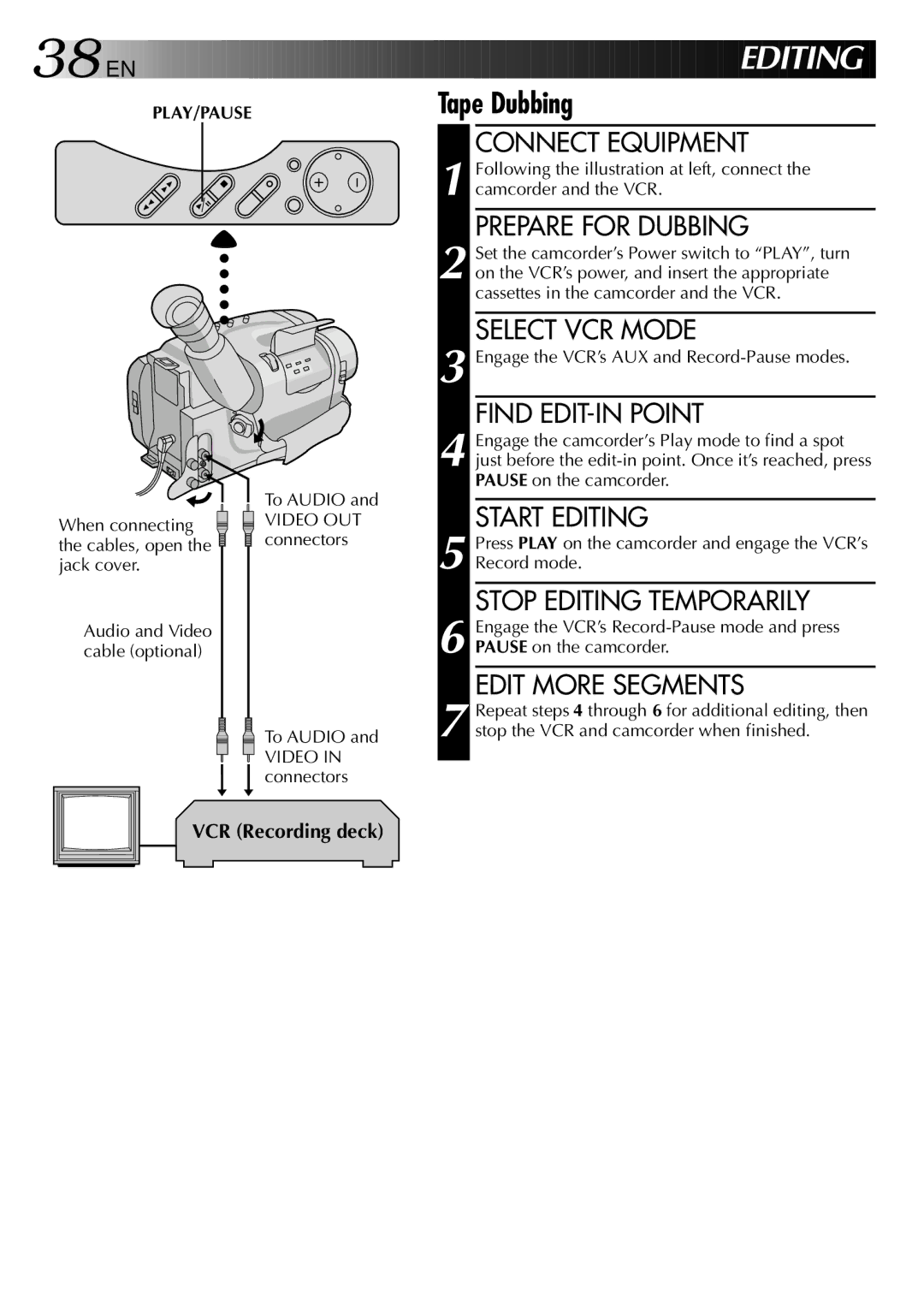Press PLAY on the camcorder and engage the VCR’s Record mode.
STOP EDITING TEMPORARILY
Engage the VCR’s Record-Pause mode and press PAUSE on the camcorder.
EDIT MORE SEGMENTS
Repeat steps 4 through 6 for additional editing, then stop the VCR and camcorder when finished.
5
6
7
START EDITING
FIND EDIT-IN POINT
Engage the VCR’s AUX and Record-Pause modes.
3
4 Engage the camcorder’s Play mode to find a spot just before the edit-in point. Once it’s reached, press PAUSE on the camcorder.
SELECT VCR MODE
PREPARE FOR DUBBING
Following the illustration at left, connect the camcorder and the VCR.
1
2 Set the camcorder’s Power switch to “PLAY”, turn on the VCR’s power, and insert the appropriate cassettes in the camcorder and the VCR.
Tape Dubbing
CONNECT EQUIPMENT
EDITING
38![]()
![]()
![]() EN
EN ![]()
![]()
![]()
![]()
![]()
![]()
![]()
![]()
![]()
![]()
![]()
![]()
![]()
![]()
![]()
![]()
![]()
![]()
![]()
![]()
![]()
![]()
![]()
![]()
![]()
![]()
![]()
![]()
![]()
![]()
![]()
![]()
![]()
![]()
![]()
![]()
![]()
![]()
![]()
![]()
![]()
![]()
![]()
![]()
![]()
PLAY/PAUSE
When connecting ![]() the cables, open the
the cables, open the ![]() jack cover.
jack cover.
Audio and Video cable (optional)
To AUDIO and
VIDEO OUT connectors
To AUDIO and
VIDEO IN connectors