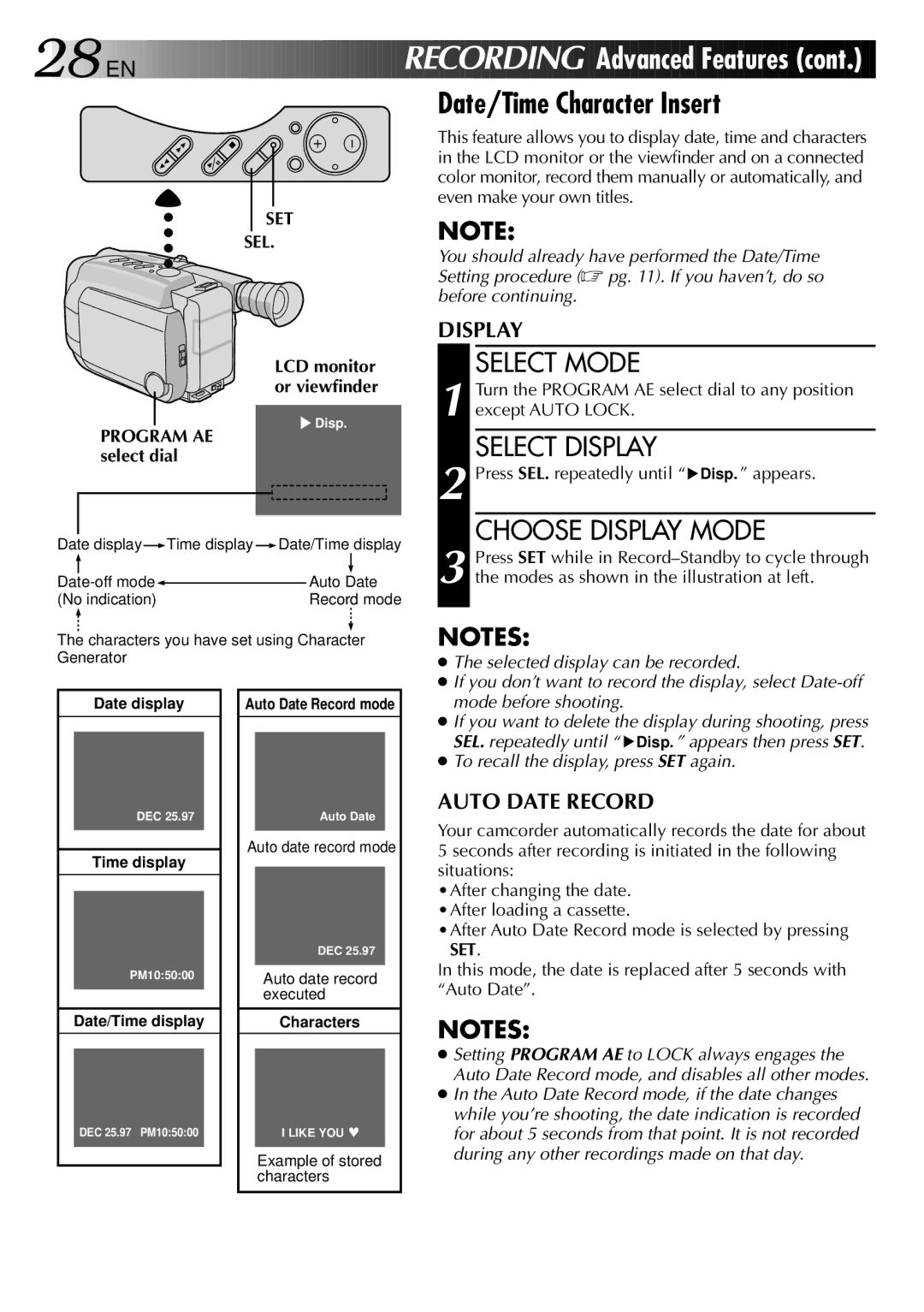28![]()
![]()
![]() EN
EN ![]()
![]()
![]()
![]()
![]()
![]()
![]()
![]()
![]()
![]()
![]()
![]()
![]()
![]()
![]()
![]()
![]()
![]()
![]()
![]()
![]()
![]()
![]()
![]()
![]()
![]()
![]()
![]()
![]()
![]()
RECORDI NG
NG
 Advanced
Advanced Featur
Featur es
es (cont.)
(cont.)
Date/Time Character Insert
SET
SEL.
This feature allows you to display date, time and characters in the LCD monitor or the viewfinder and on a connected color monitor, record them manually or automatically, and even make your own titles.
NOTE:
You should already have performed the Date/Time Setting procedure (☞ pg. 11). If you haven’t, do so before continuing.
LCD monitor or viewfinder
DISPLAY
SELECT MODE
1 Turn the PROGRAM AE select dial to any position except AUTO LOCK.
PROGRAM AE select dial
![]() Disp.
Disp.
SELECT DISPLAY
2 Press SEL. repeatedly until “ Disp. ” appears.
Disp. ” appears.
Date display |
|
| Time display |
| Date/Time display | |||
|
| |||||||
|
|
|
|
|
|
|
|
|
|
|
| Auto Date | |||||
|
|
| ||||||
(No indication) |
|
| Record mode | |||||
CHOOSE DISPLAY MODE
3 Press SET while in
The characters you have set using Character Generator
Date display |
| Auto Date Record mode |
NOTES:
●The selected display can be recorded.
●If you don’t want to record the display, select
●If you want to delete the display during shooting, press SEL. repeatedly until “ ![]() Disp. ” appears then press SET.
Disp. ” appears then press SET.
●To recall the display, press SET again.
AUTO DATE RECORD
DEC 25.97
Time display
PM10:50:00
Date/Time display
DEC 25.97 PM10:50:00
Auto Date
Auto date record mode
DEC 25.97
Auto date record executed
Characters
I LIKE YOU ♥
Example of stored characters
Your camcorder automatically records the date for about 5 seconds after recording is initiated in the following situations:
•After changing the date. •After loading a cassette.
•After Auto Date Record mode is selected by pressing SET.
In this mode, the date is replaced after 5 seconds with “Auto Date”.
NOTES:
●Setting PROGRAM AE to LOCK always engages the Auto Date Record mode, and disables all other modes.
●In the Auto Date Record mode, if the date changes while you’re shooting, the date indication is recorded for about 5 seconds from that point. It is not recorded during any other recordings made on that day.