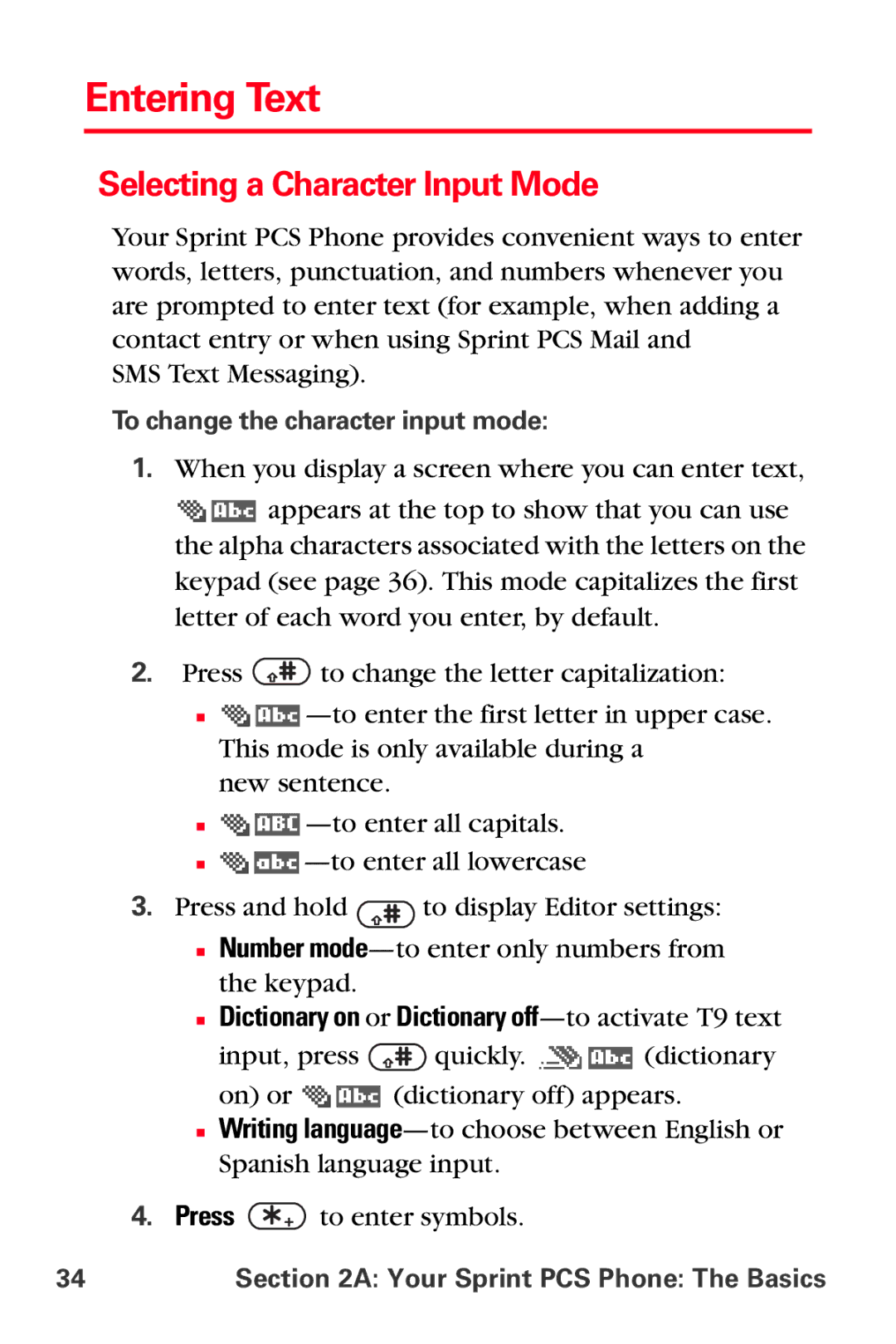Entering Text
Selecting a Character Input Mode
Your Sprint PCS Phone provides convenient ways to enter words, letters, punctuation, and numbers whenever you are prompted to enter text (for example, when adding a contact entry or when using Sprint PCS Mail and
SMS Text Messaging).
To change the character input mode:
1.When you display a screen where you can enter text,
![]() appears at the top to show that you can use the alpha characters associated with the letters on the
appears at the top to show that you can use the alpha characters associated with the letters on the
keypad (see page 36). This mode capitalizes the first letter of each word you enter, by default.
2.Press ![]() to change the letter capitalization:
to change the letter capitalization:
■![]() —to
—to
new sentence.
■![]() —to
—to
■![]() —to
—to
3.Press and hold ![]() to display Editor settings:
to display Editor settings:
■Number
■Dictionary on or Dictionary off—to activate T9 text
input, press ![]() quickly.
quickly. ![]()
![]() (dictionary
(dictionary
on) or ![]() (dictionary off) appears.
(dictionary off) appears.
■Writing
4.Press ![]() to enter symbols.
to enter symbols.