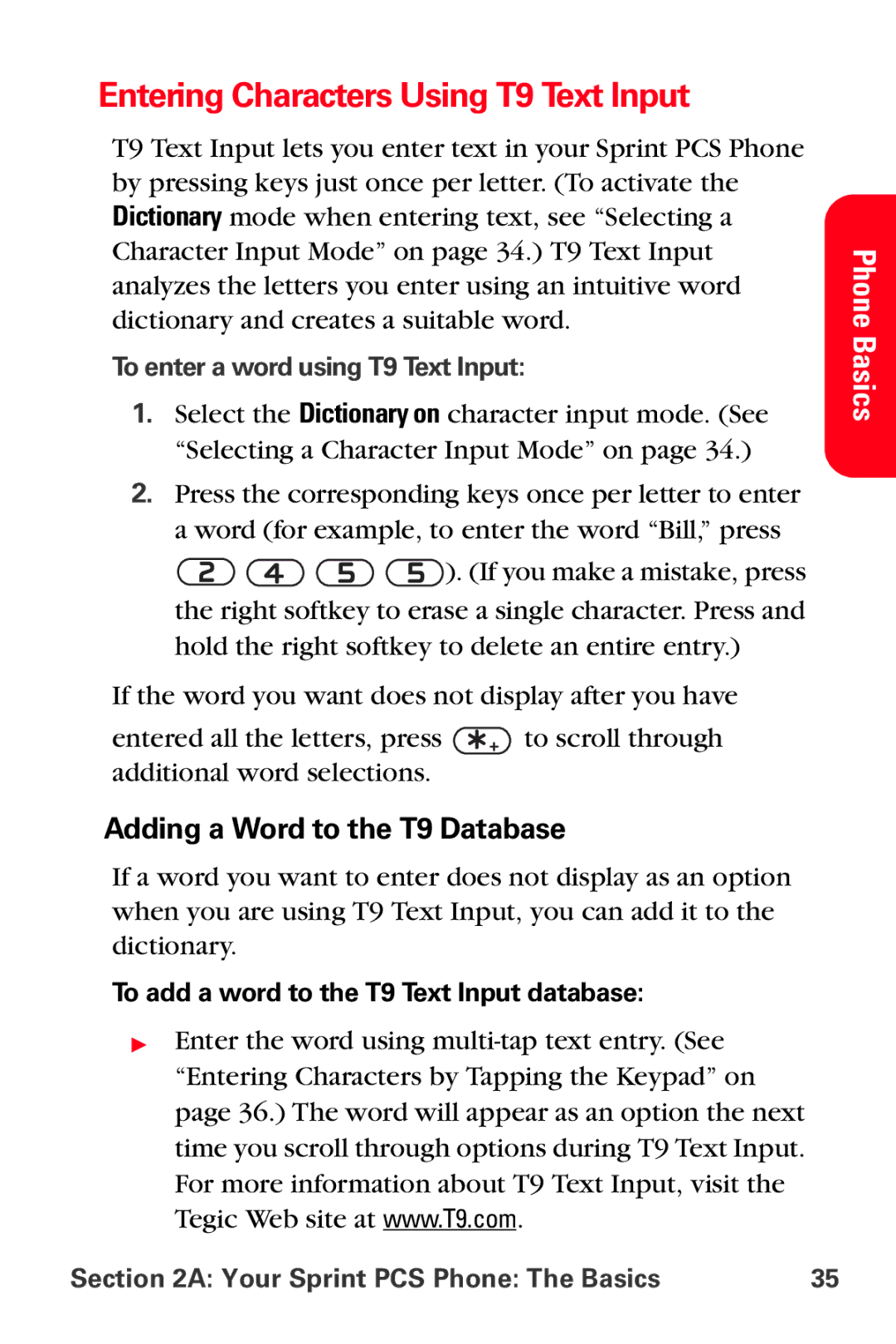Entering Characters Using T9 Text Input
T9 Text Input lets you enter text in your Sprint PCS Phone by pressing keys just once per letter. (To activate the Dictionary mode when entering text, see “Selecting a Character Input Mode” on page 34.) T9 Text Input analyzes the letters you enter using an intuitive word dictionary and creates a suitable word.
To enter a word using T9 Text Input:
1.Select the Dictionary on character input mode. (See “Selecting a Character Input Mode” on page 34.)
2.Press the corresponding keys once per letter to enter a word (for example, to enter the word “Bill,” press
![]()
![]()
![]()
![]() ). (If you make a mistake, press the right softkey to erase a single character. Press and
). (If you make a mistake, press the right softkey to erase a single character. Press and
hold the right softkey to delete an entire entry.)
If the word you want does not display after you have
entered all the letters, press ![]() to scroll through additional word selections.
to scroll through additional word selections.
Adding a Word to the T9 Database
If a word you want to enter does not display as an option when you are using T9 Text Input, you can add it to the dictionary.
To add a word to the T9 Text Input database:
▶Enter the word using
Phone Basics
Section 2A: Your Sprint PCS Phone: The Basics | 35 |