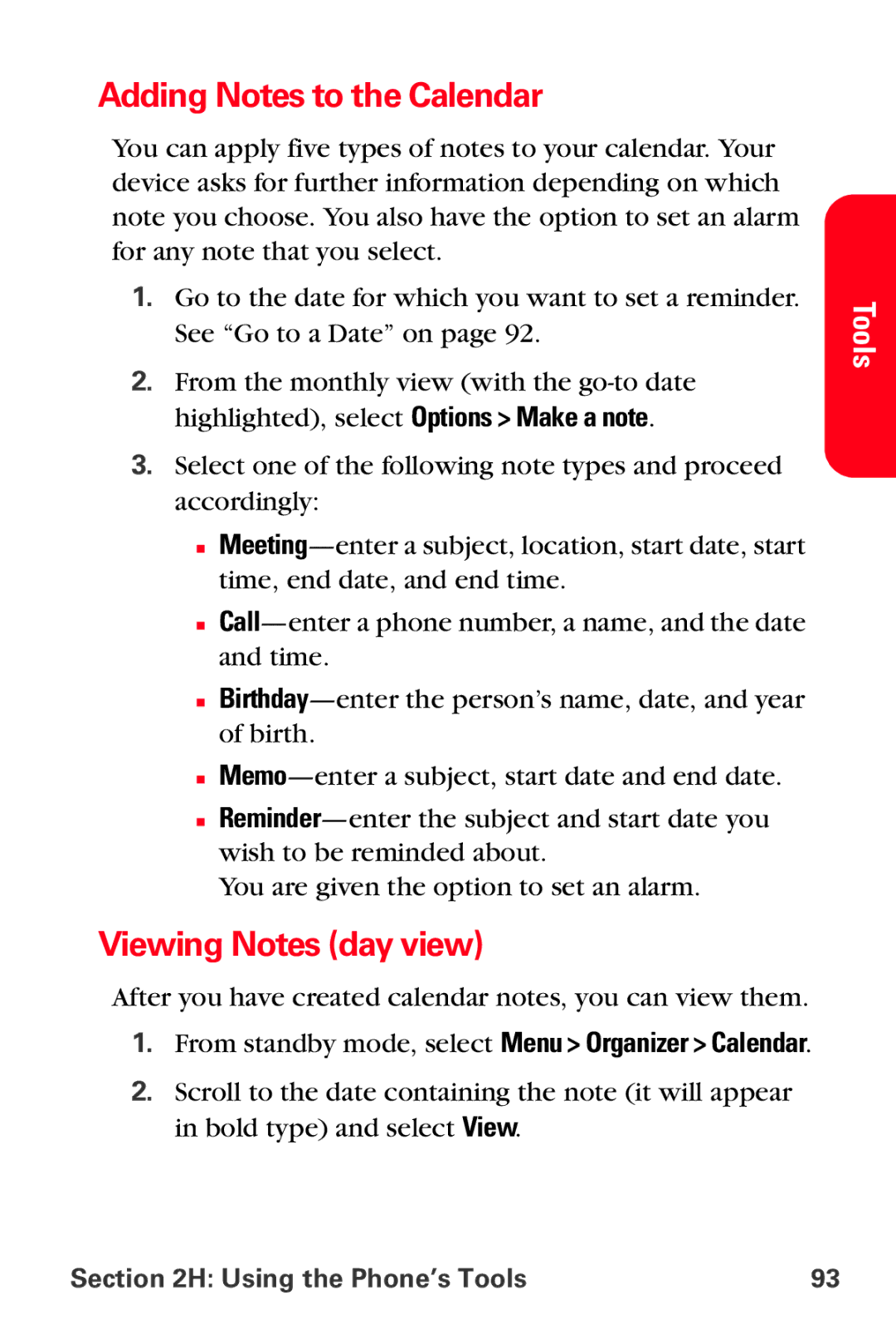Adding Notes to the Calendar
You can apply five types of notes to your calendar. Your device asks for further information depending on which note you choose. You also have the option to set an alarm for any note that you select.
1.Go to the date for which you want to set a reminder. See “Go to a Date” on page 92.
2.From the monthly view (with the
3.Select one of the following note types and proceed accordingly:
■
■
■
■
■
You are given the option to set an alarm.
Viewing Notes (day view)
After you have created calendar notes, you can view them.
1.From standby mode, select Menu > Organizer > Calendar.
2.Scroll to the date containing the note (it will appear in bold type) and select View.
Tools
Section 2H: Using the Phone’s Tools | 93 |