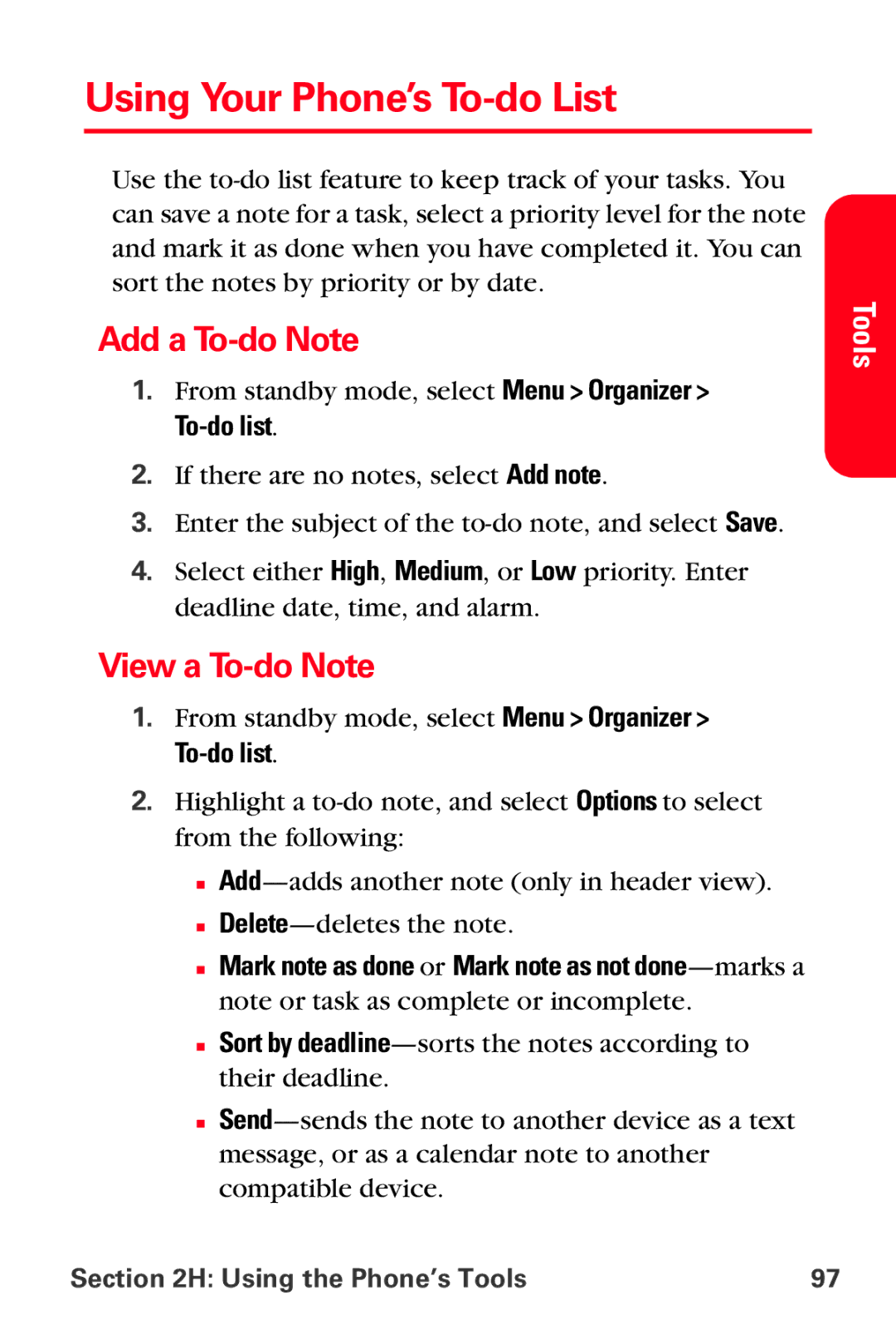Using Your Phone’s To-do List
Use the
Add a To-do Note
1.From standby mode, select Menu > Organizer >
2.If there are no notes, select Add note.
3.Enter the subject of the
4.Select either High, Medium, or Low priority. Enter deadline date, time, and alarm.
View a To-do Note
1.From standby mode, select Menu > Organizer >
2.Highlight a
■
■
■Mark note as done or Mark note as not
■Sort by
■
Tools
Section 2H: Using the Phone’s Tools | 97 |