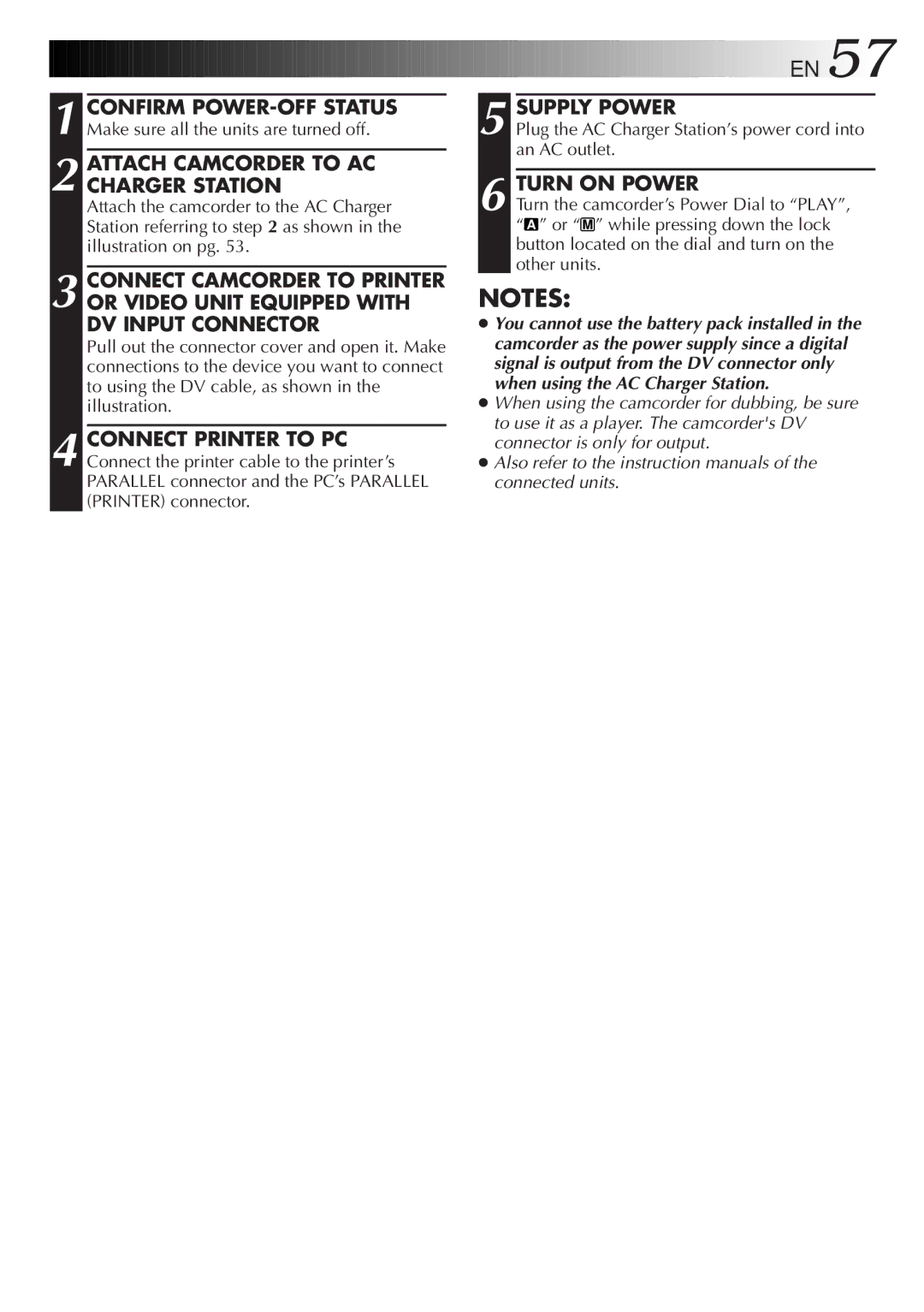GR-DV33 specifications
The JVC GR-DV33 is a compact and versatile MiniDV camcorder that was designed with both amateur and semi-professional videographers in mind. Known for its unique blend of compact design and quality features, the GR-DV33 was a popular choice in the early 2000s, catering to users who sought portability without compromising on technology.At the heart of the GR-DV33 is its 1/6-inch CCD sensor, delivering sharp and vibrant video quality with an impressive resolution. This camcorder supports a maximum recording resolution of 720x480, which, while modest by today's standards, was significant at the time for producing clear images and faithful colors in various lighting conditions.
One of the standout features of the JVC GR-DV33 is its advanced digital image stabilization technology. This technology minimizes the effects of shaky hands, ensuring smoother video playback, which is especially beneficial for outdoor and action shots. Users appreciated how this feature helped create more professionally looking videos without the need for bulky stabilizing equipment.
The GR-DV33 also incorporates a 20x optical zoom lens, which allows users to capture distant subjects with remarkable clarity. Coupled with a 100x digital zoom option, the camcorder enables users to explore creative angles and shots, from wide landscapes to close-up details. The built-in autofocus system further enhances usability, ensuring sharp focus on subjects even during dynamic shooting situations.
In terms of connectivity, the JVC GR-DV33 is equipped with various output options including USB and FireWire ports. This allows for easy transfer of footage to computers for editing or sharing online, making it a great option for budding filmmakers. Moreover, the camcorder features an LCD screen that can be flipped and turned to allow for flexible shooting angles, alongside an electronic viewfinder for traditional framing.
Another notable characteristic is the camcorder's low-light performance, enhanced by its NightAlive mode, which enables users to record in dim conditions while maintaining a usable level of quality. This feature is particularly appealing to users looking to capture events in poorly lit environments.
The JVC GR-DV33, while no longer cutting-edge, remains a testament to the era of MiniDV camcorders and is fondly remembered for its reliable performance and ease of use. Whether documenting family events, trips, or personal projects, this camcorder provides a solid foundation for capturing lasting memories with a straightforward and user-friendly design.