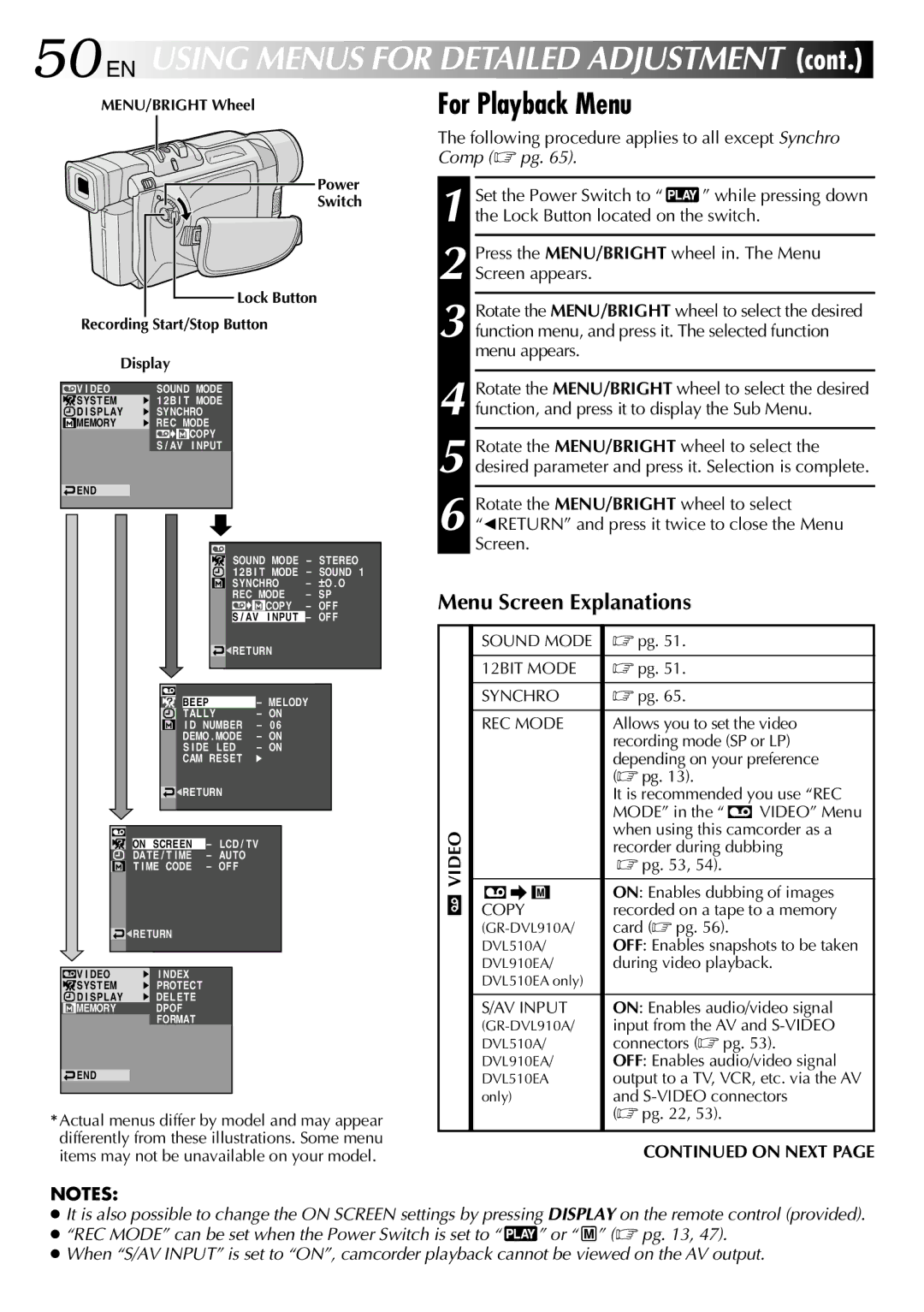GR-DVL210EA, GR-DVL910EA, GR-DVL313A, GR-DVL510A, GR-DVL510EA specifications
The JVC GR-DVL210A, GR-DVL910A, GR-DVL450A, GR-DVL310A, and GR-DVL510EA represent a significant leap in the evolution of digital camcorders. These models are renowned for their user-friendly features, advanced technologies, and versatile characteristics, making them popular choices for both amateur videographers and seasoned professionals.The JVC GR-DVL210A is a compact and lightweight digital camcorder that boasts a 1/6 inch CCD sensor, producing high-quality video recordings at 520 lines of resolution. Equipped with a 10x optical zoom and 800x digital zoom, this model allows users to capture detailed footage from a distance, while the image stabilization technology reduces blurriness caused by hand movement. Additionally, the GR-DVL210A features a 2.5-inch LCD screen that provides a clear view of the subject, enhancing the shooting experience.
Moving up the range, the GR-DVL910A offers enhanced features including a 1/4 inch CCD sensor, enabling improved light sensitivity for better performance in low-light conditions. This model is equipped with a 16:9 aspect ratio capability, making it suitable for capturing widescreen videos. The GR-DVL910A also includes advanced digital effects, allowing users to add creative touches to their recordings, along with a built-in digital still camera that captures high-resolution images.
The GR-DVL450A strikes a balance between performance and affordability. This model enhances image quality with a 1.5-inch LCD screen and improved 3D noise reduction technology. It comes with a powerful 20x optical zoom and 800x digital zoom, solidifying its place as a versatile option for capturing dynamic events.
The GR-DVL310A is notable for its ease of use, making it an ideal choice for beginners. Featuring automatic settings, this camcorder simplifies the filming process, allowing users to focus on creativity rather than getting bogged down by technicalities. Its digital effects and transition features make it perfect for those looking to enhance their video projects.
Finally, the GR-DVL510EA combines advanced features with an user-friendly interface. It includes a larger 3.5-inch LCD screen and multiple connectivity options, including USB 2.0 for easy file transfers. Capable of recording in various formats, the GR-DVL510EA appeals to a broad audience seeking a versatile camcorder.
In summary, the JVC GR-DVL series camcorders stand out for their technology and features, providing users with flexible filming options, clear video quality, and user-friendly designs, catering to a wide range of videography needs.