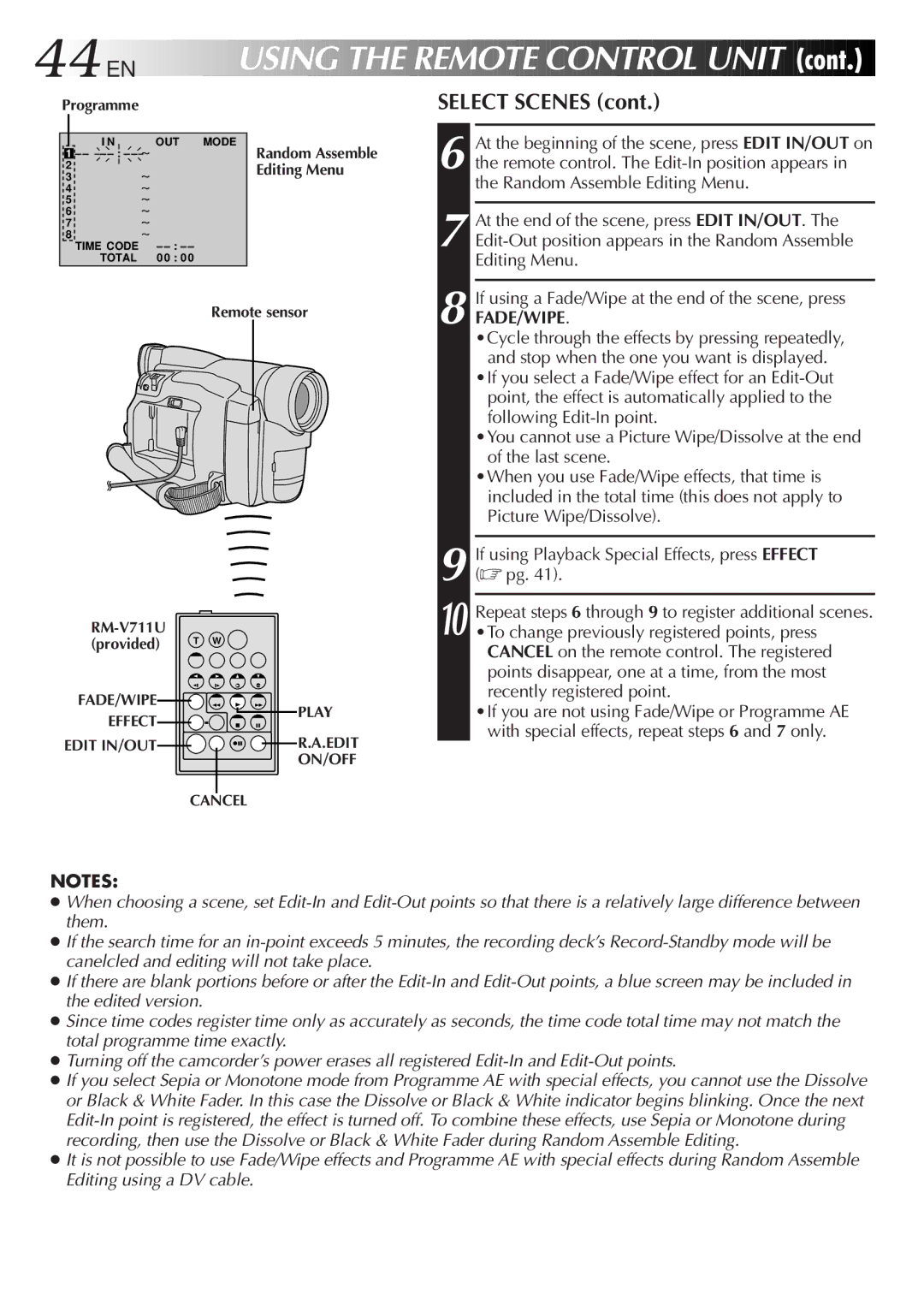GR-DVL30 specifications
The JVC GR-DVL30 is a compact digital video camcorder that was introduced in the early 2000s, aimed at both amateur filmmakers and enthusiasts who wanted to capture high-quality videos with ease. This camcorder offers a blend of advanced features, intuitive design, and innovative technology, making it a popular choice for users seeking portability without compromising video quality.One of the standout features of the GR-DVL30 is its 1/4-inch progressive scan CCD sensor, which allows for clear and vibrant image reproduction. With a maximum resolution of 800,000 pixels, this camcorder is capable of capturing stunning footage in various lighting conditions. The device supports both 16:9 wide and 4:3 standard aspect ratios, providing users with flexibility in how their videos are framed and displayed.
In terms of zoom capabilities, the GR-DVL30 features a powerful 10x optical zoom lens, complemented by a 100x digital zoom. This combination allows users to capture distant subjects with impressive clarity, making it ideal for events such as sports or wildlife observation. The lens also includes a built-in optical image stabilization system, which significantly reduces the effects of shake and vibrations, providing smooth, jitter-free video.
The camcorder incorporates advanced digital effects and transitions, giving users the ability to add creative touches to their footage. Some of these effects include night vision mode, slow motion, and various digital filters that enhance the overall viewing experience. Additionally, the 2.5-inch LCD display allows users to easily review their recordings and navigate the camcorder's menu system with convenience.
Connectivity is another highlight of the JVC GR-DVL30, with options including FireWire and USB ports for easy transfer of videos to a computer. This is particularly useful for editing and sharing videos online. The device also features an AV output, enabling users to connect the camcorder to a TV for immediate playback of their recorded media.
Overall, the JVC GR-DVL30 is a versatile and user-friendly camcorder that embodies the perfect balance between functionality and portability. Its robust set of features and solid performance make it an excellent choice for video enthusiasts who want to document their lives and adventures in high quality. Whether for personal memories or creative projects, the GR-DVL30 remains a noteworthy option in the realm of handheld camcorders.