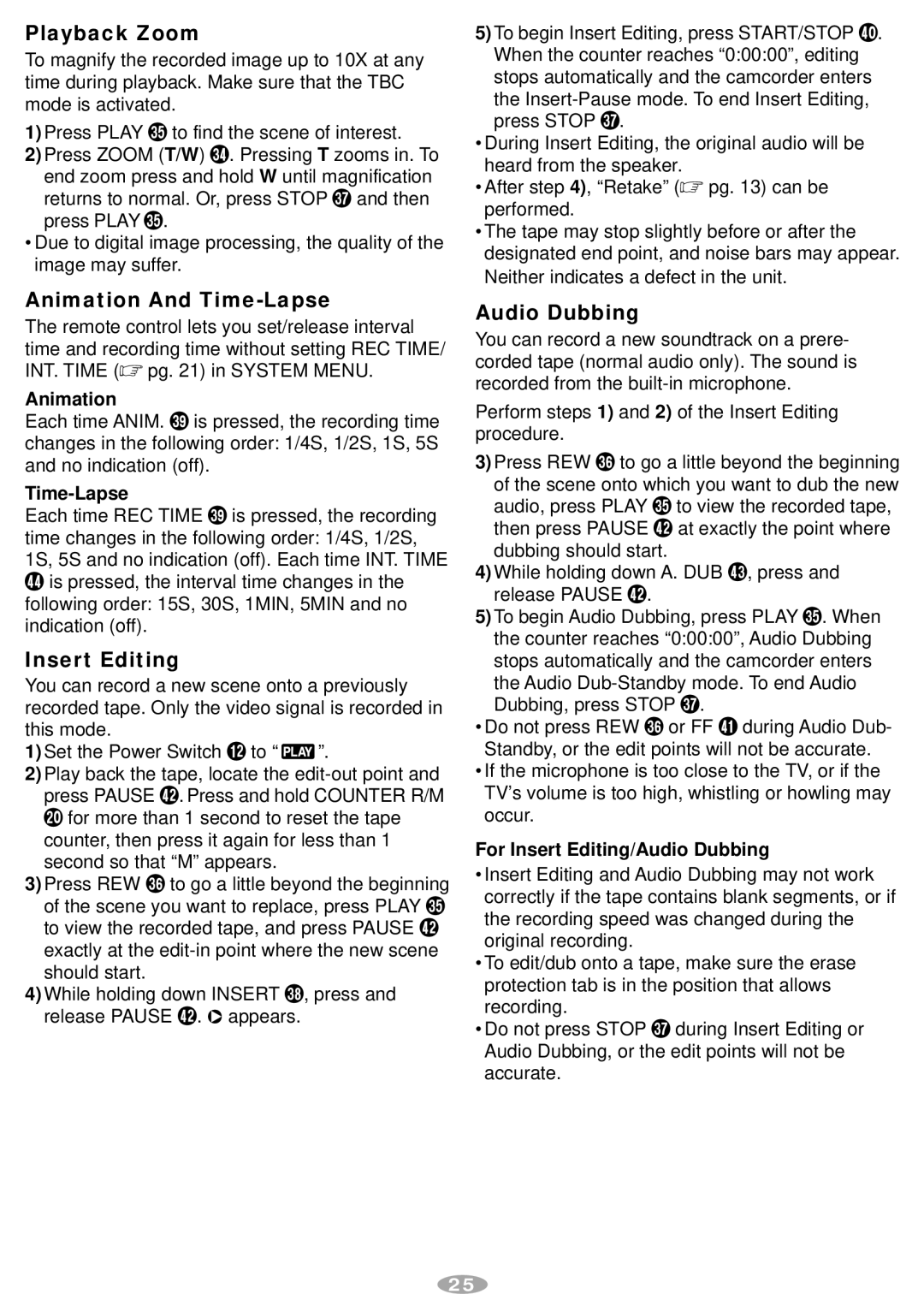GR-SXM67ED, GR-SXM87ED, GR-SX37ED specifications
The JVC GR-SX37ED, GR-SXM87ED, and GR-SXM67ED are part of JVC's innovative line of camcorders that showcase impressive features and technologies, designed for a wide range of users from amateur videographers to more seasoned filmmakers. Each model offers a unique combination of specifications, making them suitable for various shooting environments and needs.The GR-SX37ED is equipped with a compact design, making it incredibly portable and easy to handle. With its 700x digital zoom capability, users can capture detailed images from a distance, while the Advanced Image Stabilization feature ensures steady shots, minimizing the chances of shaky footage. This model also boasts a 3-inch LCD screen that provides a clear and bright viewfinder for composition and playback, allowing for intuitive operation.
On the other hand, the GR-SXM87ED steps up in terms of performance with its higher-quality zoom optics. Featuring an 800x digital zoom, this camcorder brings subjects closer without compromising on image clarity. It is also equipped with JVC's proprietary Super High Bandwidth technology, which enhances video quality significantly. The GR-SXM87ED includes additional features like a built-in microphone with a windscreen, which significantly improves audio capture for outdoor filming.
The GR-SXM67ED offers a middle ground between the other two models. While it maintains many features present in the GR-SX37ED for ease of use, it comes with an enhanced zoom capability of 750x, balancing quality with performance. This model also prioritizes battery life, ensuring longer filming sessions without frequent recharges, making it particularly appealing for events or trips.
All three camcorders are designed with user-friendly controls and an intuitive interface, ensuring even novice users can easily navigate through settings and capture high-quality videos. In addition to their robust design, they support various recording formats, allowing users to choose the one that best fits their needs. With features like time-lapse recording and digital effects, these camcorders provide creative options for storytelling.
In conclusion, the JVC GR-SX37ED, GR-SXM87ED, and GR-SXM67ED represent a versatile lineup, catering to different shooting preferences and styles. Each model brings its unique set of technologies and characteristics, ensuring that shooters have the necessary tools to capture memorable moments in stunning detail. Whether you’re recording family events or pursuing a filmmaking hobby, these camcorders deliver reliability and impressive performance.