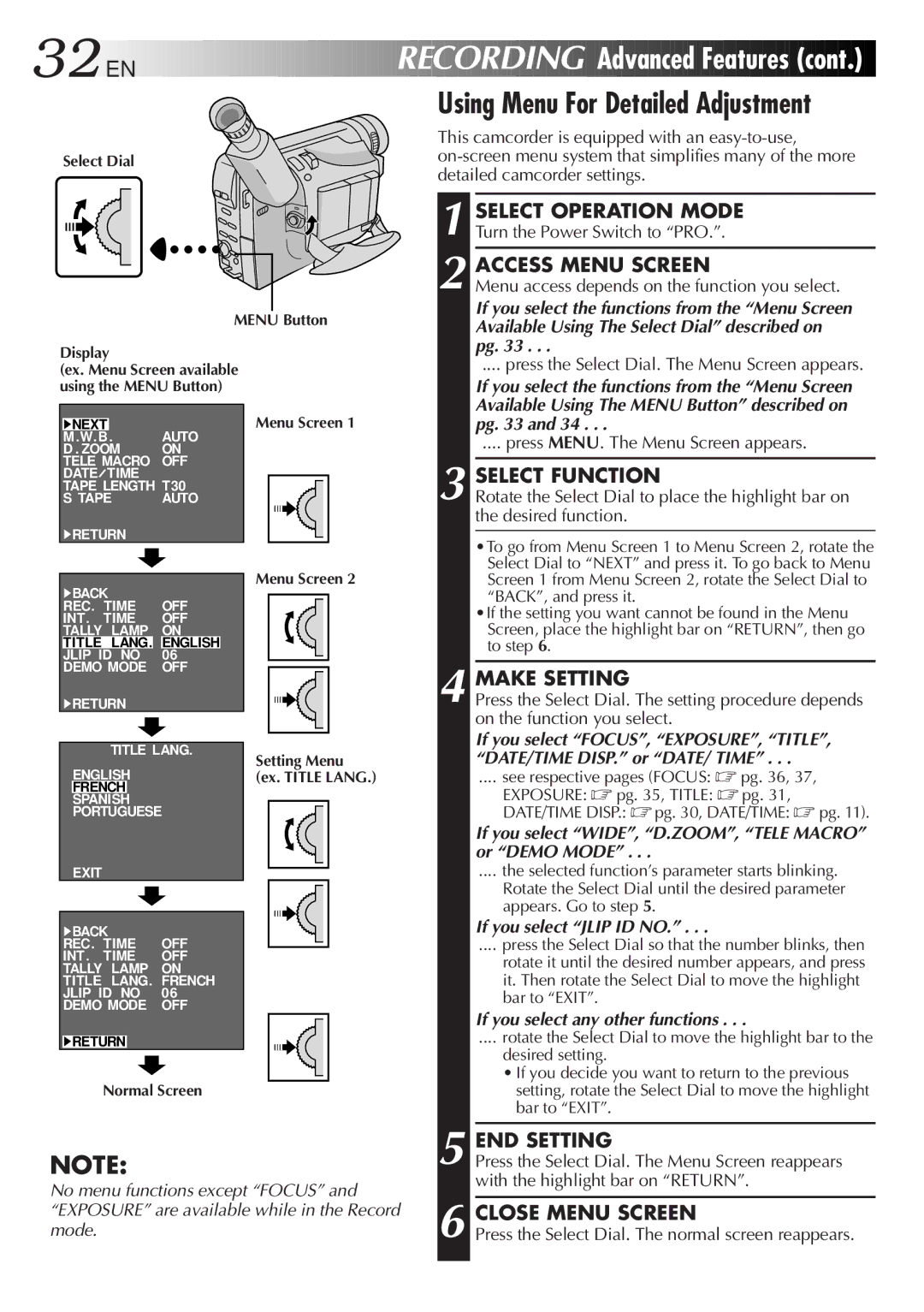32![]()
![]()
![]() EN
EN![]()
![]()
![]()
![]()
![]()
![]()
![]()
![]()
![]()
![]()
![]()
![]()
![]()
![]()
![]()
![]()
![]()
![]()
![]()
![]()
![]()
![]()
![]()
![]()
![]()
![]()
![]()
![]()
![]()
![]()
![]()
![]()
![]()
![]()
![]()
![]()
![]()
![]()
RECORDING

 Advanced
Advanced
 Features
Features (cont.)
(cont.)


Using Menu For Detailed Adjustment
Select Dial
MENU Button
This camcorder is equipped with an
1
2 ACCESS MENU SCREEN
Menu access depends on the function you select.
If you select the functions from the “Menu Screen Available Using The Select Dial” described on pg. 33 . . .
Display
(ex. Menu Screen available using the MENU Button)
4NEXT | . | AUTO |
M. W. B | ||
D . ZOOM | ON | |
TELE MACRO | OFF | |
DATE TIME |
| |
TAPE LENGTH T30 | ||
S TAPE | AUTO | |
4RETURN
Menu Screen 1
.... press the Select Dial. The Menu Screen appears.
If you select the functions from the “Menu Screen Available Using The MENU Button” described on pg. 33 and 34 . . .
.... press MENU. The Menu Screen appears.
3 SELECT FUNCTION
Rotate the Select Dial to place the highlight bar on the desired function.
4BACK
REC. TIME OFF
INT. TIME OFF TALLY LAMP ON TITLE LANG. ENGLISH JLIP ID NO 06 DEMO MODE OFF
4RETURN
TITLE LANG.
ENGLISH
FRENCH
SPANISH
PORTUGUESE
EXIT
4BACK
REC. TIME OFF
INT. TIME OFF TALLY LAMP ON TITLE LANG. FRENCH JLIP ID NO 06 DEMO MODE OFF
4RETURN
Menu Screen 2
Setting Menu
(ex. TITLE LANG.)
•To go from Menu Screen 1 to Menu Screen 2, rotate the Select Dial to “NEXT” and press it. To go back to Menu Screen 1 from Menu Screen 2, rotate the Select Dial to “BACK”, and press it.
•If the setting you want cannot be found in the Menu Screen, place the highlight bar on “RETURN”, then go to step 6.
4 MAKE SETTING
Press the Select Dial. The setting procedure depends on the function you select.
If you select “FOCUS”, “EXPOSURE”, “TITLE”, “DATE/TIME DISP.” or “DATE/ TIME” . . .
.... see respective pages (FOCUS: ☞ pg. 36, 37,
EXPOSURE: ☞ pg. 35, TITLE: ☞ pg. 31,
DATE/TIME DISP.: ☞ pg. 30, DATE/TIME: ☞ pg. 11).
If you select “WIDE”, “D.ZOOM”, “TELE MACRO” or “DEMO MODE” . . .
.... the selected function’s parameter starts blinking.
Rotate the Select Dial until the desired parameter appears. Go to step 5.
If you select “JLIP ID NO.” . . .
.... press the Select Dial so that the number blinks, then
rotate it until the desired number appears, and press it. Then rotate the Select Dial to move the highlight bar to “EXIT”.
If you select any other functions . . .
.... rotate the Select Dial to move the highlight bar to the
desired setting.
Normal Screen
NOTE:
No menu functions except “FOCUS” and “EXPOSURE” are available while in the Record mode.
•If you decide you want to return to the previous setting, rotate the Select Dial to move the highlight bar to “EXIT”.
5 END SETTING
Press the Select Dial. The Menu Screen reappears with the highlight bar on “RETURN”.
6 CLOSE MENU SCREEN
Press the Select Dial. The normal screen reappears.