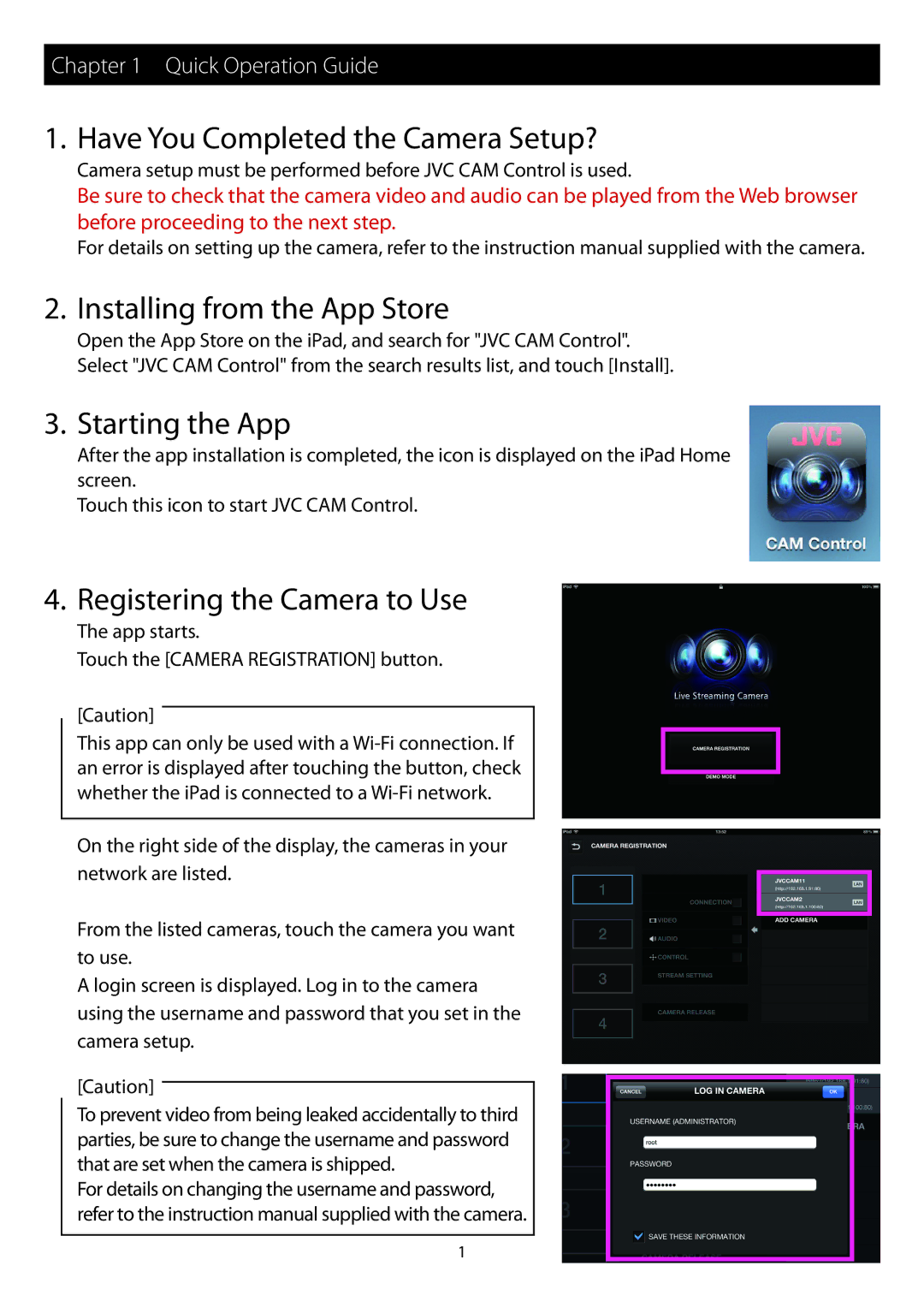Chapter 1 Quick Operation Guide
1. Have You Completed the Camera Setup?
Camera setup must be performed before JVC CAM Control is used.
Be sure to check that the camera video and audio can be played from the Web browser before proceeding to the next step.
For details on setting up the camera, refer to the instruction manual supplied with the camera.
2. Installing from the App Store
Open the App Store on the iPad, and search for "JVC CAM Control".
Select "JVC CAM Control" from the search results list, and touch [Install].
3. Starting the App
After the app installation is completed, the icon is displayed on the iPad Home screen.
Touch this icon to start JVC CAM Control.
4. Registering the Camera to Use
The app starts.
Touch the [CAMERA REGISTRATION] button.
[Caution]
This app can only be used with a
On the right side of the display, the cameras in your network are listed.
From the listed cameras, touch the camera you want to use.
A login screen is displayed. Log in to the camera using the username and password that you set in the camera setup.
[Caution]
To prevent video from being leaked accidentally to third parties, be sure to change the username and password that are set when the camera is shipped.
For details on changing the username and password, refer to the instruction manual supplied with the camera.
1