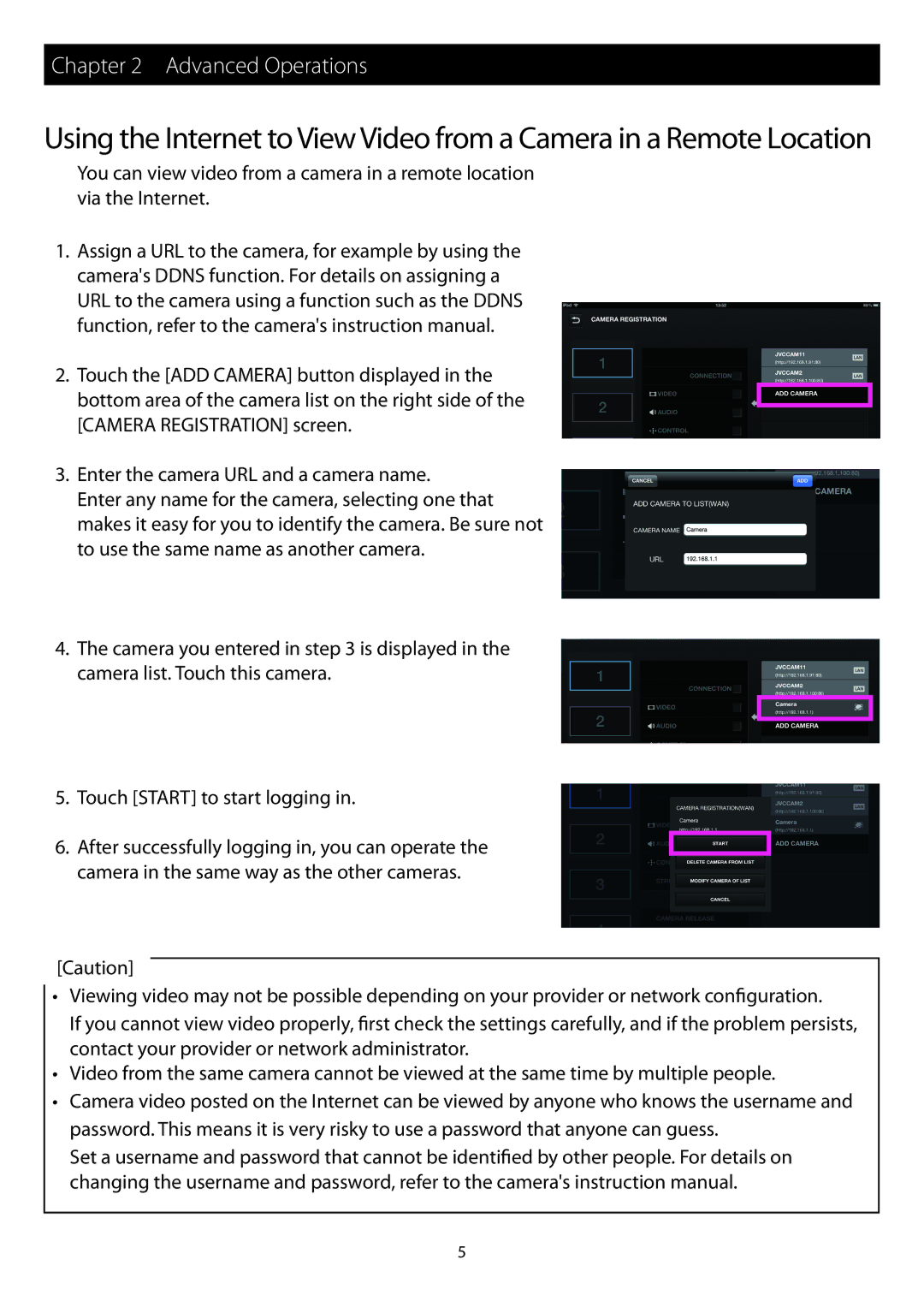Chapter 2 Advanced Operations
Using the Internet to View Video from a Camera in a Remote Location
You can view video from a camera in a remote location via the Internet.
1.Assign a URL to the camera, for example by using the camera's DDNS function. For details on assigning a URL to the camera using a function such as the DDNS function, refer to the camera's instruction manual.
2.Touch the [ADD CAMERA] button displayed in the
bottom area of the camera list on the right side of the [CAMERA REGISTRATION] screen.
3.Enter the camera URL and a camera name.
Enter any name for the camera, selecting one that makes it easy for you to identify the camera. Be sure not to use the same name as another camera.
4.The camera you entered in step 3 is displayed in the camera list. Touch this camera.
5.Touch [START] to start logging in.
6. After successfully logging in, you can operate the camera in the same way as the other cameras.
[Caution]
•Viewing video may not be possible depending on your provider or network configuration.
If you cannot view video properly, first check the settings carefully, and if the problem persists, contact your provider or network administrator.
•Video from the same camera cannot be viewed at the same time by multiple people.
•Camera video posted on the Internet can be viewed by anyone who knows the username and password. This means it is very risky to use a password that anyone can guess.
Set a username and password that cannot be identified by other people. For details on changing the username and password, refer to the camera's instruction manual.
5