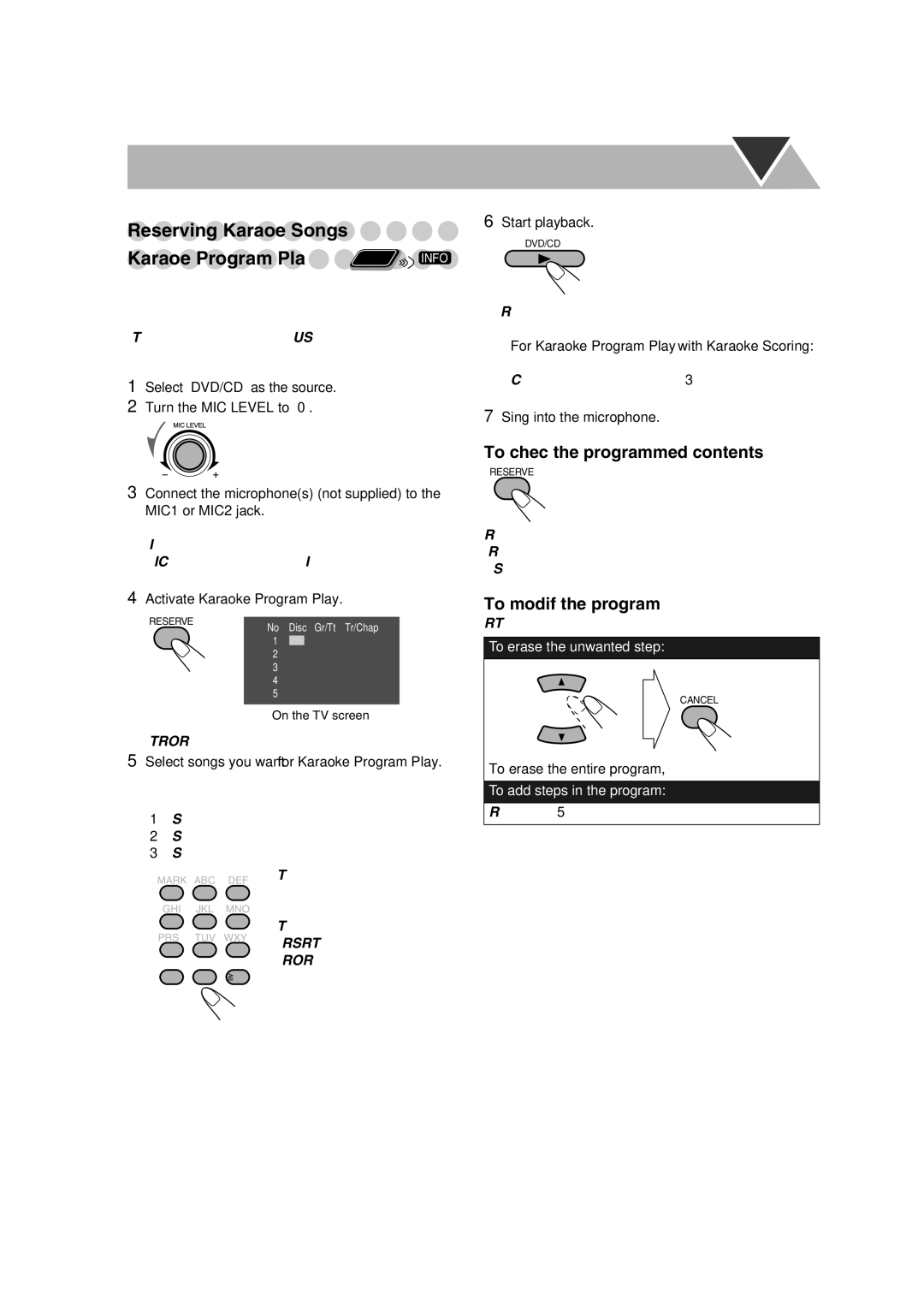CA-DXU20, CA-DXU9, GVT0270-001A specifications
The JVC GVT0270-001A, CA-DXU9, and CA-DXU20 are part of JVC's innovative lineup of audio systems, designed to deliver high-quality sound and versatile functionality for music enthusiasts. Each model brings its own distinct features that cater to different user needs, ensuring an exceptional listening experience.The JVC GVT0270-001A is known for its advanced audio technology, which includes a powerful amplifier that enhances sound clarity and depth. This system features an easy-to-use interface, allowing users to quickly navigate through their music library. The inclusion of Bluetooth connectivity enables users to stream music wirelessly from their smartphones or tablets, making it convenient for those who prefer a clutter-free setup. Additionally, the GVT0270-001A supports multiple audio formats, ensuring compatibility with various media sources.
The CA-DXU9 model is tailored for users who prioritize portability without compromising on sound quality. It comes equipped with an integrated rechargeable battery, allowing for enjoyable playback on the go. The compact design makes it ideal for small spaces or outdoor gatherings, while still producing impressive audio performance. The CA-DXU9 also features USB and auxiliary inputs, providing users with versatile options for connecting external devices.
On the other hand, the CA-DXU20 stands out with its robust performance and distinctive design. This model is engineered with an enhanced bass response, making it perfect for bass lovers. The CA-DXU20 includes several equalizer presets, giving users the flexibility to customize the sound profile according to their preferences or the genre of music being played. Its larger frame accommodates powerful speakers, ensuring a fuller sound experience for indoor settings.
All three models share a commitment to durability and user-friendly design. Their sleek aesthetics make them a great addition to any home or personal space, while the intuitive controls facilitate easy operation. With their blend of advanced technology and user adaptability, the JVC GVT0270-001A, CA-DXU9, and CA-DXU20 represent a significant step forward in modern audio systems, appealing to both casual listeners and serious audiophiles alike. Whether for home use or on-the-go, JVC has crafted a collection of systems that cater to a wide range of audio needs, ensuring satisfactory playback experiences for all types of users.