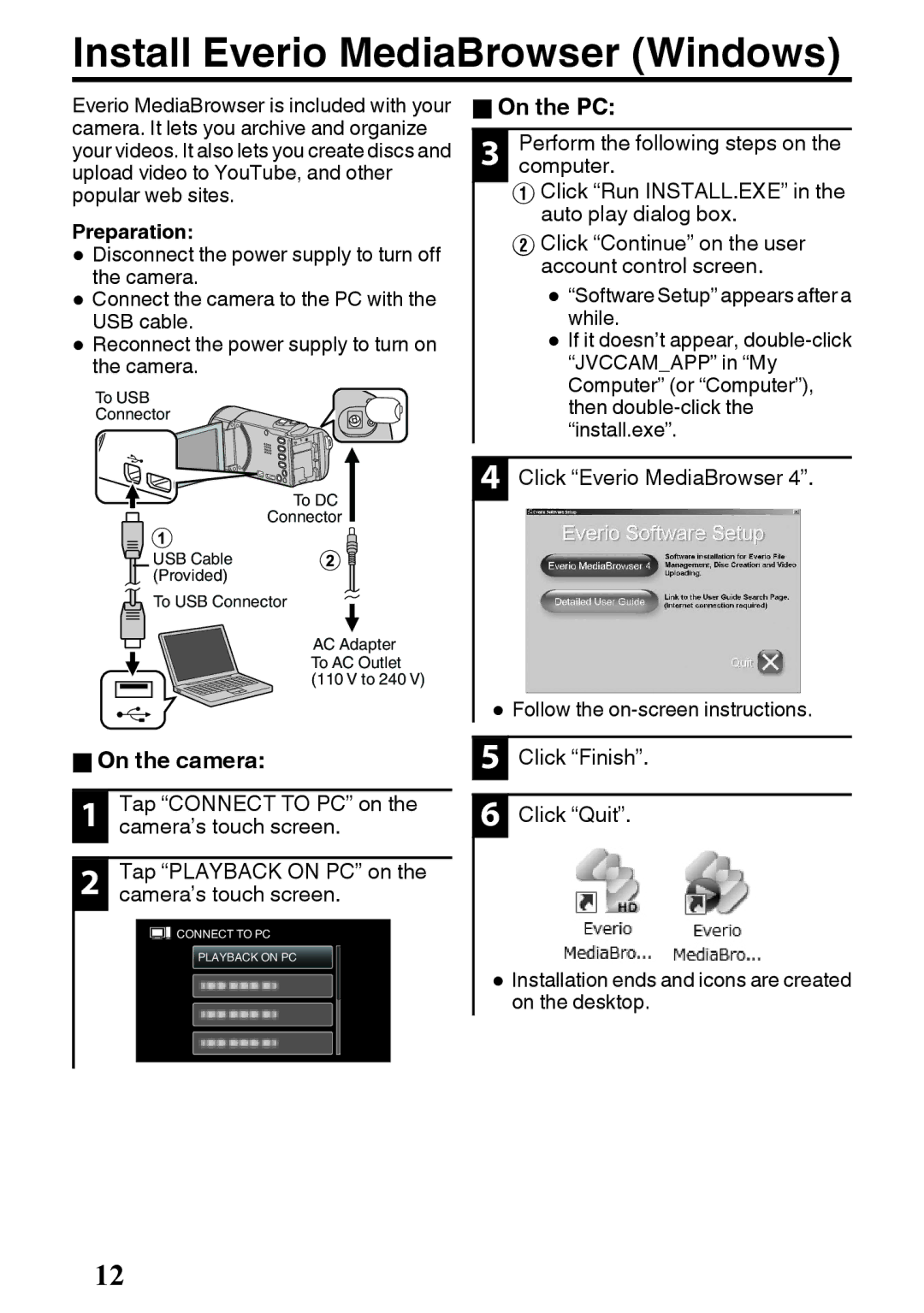Install Everio MediaBrowser (Windows)
Everio MediaBrowser is included with your camera. It lets you archive and organize your videos. It also lets you create discs and upload video to YouTube, and other popular web sites.
Preparation:
0 Disconnectthe camera.the power supply to turn off 0 Connect the camera to the PC with the
USB cable.
0 Reconnectthe camera.the power supply to turn on
To USB
Connector
To DC
Connector
USB Cable (Provided)
To USB Connector
AC Adapter
To AC Outlet (110 V to 240 V)
oOn the PC:
|
|
|
3 | Perform the following steps on the | |
computer. | ||
| A Click “Run INSTALL.EXE” in the | |
| auto play dialog box. | |
| B Click “Continue” on the user | |
| account control screen. | |
| 0 while.“Software Setup” appears after a | |
| 0 If it doesn’t appear, | |
| “JVCCAM_APP” in “My | |
| Computer” (or “Computer”), | |
| then | |
| “install.exe”. | |
4 Click “Everio MediaBrowser 4”.
0Follow the
oOn the camera:
|
|
1 | Tap “CONNECT TO PC” on the |
| camera’s touch screen. |
|
|
2 | Tap “PLAYBACK ON PC” on the |
| camera’s touch screen. |
![]()
![]() CONNECT TO PC
CONNECT TO PC
PLAYBACK ON PC
5 Click “Finish”.
6 Click “Quit”.
0Installation ends and icons are created on the desktop.
12