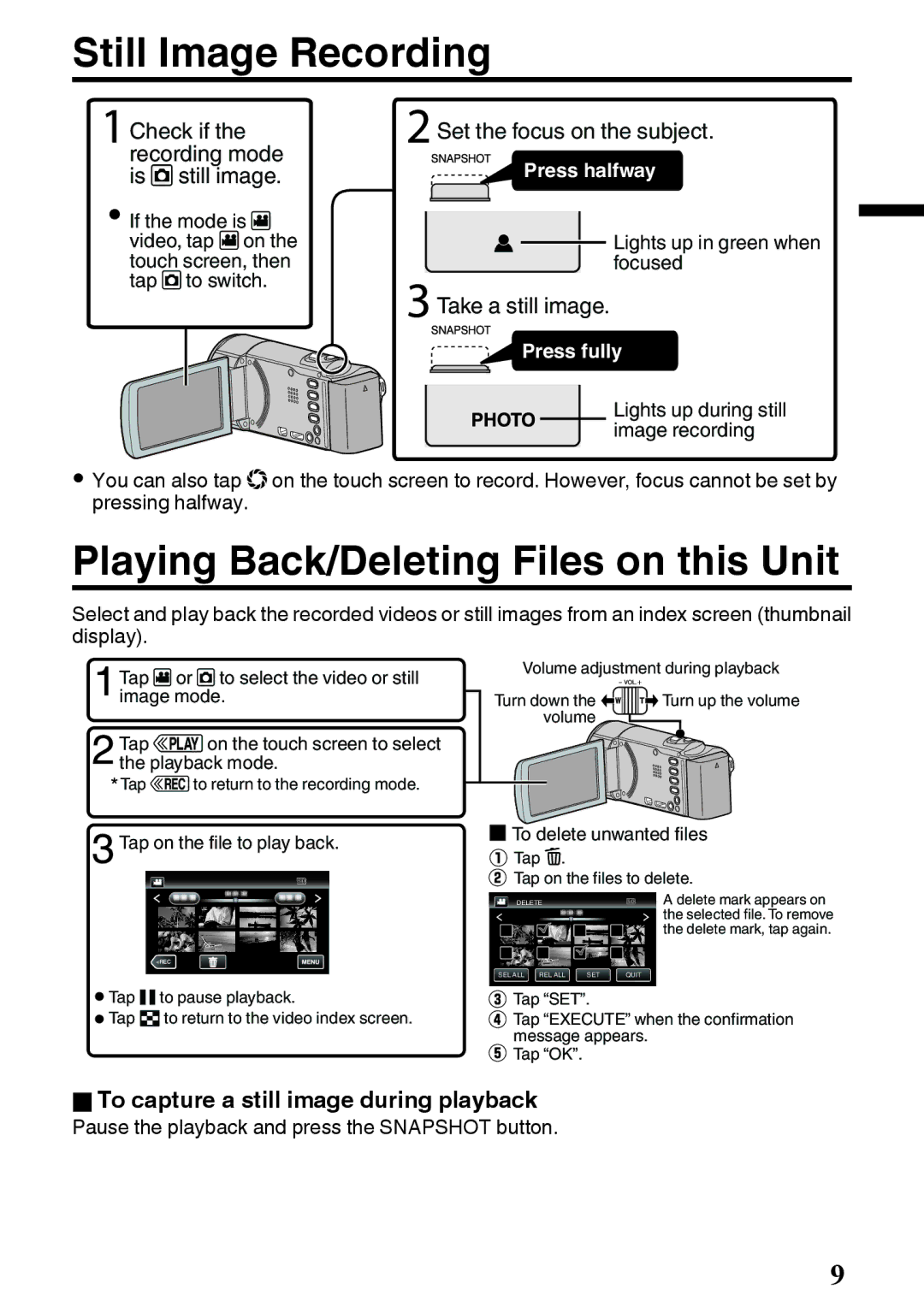Still Image Recording
Check if the recording mode is B still image.
![]() If the mode is A video, tap A on the touch screen, then tap B to switch.
If the mode is A video, tap A on the touch screen, then tap B to switch.
![]() Set the focus on the subject.
Set the focus on the subject.
Press halfway
![]()
![]() Lights up in green when focused
Lights up in green when focused
 Take a still image.
Take a still image.
Press fully
Lights up during still image recording
0You can also tap Qon the touch screen to record. However, focus cannot be set by pressing halfway.
Playing Back/Deleting Files on this Unit
Select and play back the recorded videos or still images from an index screen (thumbnail display).
Tap Aor Bto select the video or still | Volume adjustment during playback | ||
image mode. | Turn down the |
| Turn up the volume |
| volume |
|
|
Tap Fon the touch screen to select the playback mode.
![]() Tap Eto return to the recording mode.
Tap Eto return to the recording mode.
![]() Tap on the file to play back.
Tap on the file to play back.
≪REC
 To delete unwanted files
To delete unwanted files
 Tap A.
Tap A.
 Tap on the files to delete.
Tap on the files to delete.
DELETE |
| A delete mark appears on |
|
| the selected file. To remove |
|
| the delete mark, tap again. |
SEL ALL REL ALL SET | QUIT |
|
|
|
|
![]() Tap e to pause playback.
Tap e to pause playback.
![]() Tap u to return to the video index screen.
Tap u to return to the video index screen.
![]() Tap “SET”.
Tap “SET”.
![]() Tap “EXECUTE” when the confirmation message appears.
Tap “EXECUTE” when the confirmation message appears.
![]() Tap “OK”.
Tap “OK”.
oTo capture a still image during playback Pause the playback and press the SNAPSHOT button.
9