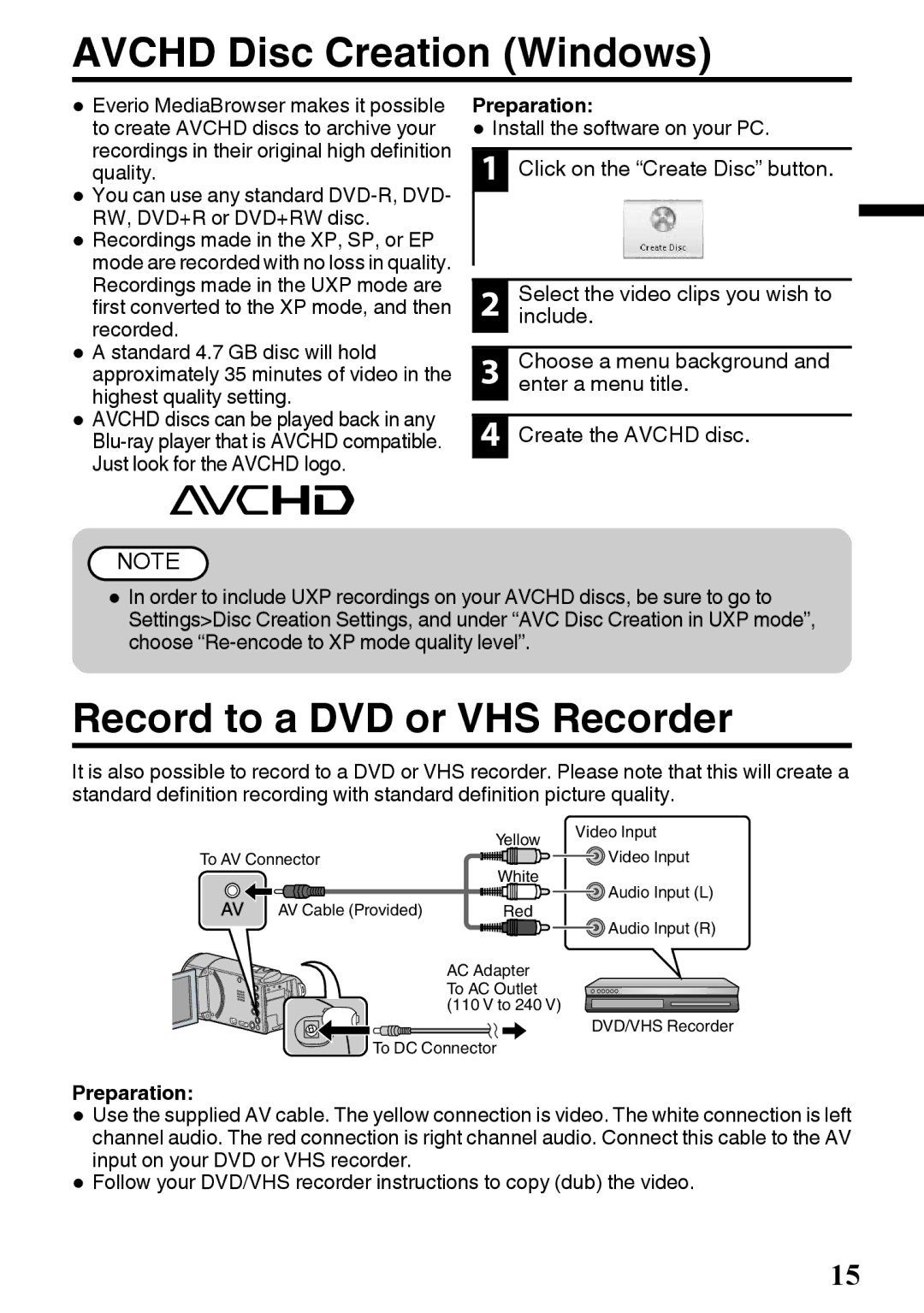AVCHD Disc Creation (Windows)
0Everio MediaBrowser makes it possible to create AVCHD discs to archive your recordings in their original high definition quality.
0You can use any standard
0Recordings made in the XP, SP, or EP mode are recorded with no loss in quality. Recordings made in the UXP mode are first converted to the XP mode, and then recorded.
0A standard 4.7 GB disc will hold approximately 35 minutes of video in the highest quality setting.
0AVCHD discs can be played back in any
Preparation:
0 Install the software on your PC.
1 | Click on the “Create Disc” button. |
|
|
|
|
2 | Select the video clips you wish to |
| include. |
|
|
3 | Choose a menu background and |
| enter a menu title. |
|
|
4 | Create the AVCHD disc. |
![]() NOTE
NOTE
0In order to include UXP recordings on your AVCHD discs, be sure to go to Settings>Disc Creation Settings, and under “AVC Disc Creation in UXP mode”, choose
Record to a DVD or VHS Recorder
It is also possible to record to a DVD or VHS recorder. Please note that this will create a standard definition recording with standard definition picture quality.
| Yellow | Video Input | |
To AV Connector | Video Input | ||
White | |||
| Audio Input (L) | ||
AV Cable (Provided) | Red | ||
Audio Input (R) | |||
|
| ||
| AC Adapter |
| |
| To AC Outlet |
| |
| (110 V to 240 V) | DVD/VHS Recorder | |
|
|
To DC Connector
Preparation:
0 Use the supplied AV cable. The yellow connection is video. The white connection is left channel audio. The red connection is right channel audio. Connect this cable to the AV input on your DVD or VHS recorder.
0 Follow your DVD/VHS recorder instructions to copy (dub) the video.
15