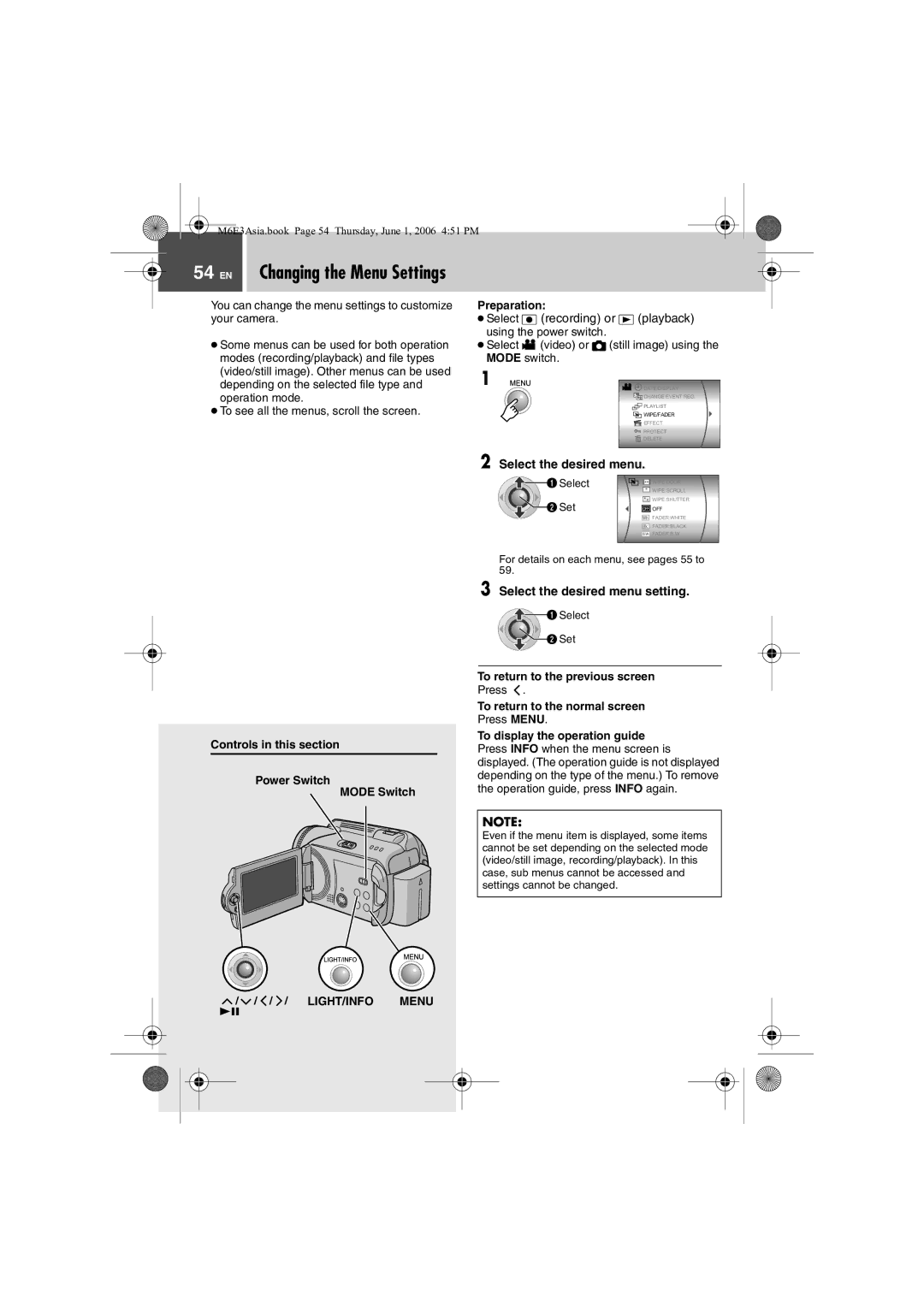M6E3Asia.book Page 54 Thursday, June 1, 2006 4:51 PM
54 EN Changing the Menu Settings
You can change the menu settings to customize your camera.
●Some menus can be used for both operation modes (recording/playback) and file types (video/still image). Other menus can be used depending on the selected file type and operation mode.
●To see all the menus, scroll the screen.
Preparation:
●Select  (recording) or
(recording) or  (playback) using the power switch.
(playback) using the power switch.
●Select 
 (video) or
(video) or  (still image) using the MODE switch.
(still image) using the MODE switch.
1 | DATE/DISPLAY |
| |
| CHANGE EVENT REG. |
| PLAYLIST |
| WIPE/FADER |
| EFFECT |
| PROTECT |
| DELETE |
2 Select the desired menu. | |
Select | WIPE:DOOR |
| WIPE:SCROLL |
Set | WIPE:SHUTTER |
OFF OFF | |
| FADER:WHITE |
| FADER:BLACK |
| FADER:B.W |
For details on each menu, see pages 55 to 59.
Controls in this section
Power Switch
MODE Switch
![]() /
/ ![]() /
/ ![]() /
/ ![]() / LIGHT/INFO MENU 49
/ LIGHT/INFO MENU 49
3 Select the desired menu setting.
![]() Select
Select
![]() Set
Set
To return to the previous screen
Press ![]() .
.
To return to the normal screen
Press MENU.
To display the operation guide Press INFO when the menu screen is displayed. (The operation guide is not displayed depending on the type of the menu.) To remove the operation guide, press INFO again.
NOTE:
Even if the menu item is displayed, some items cannot be set depending on the selected mode (video/still image, recording/playback). In this case, sub menus cannot be accessed and settings cannot be changed.