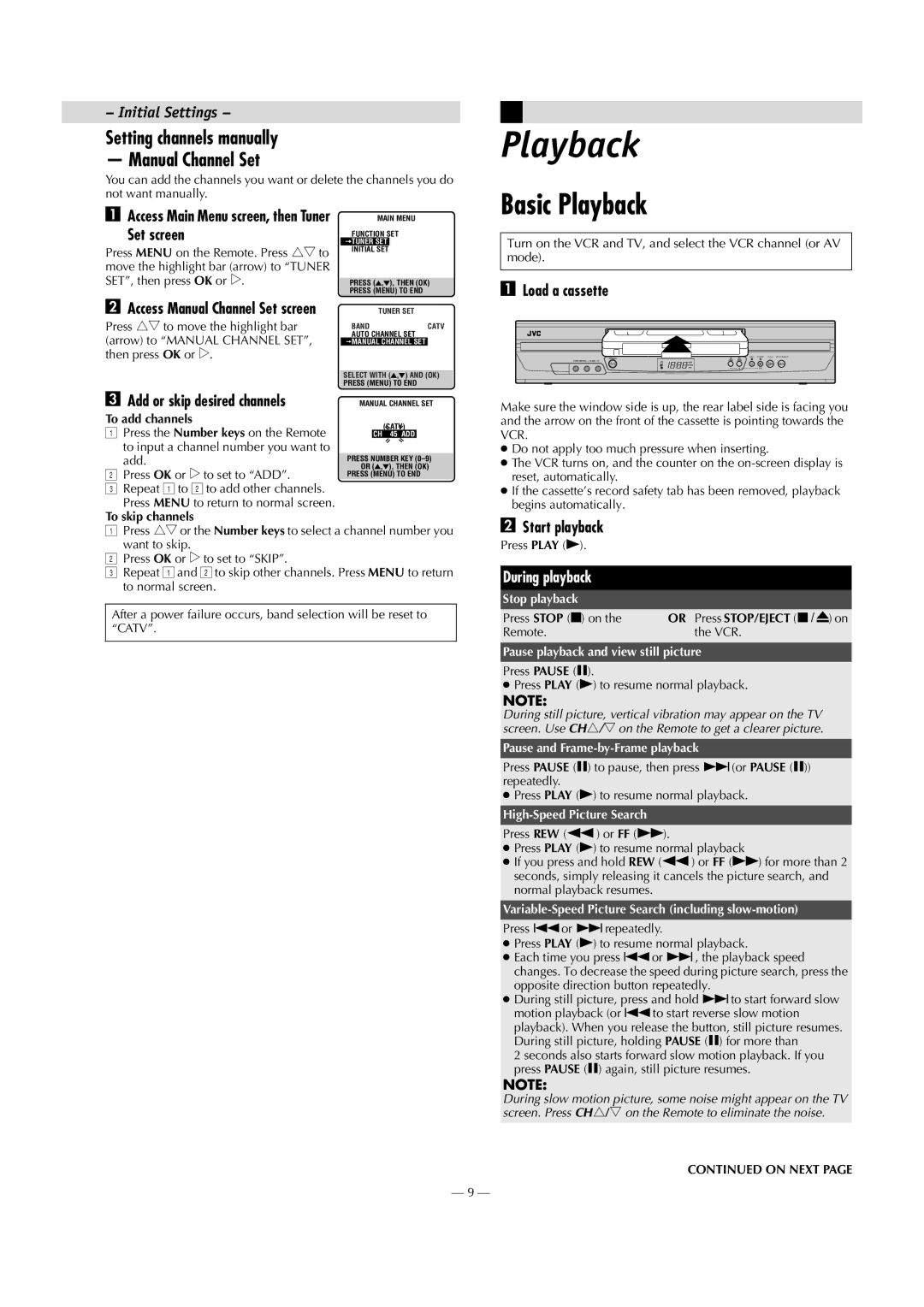HR-J693U specifications
The JVC HR-J693U is a sophisticated VHS VCR designed to offer a seamless combination of functionality, ease of use, and high-quality video playback. Released during an era characterized by the rise of home video technology, this model captures the essence of JVC's commitment to delivering exceptional performance in the VCR market.At the heart of the HR-J693U is its versatile playback capabilities. The VCR supports a variety of tape formats, including VHS and S-VHS, allowing users to enjoy a wide range of video content. One of the standout features of this model is its Super VHS (S-VHS) playback compatibility. This technology significantly enhances the video resolution and provides clearer image quality, making it a preferred choice for those seeking superior playback results.
Equipped with a built-in TBC (Time Base Corrector), the HR-J693U minimizes video noise and improves picture stability, resulting in a smoother viewing experience. The TBC function is particularly beneficial for older tapes, which may exhibit some degradation over time. This feature ensures that viewers enjoy the best possible quality from their existing video library.
Another notable characteristic of the JVC HR-J693U is its user-friendly interface. The front panel is designed for easy access to key functions, including tape loading and control buttons. Additionally, the remote control enhances the viewing experience by allowing users to navigate through their tapes and set recordings from the comfort of their couch.
This model also includes a range of recording features. With its ability to record up to 6 hours in standard mode, users can capture their favorite shows or events without worrying about running out of tape space. The VCR is equipped with a programmable timer, allowing for scheduled recordings, which is perfect for busy individuals who want to ensure they don't miss their favorite programs.
For connectivity, the HR-J693U offers composite video and audio outputs, facilitating connections to standard televisions and audio systems. Its integrated video stabilizer further improves playback quality, making it ideal for older or damaged tapes.
In summary, the JVC HR-J693U is a comprehensive VHS VCR that combines advanced features, user-friendly design, and superior playback capabilities. Its support for S-VHS playback, built-in TBC, extensive recording options, and intuitive controls make it a great addition to any home entertainment setup. Whether for preserving cherished memories on tape or enjoying classic films, the HR-J693U exemplifies the best of JVC's video technology innovations.