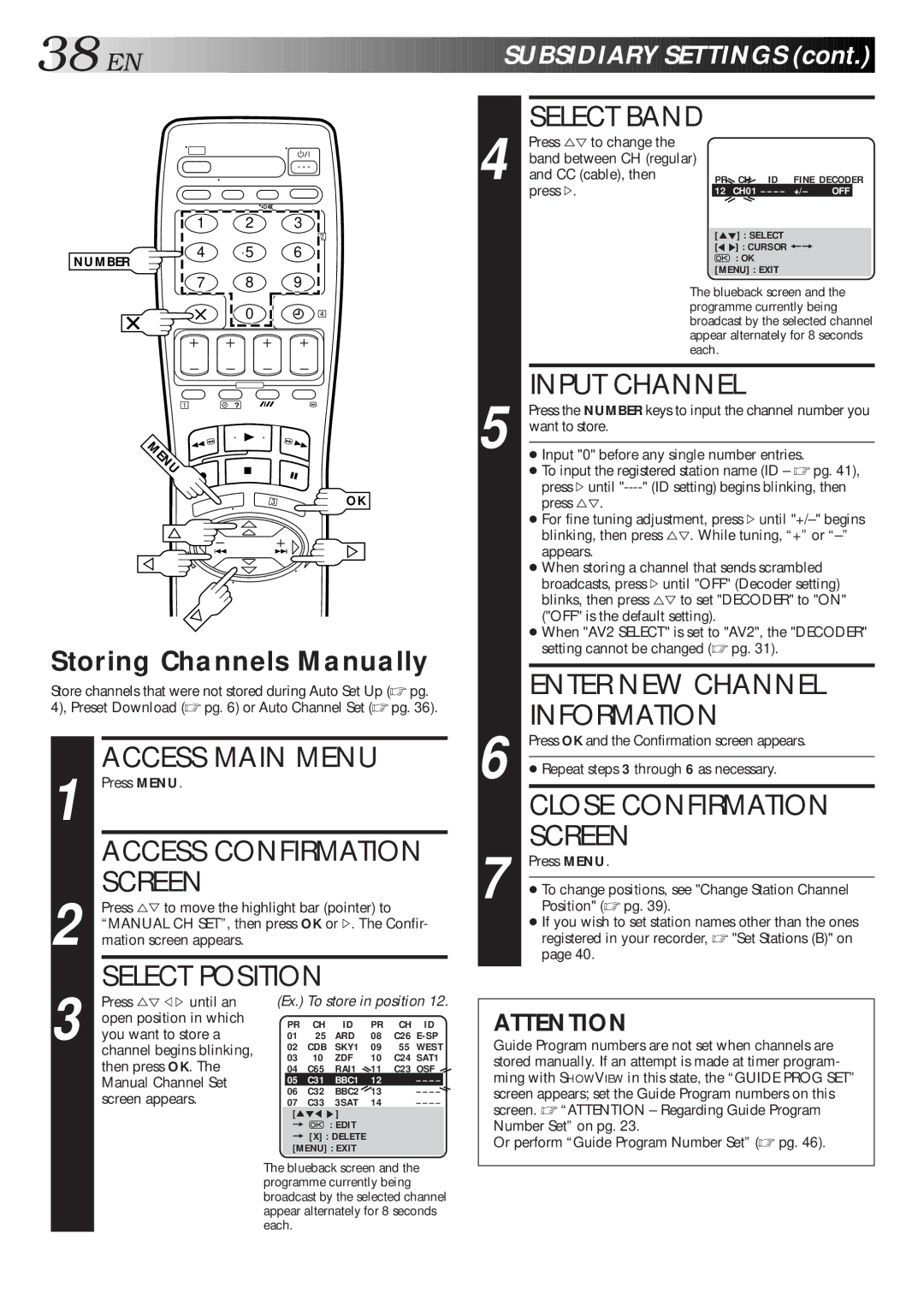38![]()
![]()
![]() EN
EN
















































 SU
SU
 BSIDIARY
BSIDIARY
 SETTINGS
SETTINGS (cont.)
(cont.)


NUMBER
1
1 2 3
4 5 6
7 8 9
0
?
2
4
| SELECT BAND |
|
|
|
| ||
Press %Þ to change the |
|
|
|
|
|
| |
| band between CH (regular) |
|
|
|
| ||
| and CC (cable), then |
| PR | CH ID | FINE DECODER | ||
4 press #. |
| 12 | CH01 – – – – | +/– OFF |
| ||
|
|
|
|
|
|
|
|
|
|
| [5°] : SELECT |
|
|
| |
|
|
| [°°] : CURSOR += |
| |||
|
|
|
| : OK |
|
|
|
|
|
| [MENU] : EXIT |
|
|
| |
|
| The blueback screen and the | |||||
|
| programme currently being | |||||
|
| broadcast by the selected channel | |||||
|
| appear alternately for 8 seconds | |||||
|
| each. |
|
|
|
| |
|
|
|
|
|
| ||
| INPUT CHANNEL |
|
|
| |||
Press the NUMBER keys to input the channel number you | |||||||
ENU
3 | OK |
Storing Channels Manually
Store channels that were not stored during Auto Set Up (☞ pg. 4), Preset Download (☞ pg. 6) or Auto Channel Set (☞ pg. 36).
1 |
| ACCESS MAIN MENU |
|
|
| |||||
Press MENU. |
|
|
|
|
|
|
|
| ||
|
| ACCESS CONFIRMATION |
| |||||||
2 |
| SCREEN |
|
|
|
|
|
|
|
|
Press %Þ to move the highlight bar (pointer) to |
|
|
| |||||||
| “MANUAL CH SET”, then press OK or #. The Confir- | |||||||||
| mation screen appears. |
|
|
|
|
|
|
|
| |
3 |
| SELECT POSITION |
|
|
|
|
| |||
Press %Þ @ #until an | (Ex.) To store in position 12. | |||||||||
| open position in which |
| PR | CH | ID | PR | CH ID | |||
| you want to store a | 02 | CDB | SKY1 | 09 | 55 WEST | ||||
|
|
| 01 | 25 | ARD | 08 | C26 | |||
|
| channel begins blinking, | 03 | 10 | ZDF | 10 | C24 SAT1 | |||
|
| then press OK. The | ||||||||
|
| 04 | C65 | RAI1 | 11 | C23 OSF | ||||
|
| Manual Channel Set |
| 05 | C31 | BBC1 | 12 | – – – – |
| |
|
| 06 | C32 | BBC2 | 13 | – – – – | ||||
|
| screen appears. | ||||||||
|
| 07 | C33 | 3SAT | 14 | – – – – | ||||
|
|
|
| [5°°°] |
|
|
|
| ||
|
|
|
| = |
| : EDIT |
|
|
|
|
|
|
|
| = [X] : DELETE |
|
|
|
| ||
|
|
|
| [MENU] : EXIT |
|
|
|
| ||
|
|
| The blueback screen and the | |||||||
|
|
| programme currently being | |||||||
|
|
| broadcast by the selected channel | |||||||
|
|
| appear alternately for 8 seconds | |||||||
|
|
| each. |
|
|
|
|
|
| |
5 want to store. |
●Input "0" before any single number entries.
●To input the registered station name (ID – ☞ pg. 41), press #until
●For fine tuning adjustment, press # until
●When storing a channel that sends scrambled broadcasts, press # until "OFF" (Decoder setting) blinks, then press %Þ to set "DECODER" to "ON" ("OFF" is the default setting).
●When "AV2 SELECT" is set to "AV2", the "DECODER" setting cannot be changed (☞ pg. 31).
ENTER NEW CHANNEL INFORMATION
6 Press OK and the Confirmation screen appears.
●Repeat steps 3 through 6 as necessary.
CLOSE CONFIRMATION SCREEN
7 Press MENU.
●To change positions, see "Change Station Channel Position" (☞ pg. 39).
●If you wish to set station names other than the ones registered in your recorder, ☞ "Set Stations (B)" on page 40.
ATTENTION
Guide Program numbers are not set when channels are stored manually. If an attempt is made at timer program- ming with SHOWVIEW in this state, the “GUIDE PROG SET” screen appears; set the Guide Program numbers on this screen. ☞ “ATTENTION – Regarding Guide Program Number Set” on pg. 23.
Or perform “Guide Program Number Set” (☞ pg. 46).