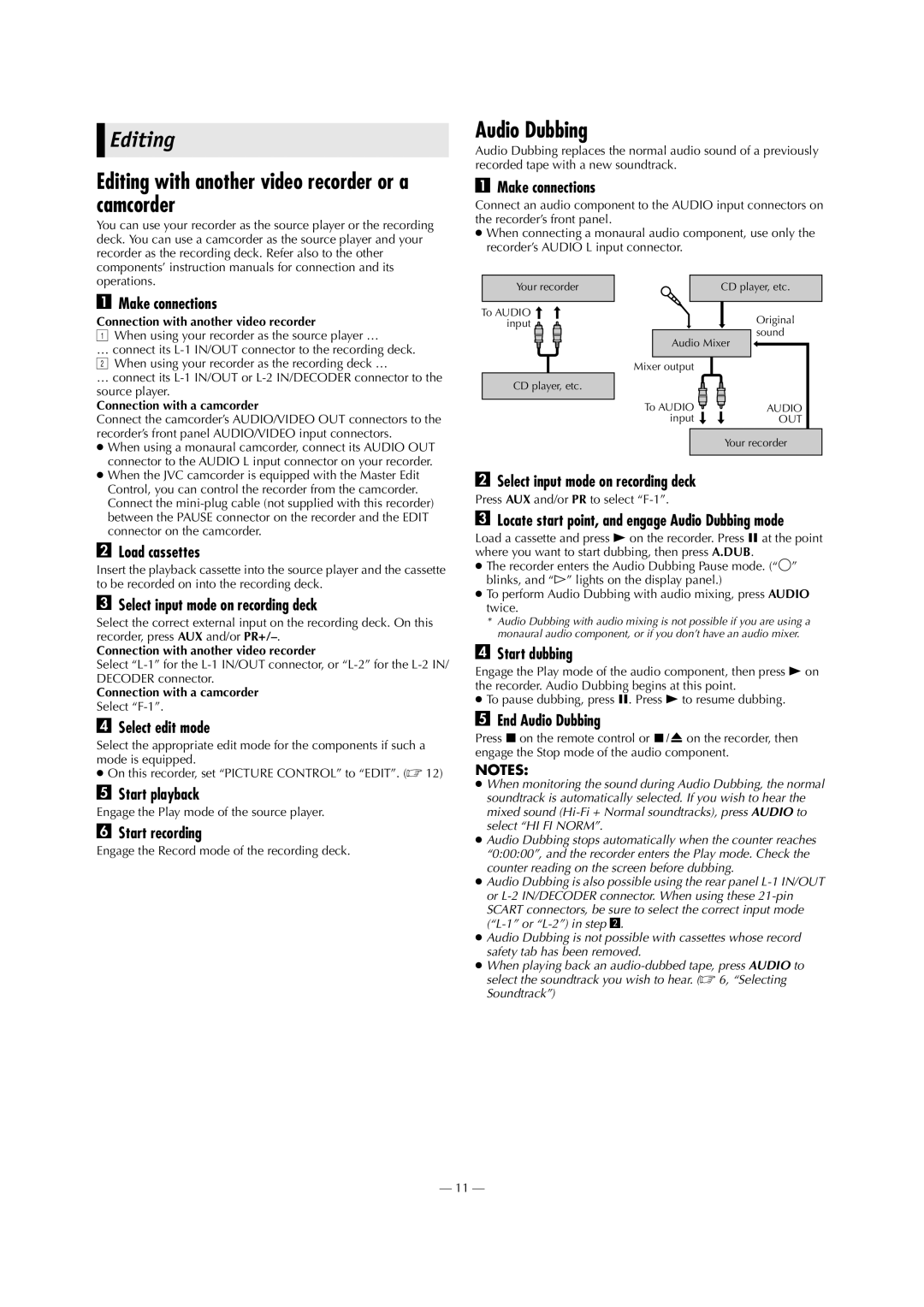HR-J790EU specifications
The JVC HR-J790EU is a prominent VHS player and recorder that embodies the technological advancements of the late 1990s, serving as a reliable choice for home entertainment enthusiasts. This device not only captures the essence of the era's video technology but also incorporates features that cater to modern consumer demands, making it a desirable option for both nostalgia and functionality.One of the standout features of the HR-J790EU is its Super VHS playback capability. This technology enhances the resolution and overall picture quality of VHS tapes, offering viewers a clearer and more vibrant image compared to standard VHS recordings. The Super VHS format is particularly cherished by videographers and film enthusiasts, as it retains better detail and color depth, making it ideal for capturing memorable moments on tape.
The JVC HR-J790EU is equipped with several advanced recording features, including the Auto Repeat function, which allows for seamless playback of tapes without manual intervention. This is particularly useful for those who enjoy background viewing, whether it be a favorite movie or a collection of home videos. Additionally, the model features a built-in timer, enabling users to schedule recordings easily, ensuring that they never miss their favorite television programs.
Another significant aspect of the HR-J790EU is its compatibility with a variety of video formats. It supports not only standard VHS but also S-VHS and Video8 formats, making it an adaptable device for users with diverse video collections. The multi-format capability means that users can enjoy an extensive library of tapes without the need for multiple players.
Furthermore, JVC's incorporation of Dynamic Drum Technology enhances the tape head's performance by improving contact with the VHS tape, resulting in better sound quality along with improved video playback. The device also features an onboard OSD (On-Screen Display), making navigation simple and user-friendly, allowing users to easily access their settings and programming options.
The HR-J790EU is designed with connectivity in mind, featuring multiple input and output options. It includes standard RCA connectors, alongside S-Video outputs for superior video quality when connecting to compatible devices. This versatility not only brings convenience but also enhances the overall viewing experience.
In conclusion, the JVC HR-J790EU VHS player and recorder is a robust device that showcases the pinnacle of VHS technology. With its Super VHS playback, advanced recording features, multi-format compatibility, and user-friendly design, it continues to stand out as a notable option for both collectors and casual viewers. Whether for preserving cherished memories or enjoying classic films, the HR-J790EU remains a lasting testament to JVC's legacy in home video technology.