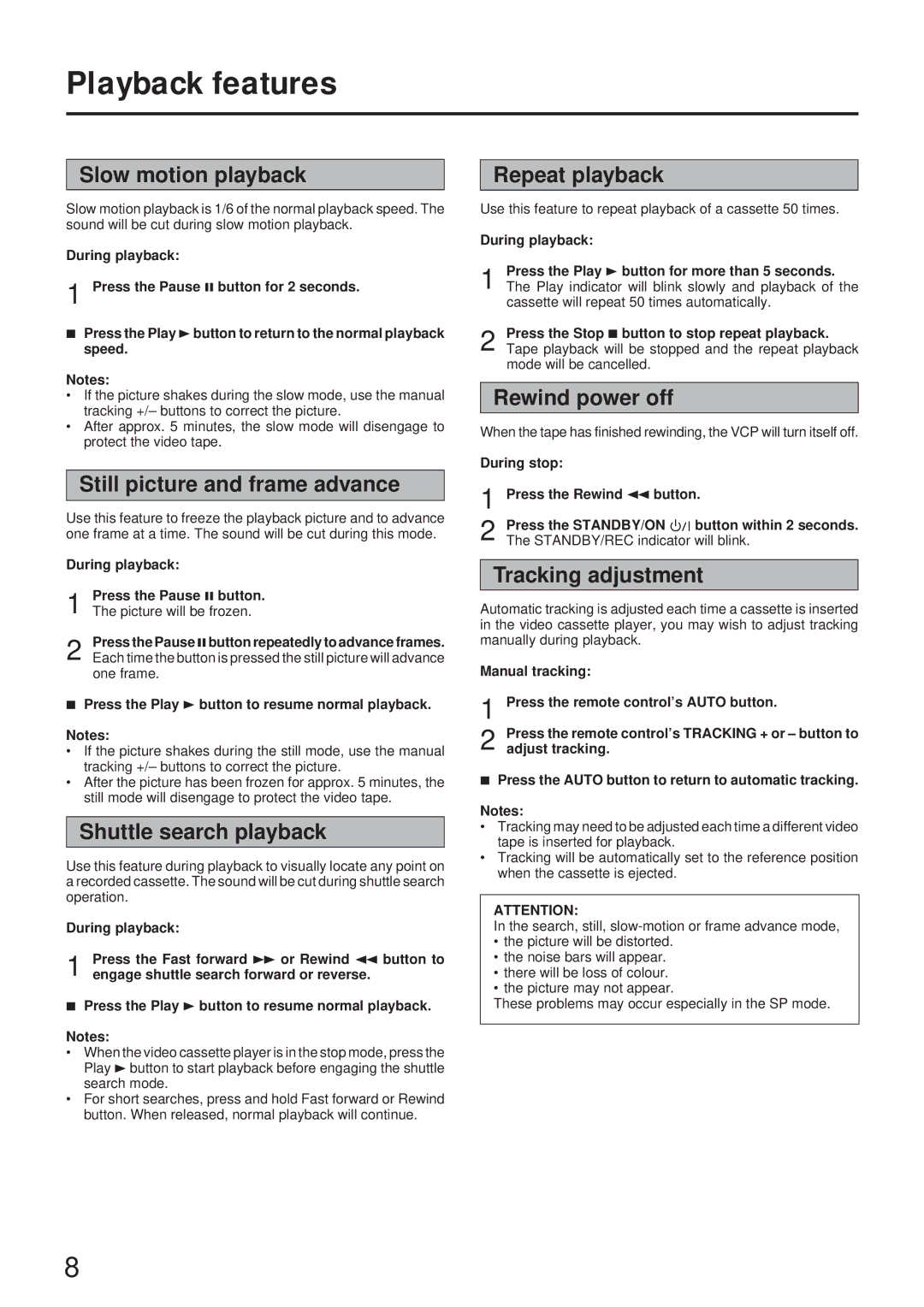Playback features
Slow motion playback
Slow motion playback is 1/6 of the normal playback speed. The sound will be cut during slow motion playback.
During playback:
1 Press the Pause 8 button for 2 seconds.
7Press the Play 3button to return to the normal playback speed.
Notes:
∙If the picture shakes during the slow mode, use the manual tracking +/– buttons to correct the picture.
∙After approx. 5 minutes, the slow mode will disengage to protect the video tape.
Still picture and frame advance
Use this feature to freeze the playback picture and to advance one frame at a time. The sound will be cut during this mode.
During playback:
1 Press the Pause 8 button. The picture will be frozen.
2 Press the Pause 8button repeatedly to advance frames. Each time the button is pressed the still picture will advance one frame.
7Press the Play 3 button to resume normal playback.
Notes:
∙If the picture shakes during the still mode, use the manual tracking +/– buttons to correct the picture.
∙After the picture has been frozen for approx. 5 minutes, the still mode will disengage to protect the video tape.
Shuttle search playback
Use this feature during playback to visually locate any point on a recorded cassette. The sound will be cut during shuttle search operation.
During playback:
1 Press the Fast forward Á or Rewind 1 button to engage shuttle search forward or reverse.
7Press the Play 3 button to resume normal playback.
Notes:
∙When the video cassette player is in the stop mode, press the Play 3button to start playback before engaging the shuttle search mode.
∙For short searches, press and hold Fast forward or Rewind button. When released, normal playback will continue.
Repeat playback
Use this feature to repeat playback of a cassette 50 times.
During playback:
1 Press the Play 3 button for more than 5 seconds. The Play indicator will blink slowly and playback of the cassette will repeat 50 times automatically.
2 Press the Stop 7 button to stop repeat playback. Tape playback will be stopped and the repeat playback mode will be cancelled.
Rewind power off
When the tape has finished rewinding, the VCP will turn itself off.
During stop: |
|
|
| |
1 | Press the Rewind 1 button. | |||
2 | Press the STANDBY/ON |
|
| button within 2 seconds. |
|
| |||
| ||||
The STANDBY/REC indicator will blink. | ||||
Tracking adjustment
Automatic tracking is adjusted each time a cassette is inserted in the video cassette player, you may wish to adjust tracking manually during playback.
Manual tracking:
1 Press the remote control’s AUTO button.
2 Press the remote control’s TRACKING + or – button to adjust tracking.
7Press the AUTO button to return to automatic tracking.
Notes:
∙Tracking may need to be adjusted each time a different video tape is inserted for playback.
∙Tracking will be automatically set to the reference position when the cassette is ejected.
ATTENTION:
In the search, still,
∙the picture will be distorted.
∙the noise bars will appear.
∙there will be loss of colour.
∙the picture may not appear.
These problems may occur especially in the SP mode.
8