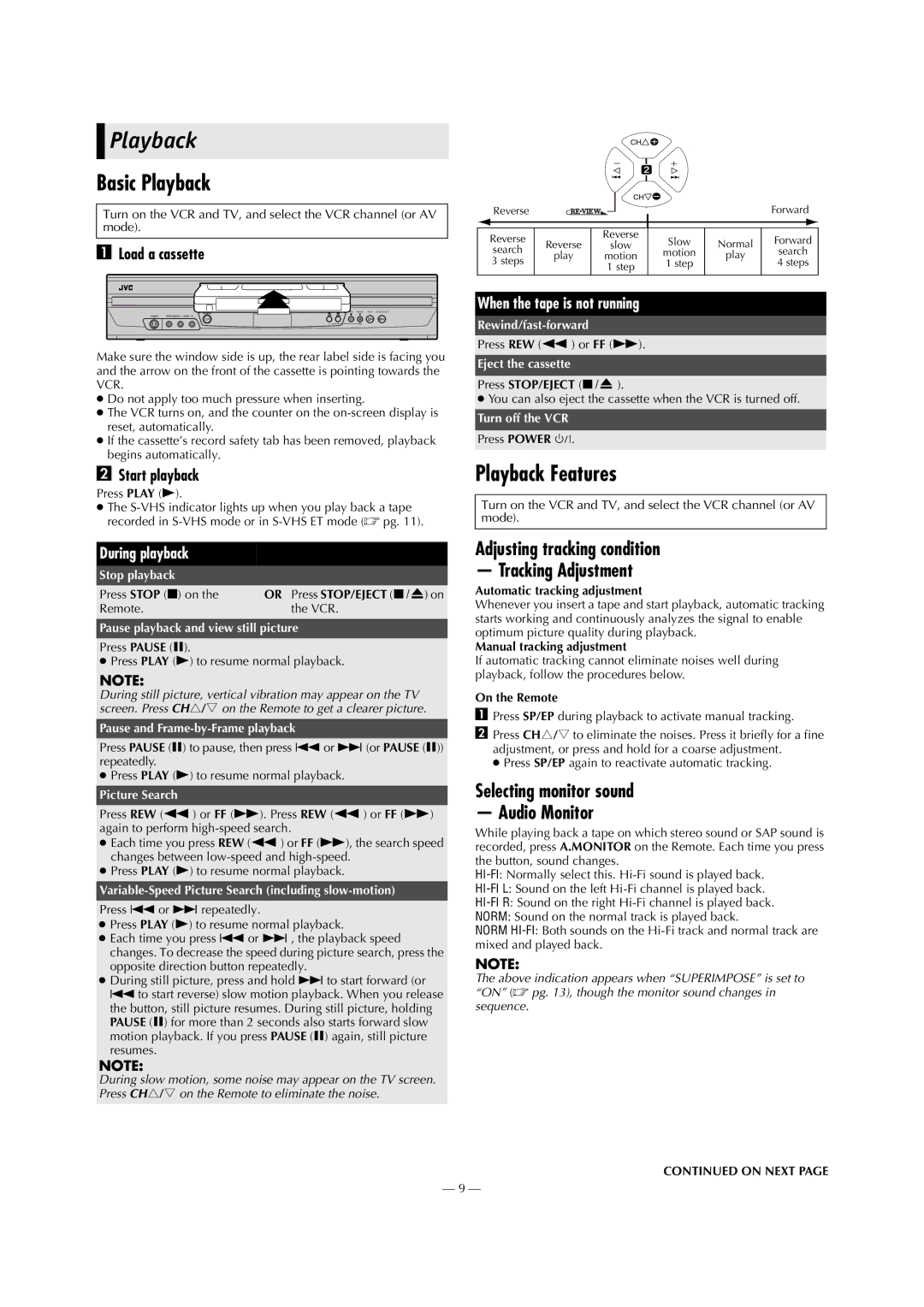HR-S2913U specifications
The JVC HR-S2913U is a high-performance VHS VCR that has carved a niche for itself through a combination of advanced technologies and user-friendly features. JVC, a pioneer in the video and audio industry, designed this VCR with a focus on enhancing the quality of video playback and recording, making it an attractive choice for home entertainment enthusiasts.One of the main features of the HR-S2913U is its S-VHS (Super VHS) compatibility, which enables the playback of both standard VHS and S-VHS tapes. This capability allows users to enjoy enhanced video quality with greater detail and improved color depth. The inclusion of a built-in TBC (Time Base Corrector) ensures stable, flicker-free images, which is especially important for resolving flaws in older tapes.
This VCR is equipped with the JVC’s unique Digital Wide System, which provides a greater aspect ratio for video recordings, giving viewers a more cinematic experience. The built-in 3D Noise Reduction technology minimizes video noise, thus improving the overall viewing experience, especially in low-light scenes. Furthermore, the HR-S2913U supports stereo sound, ensuring that audio playback is as convincing as its visual component.
The multibrand remote control enhances user convenience by allowing control over other components, making it a central part of an entire home theater system. The automatic tape tracking feature adjusts the playback head alignment, ensuring optimal performance across different tape formats. The HR-S2913U also includes an easy-to-use on-screen display, simplifying navigation through its various features and functions.
For recording, the VCR provides multiple timer settings, allowing for effortless scheduling of recordings, even from different sources. The front A/V inputs enhance connectivity options, giving users the flexibility to connect camcorders or other devices directly to the VCR.
The JVC HR-S2913U is also noted for its durability and reliability, reflecting the brand's commitment to quality. With robust construction and an emphasis on long-lasting performance, this VCR is an excellent choice for anyone looking to preserve and enjoy their video collection. Overall, the HR-S2913U represents a blend of advanced technology and practical features, making it a valuable addition to any home entertainment setup.