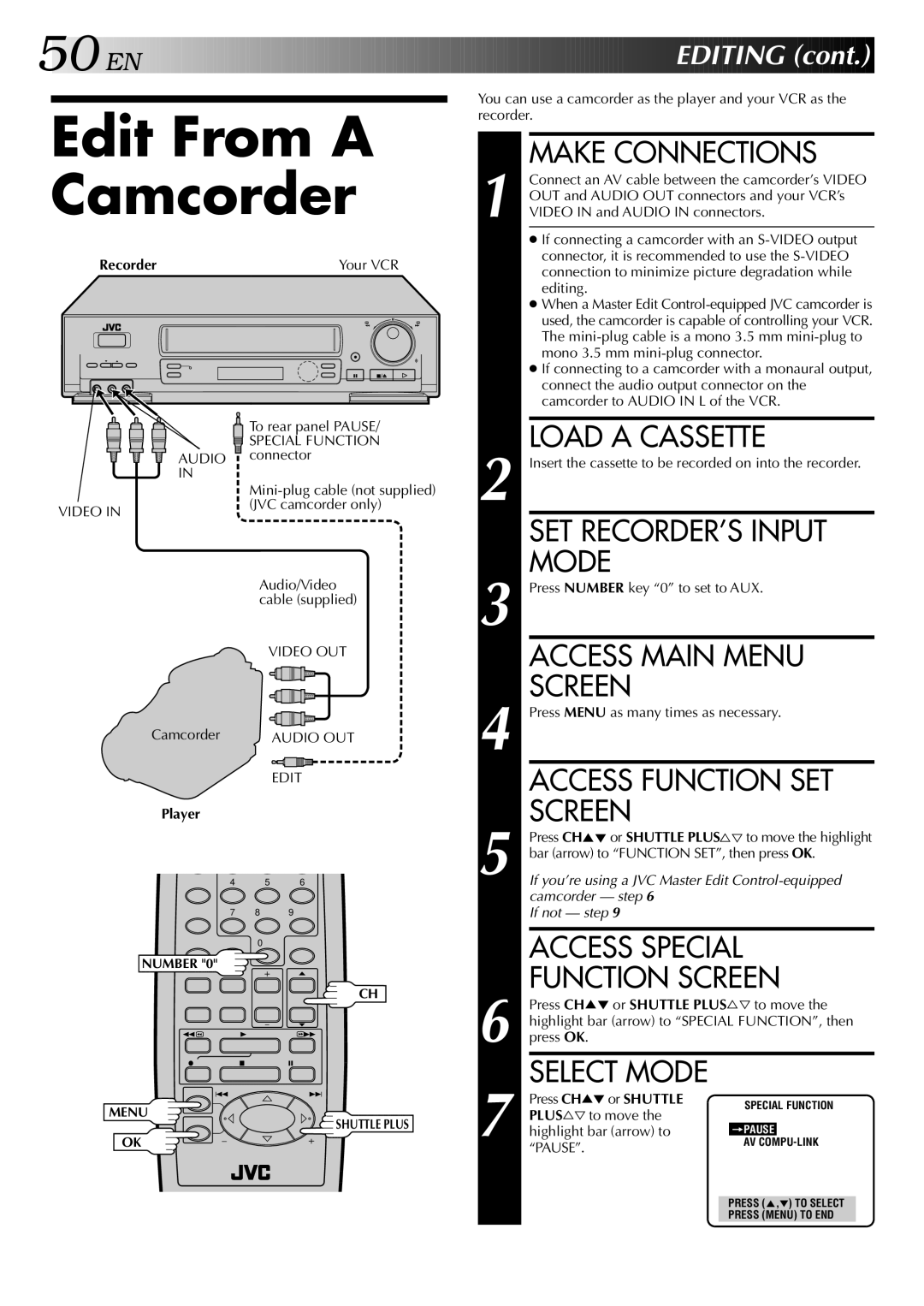HR-S5400U specifications
The JVC HR-S5400U is a pioneering VHS home video recorder that offers a myriad of features tailored to enhance the viewing experience for its users. Launched in the 1990s, this model embodies the technological advancements of its time, making it a standout choice for anyone looking to capture and playback their favorite video content.One of the main features of the HR-S5400U is its Super VHS (S-VHS) capability, which provides superior picture quality compared to standard VHS. This technology allows for enhanced resolution and clarity, making it ideal for users who demand high-quality video playback. Additionally, the recorder supports the S-VHS ET (Extended Technology) format, enabling users to play back standard VHS tapes with improved image quality. This versatility ensures that users can enjoy their entire collection of videos without compromising on quality.
The JVC HR-S5400U is equipped with an advanced multi-head system that contributes to exceptional video performance. With its enhanced 4-head technology, the recorder delivers smoother playback and better tracking capabilities. This feature minimizes tape wear and ensures consistent quality over time, allowing users to watch their cherished memories without worrying about deterioration.
Another significant characteristic of this model is its built-in Linear Audio System, which supports high-fidelity sound quality. The double-speed audio playback ensures that audio tracks maintain their clarity and richness, enhancing the overall multimedia experience. Additionally, the HR-S5400U is designed with a variety of playback features, including slow motion, frame-by-frame advance, and a programmable timer for recording schedules, making it user-friendly and convenient.
On the connectivity front, the HR-S5400U includes multiple composite outputs, making it easy to connect to televisions and other audio-visual equipment. It also features a dedicated S-video output, which maximizes the video quality when connected to compatible devices.
In summary, the JVC HR-S5400U is a remarkable VHS recorder that combines quality, versatility, and user-friendly features. With its S-VHS capability, advanced multi-head technology, and superior audio system, it remains a notable option for enthusiasts of vintage video recording and playback systems. Whether for preserving memories or enjoying classic films, the HR-S5400U offers a solid performance that continues to be appreciated by users today.