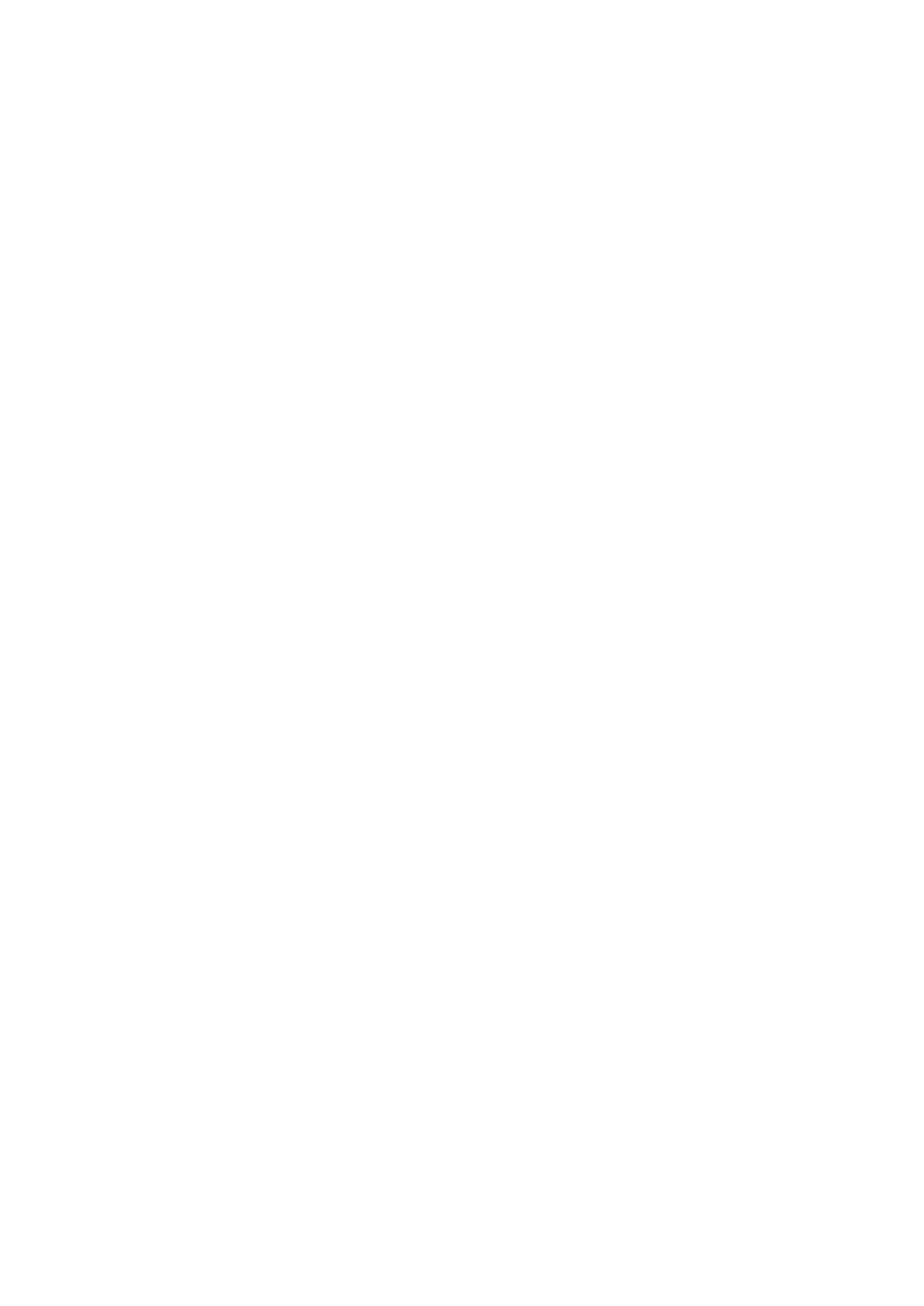HR-S7600EU, HR-S7611EU specifications
The JVC HR-S7611EU and HR-S7600EU are standout models in the world of VCRs, renowned for their reliability and impressive array of features. Designed with the vintage videophile in mind, these machines provide a glimpse into a bygone era of home entertainment while integrating advanced technology for a superior experience.Both models offer S-VHS recording and playback capabilities, which are essential for enthusiasts seeking enhanced video quality. S-VHS tapes deliver an extended bandwidth that results in sharper pictures compared to standard VHS, making these VCRs a great choice for preserving old family videos and recording new content with clarity. The HR-S7611EU also supports S-VHS ET, which allows standard VHS tapes to be played in S-VHS mode, enhancing their quality.
One of the most notable features of the HR-S7611EU is its Time Base Correction (TBC) technology. This feature improves playback quality by reducing jitter and ensuring a stable image, which is especially beneficial when working with older tapes. Additionally, the HR-S7600EU is equipped with a Digital Noise Reduction (DNR) system, which effectively minimizes tape noise and artifacts, further enhancing video quality during playback.
Both VCRs include numerous convenient features such as programmable recording, enabling users to schedule recordings while they are away. They also feature a variety of inputs and outputs, including RCA, S-Video, and RF connections, allowing easy integration with a range of home theater setups. The on-screen programming is user-friendly, making the mastering of its features accessible, even for those who are not tech-savvy.
Another remarkable characteristic of the JVC HR-S7611EU and HR-S7600EU is their robust construction. Designed for longevity, these VCRs have a solid build that has stood the test of time. With maintenance in mind, both models also include a feature for easy cleaning of the video heads.
In summary, the JVC HR-S7611EU and HR-S7600EU are exceptional choices for those looking to enjoy and preserve their video collection in high quality. With features like S-VHS compatibility, TBC technology, and a user-friendly interface, these VCRs exemplify the best of vintage video technology combined with modern engineering. Whether you’re archiving memories or exploring the past, these VCRs deliver an unparalleled experience.