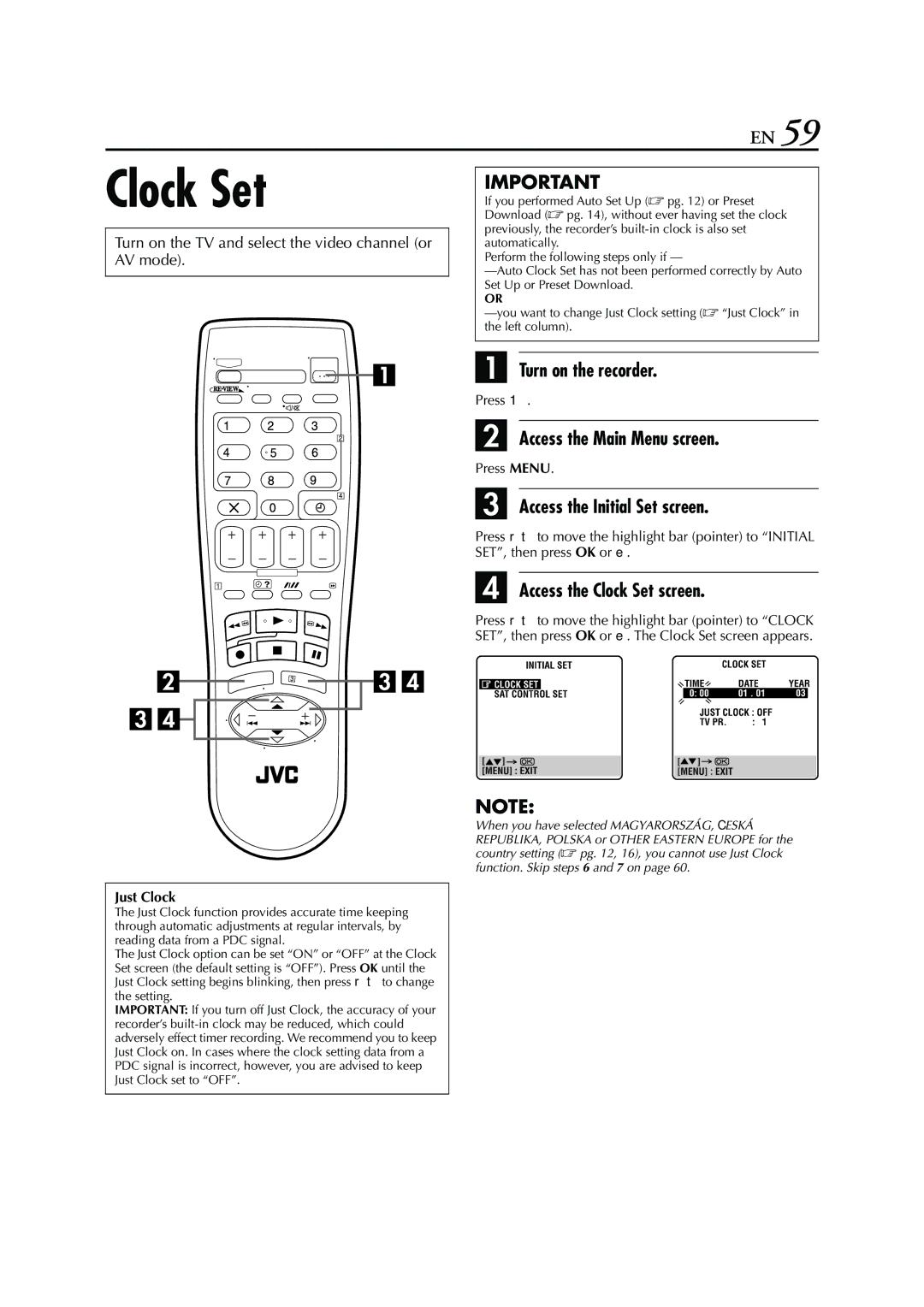HR-S7960E specifications
The JVC HR-S7960E is a standout model in the world of VHS players and recorders, particularly noted for its impressive blend of features, technologies, and characteristics that resonate well with enthusiasts of vintage video. As part of JVC's esteemed line of S-VHS recorders, the HR-S7960E was designed to meet the needs of users who demand high-quality playback and recording capabilities.One of the primary features of the HR-S7960E is its S-VHS playback and recording capability. S-VHS offers a superior resolution compared to standard VHS, allowing for clearer and more vibrant images. This feature is particularly beneficial for users seeking to preserve older videotapes with enhanced visual fidelity. The HR-S7960E also supports standard VHS formats, providing versatility in handling various tape formats.
A notable characteristic of the HR-S7960E is its built-in Time Base Corrector (TBC) function. This technology minimizes video artifacts such as jitter and shearing, ensuring smoother playback of tapes that may have suffered degradation over time. The TBC feature is essential for video preservation, especially for films and home videos that are decades old.
The HR-S7960E is equipped with a dual-head playback system, which contributes to improved picture quality while reducing the risk of wear on the tape over time. This design maximizes the lifespan of both the machine and the tapes it plays, a vital consideration for collectors and archivists.
Additionally, the VCR comes with advanced video processing technology, such as the Frame Creation and Digital Noise Reduction features. These enhancements work to improve the quality of the video output by reducing noise and enhancing detail, making a noticeable difference, especially when playing back older tapes that may not have had the best recording conditions.
Connectivity is another strong point for the HR-S7960E. The unit includes various inputs and outputs, including S-Video, composite, and RF connections. This broad range of options allows users to seamlessly connect to a variety of televisions and editing equipment.
Overall, the JVC HR-S7960E embodies the pinnacle of VHS technology, encapsulating a nostalgia for an era of video while providing modern users with the means to enjoy and preserve their video collections. With its impressive array of features, the HR-S7960E remains a cherished choice among videophiles and collectors alike.