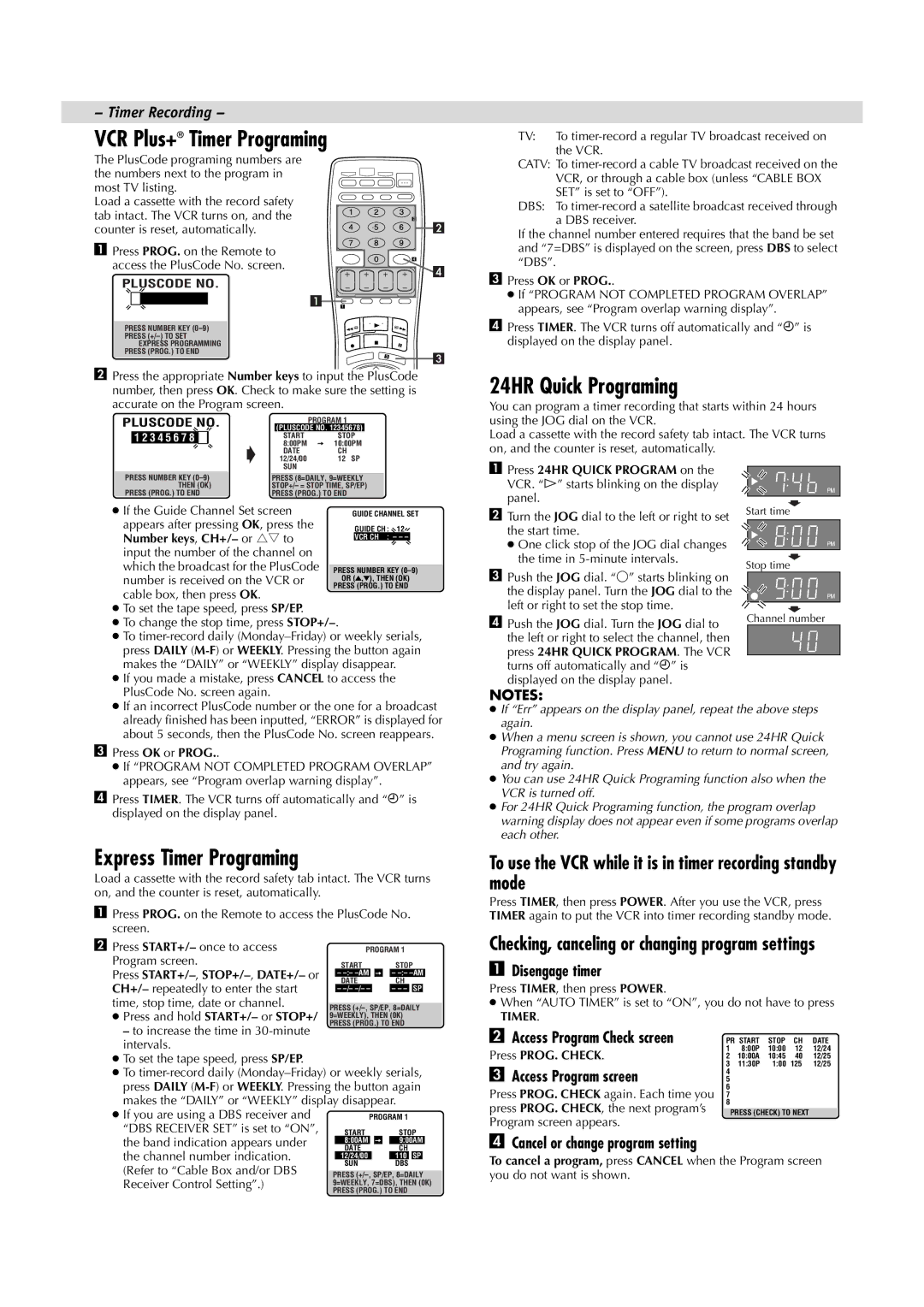HR-VP790U specifications
The JVC HR-VP790U is a sophisticated VCR that showcases JVC's renowned expertise in the field of video technology. As a versatile VCR, it combines high-quality video playback and recording capabilities, making it a desirable choice for both casual viewers and video enthusiasts alike.One of the standout features of the HR-VP790U is its ability to support VHS, S-VHS, and S-VHS ET formats. This flexibility allows users to enjoy a wide range of video content, whether it comes from standard VHS tapes or high-resolution S-VHS tapes. The incorporation of the S-VHS ET technology enhances the video output quality of standard VHS tapes, enabling users to experience sharper and clearer images compared to traditional VHS playback.
The HR-VP790U is equipped with JVC's advanced digital noise reduction technology, which minimizes visual artifacts and enhances the overall picture quality. This technology is particularly beneficial for users who often deal with older tapes that may have suffered from degradation over time. Additionally, the VCR features various playback modes, including slow motion and frame-by-frame playback, which add to the viewing experience by allowing users to engage with the content more intimately.
Another significant characteristic of the HR-VP790U is its robust recording capabilities. The unit features a one-touch recording function that simplifies the process of capturing video content onto tape. Users can easily set the timer recording functions to ensure they never miss their favorite shows. This feature is especially useful for those with busy schedules who want to keep up with television programming.
In terms of connectivity, the HR-VP790U boasts composite video and audio outputs, making it compatible with a wide variety of televisions and other multimedia devices. Additionally, the unit provides a simple and intuitive interface, allowing users to navigate through menus and settings with ease.
Overall, the JVC HR-VP790U is a well-rounded VCR that combines quality, versatility, and ease of use. Whether you are reliving memories from your VHS collection or recording new content, this model delivers impressive performance tailored to meet the needs of modern users while honoring the legacy of traditional video technology. Its combination of advanced features and user-friendly design makes it a remarkable choice for home entertainment enthusiasts.