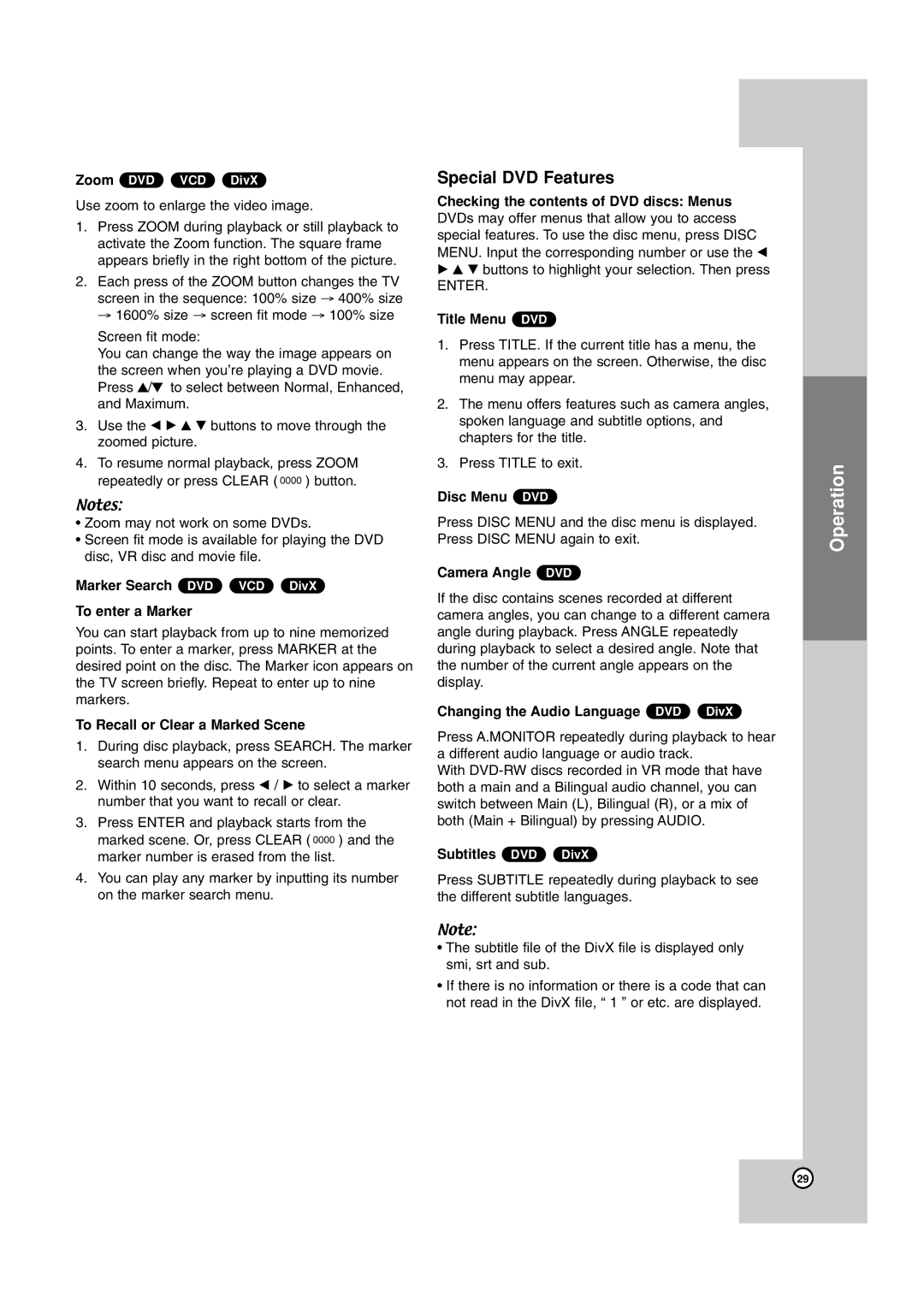Zoom DVD VCD DivX
Use zoom to enlarge the video image.
1.Press ZOOM during playback or still playback to activate the Zoom function. The square frame appears briefly in the right bottom of the picture.
2.Each press of the ZOOM button changes the TV screen in the sequence: 100% size → 400% size → 1600% size → screen fit mode → 100% size
Screen fit mode:
You can change the way the image appears on the screen when you’re playing a DVD movie. Press 3/4 to select between Normal, Enhanced, and Maximum.
3.Use the b B v V buttons to move through the zoomed picture.
4.To resume normal playback, press ZOOM
repeatedly or press CLEAR ( ![]()
![]()
![]()
![]() ) button.
) button.
Notes:
•Zoom may not work on some DVDs.
•Screen fit mode is available for playing the DVD disc, VR disc and movie file.
Marker Search DVD VCD DivX
To enter a Marker
You can start playback from up to nine memorized points. To enter a marker, press MARKER at the desired point on the disc. The Marker icon appears on the TV screen briefly. Repeat to enter up to nine markers.
To Recall or Clear a Marked Scene
1.During disc playback, press SEARCH. The marker search menu appears on the screen.
2.Within 10 seconds, press b / B to select a marker number that you want to recall or clear.
3.Press ENTER and playback starts from the
marked scene. Or, press CLEAR ( ![]()
![]()
![]()
![]() ) and the marker number is erased from the list.
) and the marker number is erased from the list.
4.You can play any marker by inputting its number on the marker search menu.
Special DVD Features
Checking the contents of DVD discs: Menus DVDs may offer menus that allow you to access special features. To use the disc menu, press DISC MENU. Input the corresponding number or use the b B v V buttons to highlight your selection. Then press
ENTER.
Title Menu DVD
1.Press TITLE. If the current title has a menu, the menu appears on the screen. Otherwise, the disc menu may appear.
2.The menu offers features such as camera angles, spoken language and subtitle options, and chapters for the title.
3.Press TITLE to exit.
Disc Menu DVD
Press DISC MENU and the disc menu is displayed. Press DISC MENU again to exit.
Camera Angle DVD
If the disc contains scenes recorded at different camera angles, you can change to a different camera angle during playback. Press ANGLE repeatedly during playback to select a desired angle. Note that the number of the current angle appears on the display.
Changing the Audio Language DVD DivX
Press A.MONITOR repeatedly during playback to hear a different audio language or audio track.
With
Subtitles DVD DivX
Press SUBTITLE repeatedly during playback to see the different subtitle languages.
Note:
•The subtitle file of the DivX file is displayed only smi, srt and sub.
•If there is no information or there is a code that can not read in the DivX file, “ 1 ” or etc. are displayed.
Operation
29