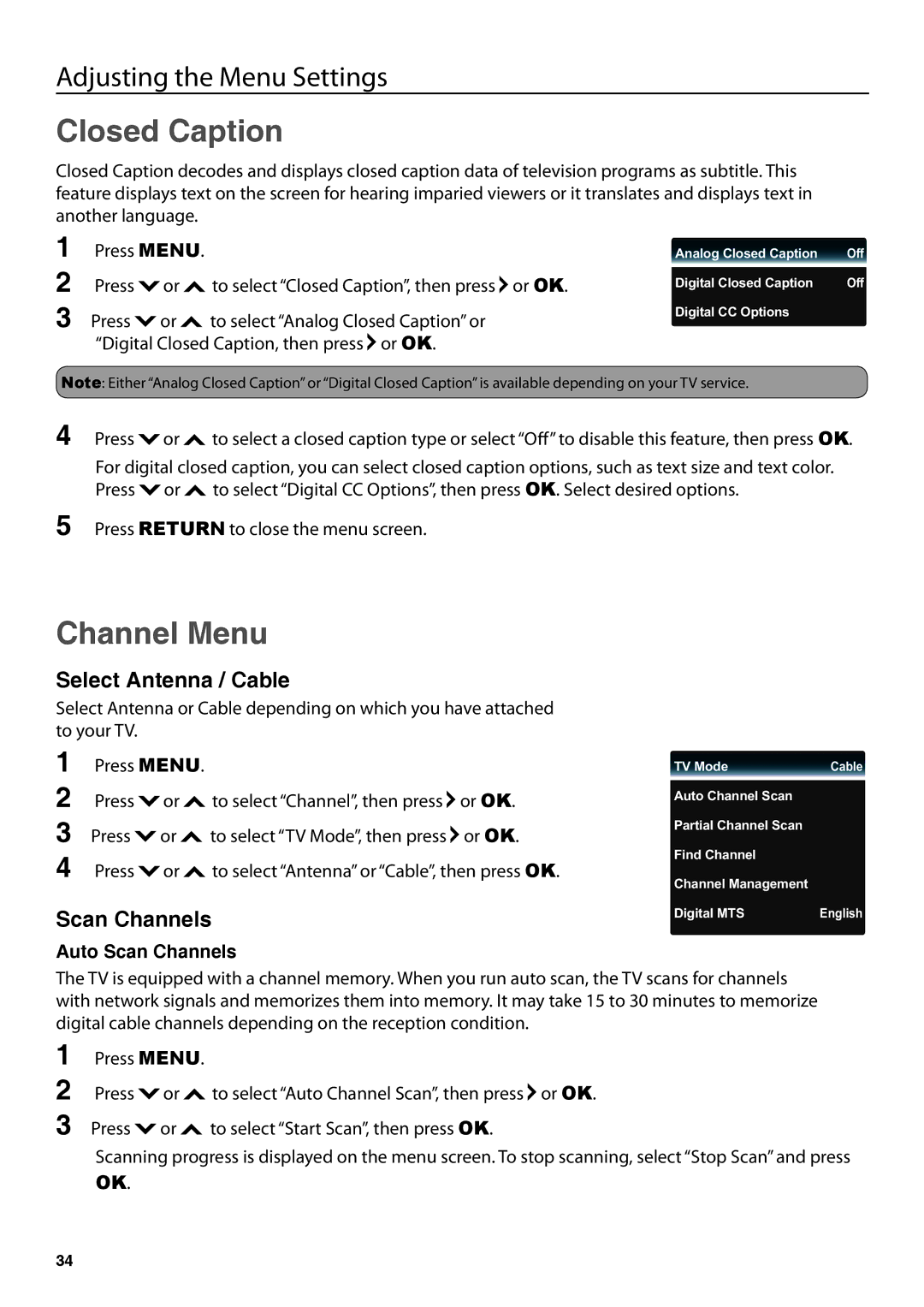Adjusting the Menu Settings
Closed Caption
Closed Caption decodes and displays closed caption data of television programs as subtitle. This feature displays text on the screen for hearing imparied viewers or it translates and displays text in another language.
1 Press MENU.
2 Press ![]() or
or ![]() to select “Closed Caption”, then press
to select “Closed Caption”, then press ![]() or OK.
or OK.
3 Press ![]() or
or ![]() to select “Analog Closed Caption” or “Digital Closed Caption, then press
to select “Analog Closed Caption” or “Digital Closed Caption, then press ![]() or OK.
or OK.
Analog Closed Caption | Off |
|
|
Digital Closed Caption | Off |
Digital CC Options |
|
Note: Either “Analog Closed Caption” or “Digital Closed Caption” is available depending on your TV service.
4
5
Press ![]() or
or ![]() to select a closed caption type or select “Off” to disable this feature, then press OK.
to select a closed caption type or select “Off” to disable this feature, then press OK.
For digital closed caption, you can select closed caption options, such as text size and text color. Press ![]() or
or ![]() to select “Digital CC Options”, then press OK. Select desired options.
to select “Digital CC Options”, then press OK. Select desired options.
Press RETURN to close the menu screen.
Channel Menu
Select Antenna / Cable
Select Antenna or Cable depending on which you have attached to your TV.
1 | Press MENU. |
|
| |
2 | Press | or | to select “Channel”, then press | or OK. |
3 | Press | or | to select “TV Mode”, then press | or OK. |
4 | Press | or | to select “Antenna” or “Cable”, then press OK. | |
Scan Channels
Auto Scan Channels
TV Mode | Cable |
|
|
Auto Channel Scan |
|
Partial Channel Scan |
|
Find Channel |
|
Channel Management |
|
Digital MTS | English |
The TV is equipped with a channel memory. When you run auto scan, the TV scans for channels with network signals and memorizes them into memory. It may take 15 to 30 minutes to memorize digital cable channels depending on the reception condition.
1
2
3
Press MENU.
Press ![]() or
or ![]() to select “Auto Channel Scan”, then press
to select “Auto Channel Scan”, then press ![]() or OK.
or OK.
Press ![]() or
or ![]() to select “Start Scan”, then press OK.
to select “Start Scan”, then press OK.
Scanning progress is displayed on the menu screen. To stop scanning, select “Stop Scan” and press
OK.
34