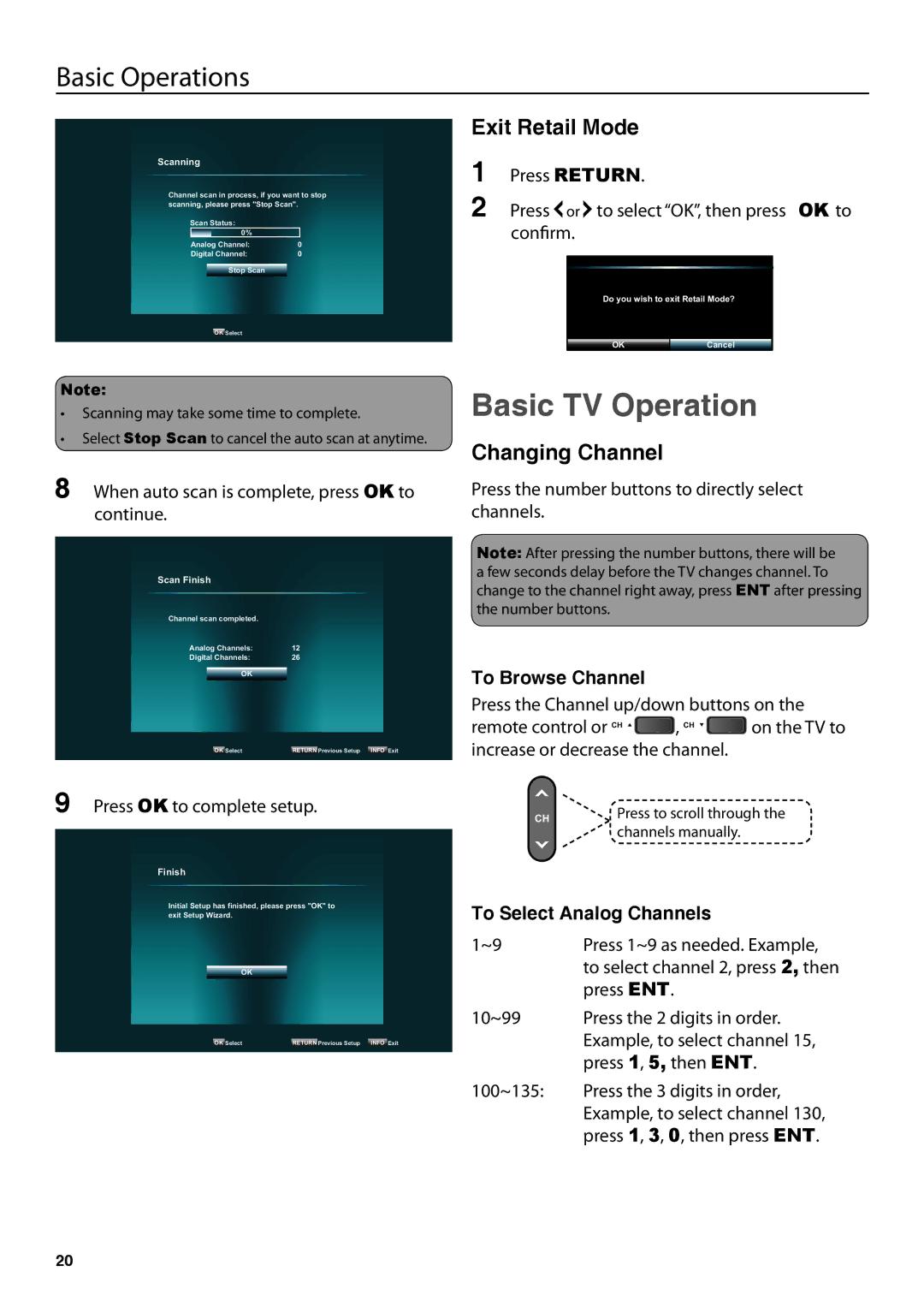Basic Operations
Scanning
Channel scan in process, if you want to stop scanning, please press "Stop Scan".
Scan Status:
0%
Analog Channel: | 0 |
Digital Channel: | 0 |
Stop Scan
OK Select
Exit Retail Mode
1 | Press RETURN. | ||
2 | Press or to select “OK”, then press OK to | ||
| confirm. | ||
|
|
|
|
Do you wish to exit Retail Mode?
OKCancel
Note:
•Scanning may take some time to complete.
•Select Stop Scan to cancel the auto scan at anytime.
8 When auto scan is complete, press OK to continue.
Scan Finish
Channel scan completed. |
|
Analog Channels: | 12 |
Digital Channels: | 26 |
OK
OK Select | RETURN Previous Setup INFO Exit |
9 Press OK to complete setup.
Finish
Initial Setup has finished, please press "OK" to exit Setup Wizard.
OK
OK Select | RETURN Previous Setup INFO Exit |
Basic TV Operation
Changing Channel
Press the number buttons to directly select channels.
Note: After pressing the number buttons, there will be a few seconds delay before the TV changes channel. To change to the channel right away, press ENT after pressing the number buttons.
To Browse Channel
Press the Channel up/down buttons on the
remote control or CH ![]()
![]() , CH
, CH ![]()
![]() on the TV to increase or decrease the channel.
on the TV to increase or decrease the channel.
CH | Press to scroll through the |
| channels manually. |
To Select Analog Channels
1~9 | Press 1~9 as needed. Example, |
| to select channel 2, press 2, then |
| press ENT. |
10~99 | Press the 2 digits in order. |
| Example, to select channel 15, |
| press 1, 5, then ENT. |
100~135: | Press the 3 digits in order, |
| Example, to select channel 130, |
| press 1, 3, 0, then press ENT. |
20