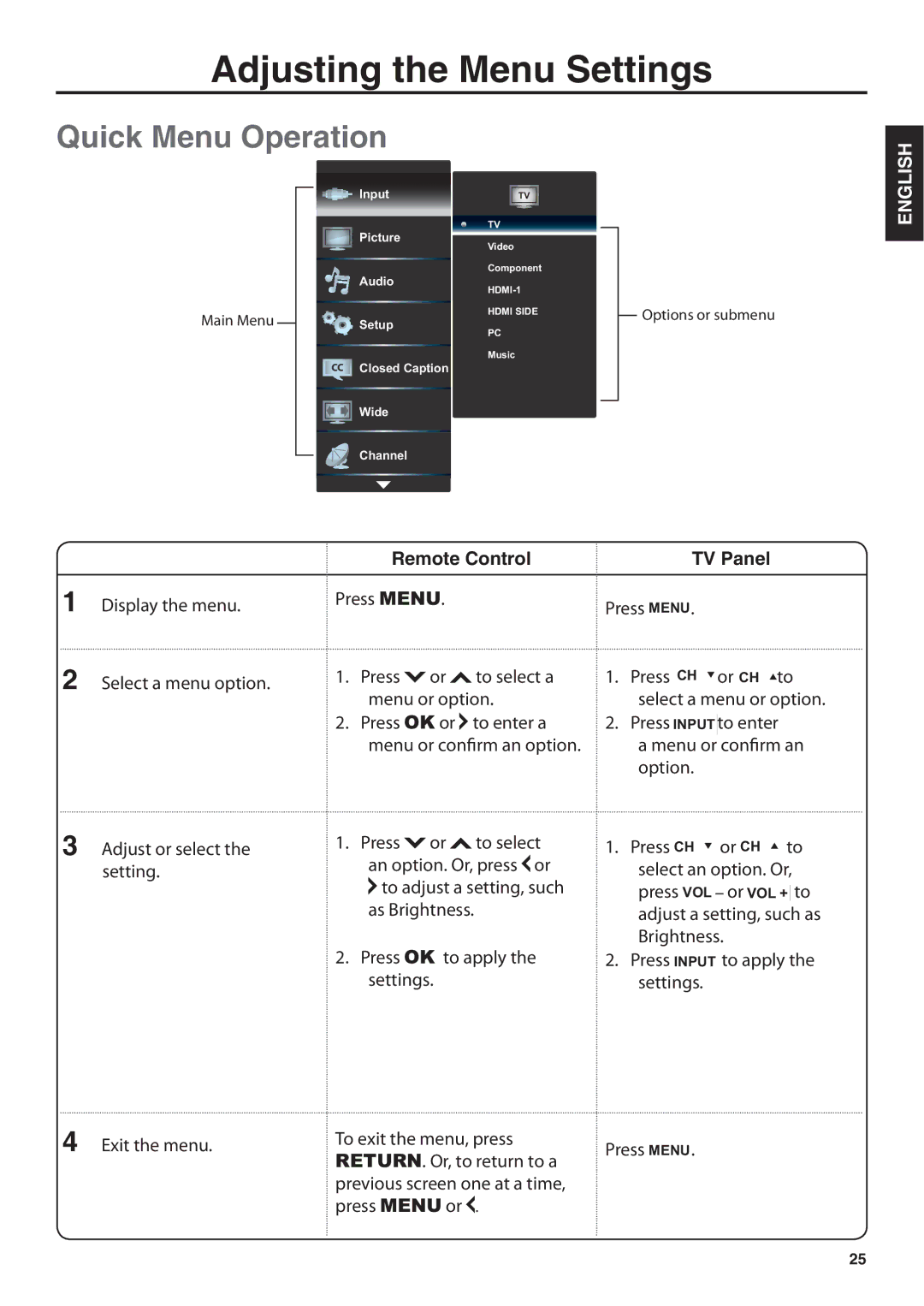Adjusting the Menu Settings
Quick Menu Operation
|
| Input | TV |
|
|
| TV |
|
| Picture | Video |
|
|
| |
|
|
| Component |
|
| Audio | |
|
|
| |
Main Menu |
|
| HDMI SIDE |
| Setup | PC | |
| |||
|
|
| |
|
|
| Music |
Closed Caption
Wide
Channel
Options or submenu
ENGLISH
|
|
| Remote Control |
| TV Panel | |
1 | Display the menu. | Press MENU. |
| Press MENU. | ||
2 | Select a menu option. | 1. | Press or | to select a | 1. | Press CH or CH to |
|
|
| menu or option. |
| select a menu or option. | |
|
| 2. | Press OK or | to enter a | 2. | Press INPUT to enter |
|
|
| menu or confirm an option. |
| a menu or confirm an | |
|
|
|
|
|
| option. |
3Adjust or select the setting.
1.Press ![]() or
or ![]() to select an option. Or, press
to select an option. Or, press ![]() or
or ![]() to adjust a setting, such as Brightness.
to adjust a setting, such as Brightness.
2.Press OK to apply the settings.
1.Press CH ![]()
![]() or CH
or CH ![]()
![]() to select an option. Or, press VOL _
to select an option. Or, press VOL _![]() or VOL +
or VOL +![]() to adjust a setting, such as Brightness.
to adjust a setting, such as Brightness.
2.Press INPUT![]() to apply the settings.
to apply the settings.
4 Exit the menu. | To exit the menu, press | Press MENU. |
| RETURN. Or, to return to a |
|
| previous screen one at a time, |
|
| press MENU or . |
|
25