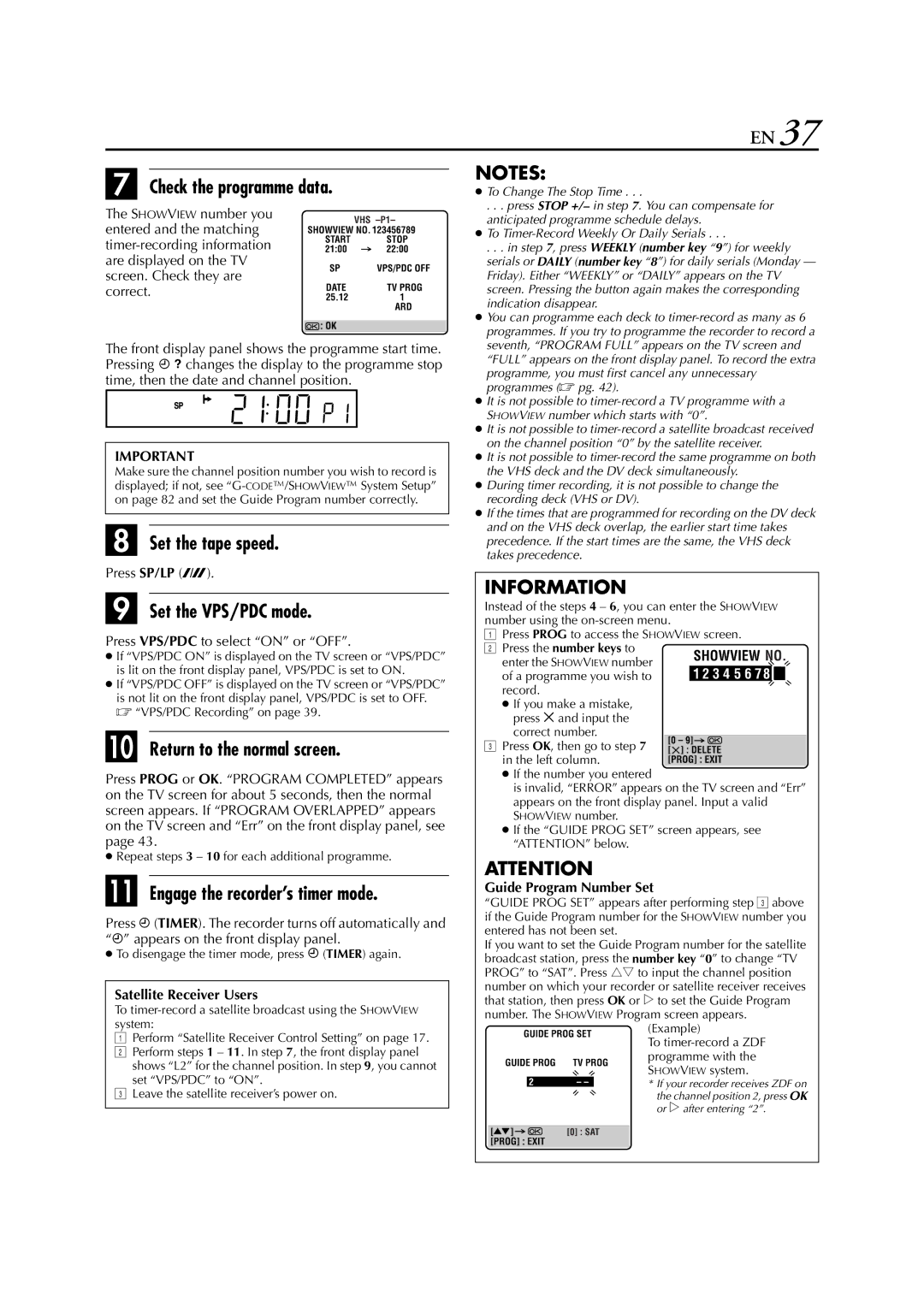Video Cassette Recorder
Safety Precautions
Moisture Condensation
Front View
Rear View
Front Display Panel
On the tape BeginningEnd
ON-SCREEN Display for VHS deck
Remote Control
Remote Control LCD
How To Use
10 EN
Check the contents
Situate the recorder
Connect the recorder to TV
Aerial connector
To connect to a TV with S-VIDEO/AUDIO in connectors
Video Connection
12 EN
Auto Set Up
Turn on the recorder
Select your country
Select the language
Perform Auto Set Up
Press rtto select your language code
Press rtto select Auto and press OK or e
14 EN
Perform Preset Download
Press rtto select CH - and press OK or e
Progress, it will be interrupted
Just Clock
Language for the on-screen display
� pg , Just Clock
Access the Country Set screen
Access the Main Menu screen
Language
16 EN
Situate the Satellite Controller
Installing Satellite Controller
Attach the Satellite Controller
Make connections
18 EN
Setting satellite receivers brand and channel
NexTView Link
TV Auto Power On
VCR Auto Standby Direct Rec
20 EN
Basic Playback
VHS deck
Set the tape speed
Choose a programme
Start recording
Pause/Resume recording
Slow Motion
22 EN
Pause during playback
Activate frame-by-frame playback
Variable Speed Search
High-Speed Turbo Search
Index Search
Skip Search
Next Function Memory
24 EN
Repeat Playback
Activate Repeat Playback
Manual Tracking
Adjust the tracking manually
Soundtrack Selection
Override automatic tracking
26 EN
Instant Timer Recording ITR
Tape Remaining Time
Reset the counter
Set the counter display
Press 0000 before starting recording or playback
Retake
28 EN
Receiving Stereo and Bilingual Programmes
Recording
Playback
DV deck
30 EN
Select the DV deck
Press DV
DV recording indicator turns off
32 EN
During playback, turn the JOG dial quickly to the right
For forward high-speed search
Search, or 3 for reverse high-speed search
During playback or still, press 5 for forward high-speed
34 EN
See Audio REC on
Time Code
36 EN
Programming
Engage the recorder’s timer mode
Set the VPS/PDC mode
Check the programme data
Satellite Receiver Users
38 EN
Express Timer Programming
VPS/PDC Recording
To Timer-Record Weekly Or Daily Serials
Enter the programme date
Enter the channel position
Before performing the 24 Hour Express Timer Programming
Enter the programme mode
40 EN
Set the programme start/stop time and channel
Page
42 EN
Confirm the overlapping programmes
Cancel or change programme setting
Select the programme to modify
Overlapping programmes blink on the TV screen
44 EN
Tape Dubbing
From DV to VHS Dubbing An Entire Cassette
From VHS to DV Dubbing An Entire Cassette
Dubbing direction indicator VHS lights
Press DV, then press SP/LP p
From DV to VHS
46 EN
From VHS to DV
VHS playback indicator and DV recording indicator light
Locate the start point on the VHS deck
Prepare the DV deck for dubbing
48 EN
Recorder Video input
If the camcorder has no S-VIDEO output connector
Player
50 EN
Another Video Recorder
Another recorder
Recorder
Player Recorder
Press rt to move
Output/Input Set
VHS F-1 Input Setting
Select Setting
Decoder connector
Select the input mode for the Video Video connector
54 EN
Audio Dubbing
VHS Audio Dubbing
DV Audio Dubbing
End Audio Dubbing
Engage the Audio Dubbing mode
Press A.DUB
Insert Editing
DV Insert Editing SP mode only
56 EN
VHS Insert Editing
AV Insert Editing VHS deck only
Engage the Insert Editing mode
Prepare the recording cassette
Start Editing
58 EN
Access the R.A.Edit screen
Select the programme
Insert a VHS or S-VHS cassette and a Mini DV cassette
Prepare the source tape
Locate the end point
Start Random Assemble Editing
End Random Assemble Editing
Set the remote control code
Change the remote control code
60 EN
Display the code
TV PR +/-, TV %+/- Volume, TV Muting, number keys
TV Multi-Brand Remote Control
Set the TV brand code
Operate the TV
62 EN
Satellite Receiver Multi-Brand Remote Control
Set the satellite receiver brand code
Operate the satellite receiver
To DV in connector
About DV IN/OUT connector
Digital printer
Pin Scart connector Mains outlet
Aerial ConnectorAerial
Simple Connections
Outdoor unit Satellite cable
Perfect Connections
Aerial connector Outdoor unit Satellite cable
Pin Scart
Decoder
66 EN
Select the input mode
Connect the decoder
Set the tuner
FM tuner CD player Stereo amplifier
Make connections
AUX in or Tape Monitor
Speaker Television
Access the Mode Set screen
Mode Set
Select the mode
Select the mode setting
Default setting is bold in the table below
Powered back on
Screen. Messages appear in the selected language � pg
Control, or press 7 on the recorder
70 EN
VHS Mode SET
To record Secam signals, or play back a Mesecam tape
To record PAL signals, or play back a PAL or Ntsc tape
72 EN
Original recorded sound
Enables Audio Dubbing later
Audio-dubbed sound
Full SOUNDOriginal recorded sound and Audio-dubbed sound
Tuner Set
Access the Auto Channel Set screen
74 EN
Auto Channel Set
View the Confirmation screen
Perform Auto Channel Set
Press OK twice
TV screen moves from
Manual Channel Set
76 EN
Delete a Channel
When Receiving a Scrambled Broadcast
Set Stations a
78 EN
Set Stations B
RTBF1 or
TV Station And ID List
Clock Set
Access the Clock Set screen
80 EN
Set Just Clock
Set the date and time
Set the source channel position for clock data
Start the clock operation
Guide Program Number
Guide Program Number Set
Enter the Guide Program number
Connect the mains power cord
No power is supplied to the recorder
84 EN
DV deck
VHS deck
Turn off the recorder once and connect
86 EN
Not connected between TV
Turn off the recorder or the connected
Playback
Scan system
88 EN
Lines VHS Lines S-VHS Frequency range Hz to 10,000
Hz to 20,000 Hz Hi-Fi audio Maximum recording time
Connecting To a Printer
Auto Channel Set Auto Set Up
Express Timer Programming
CODE/SHOWVIEW System Setup
90 EN
Page
International telephone Language code
Example Francais 03 is selected for Belgium
Country code
For Customers in Asia, Oceania, Middle East and Africa