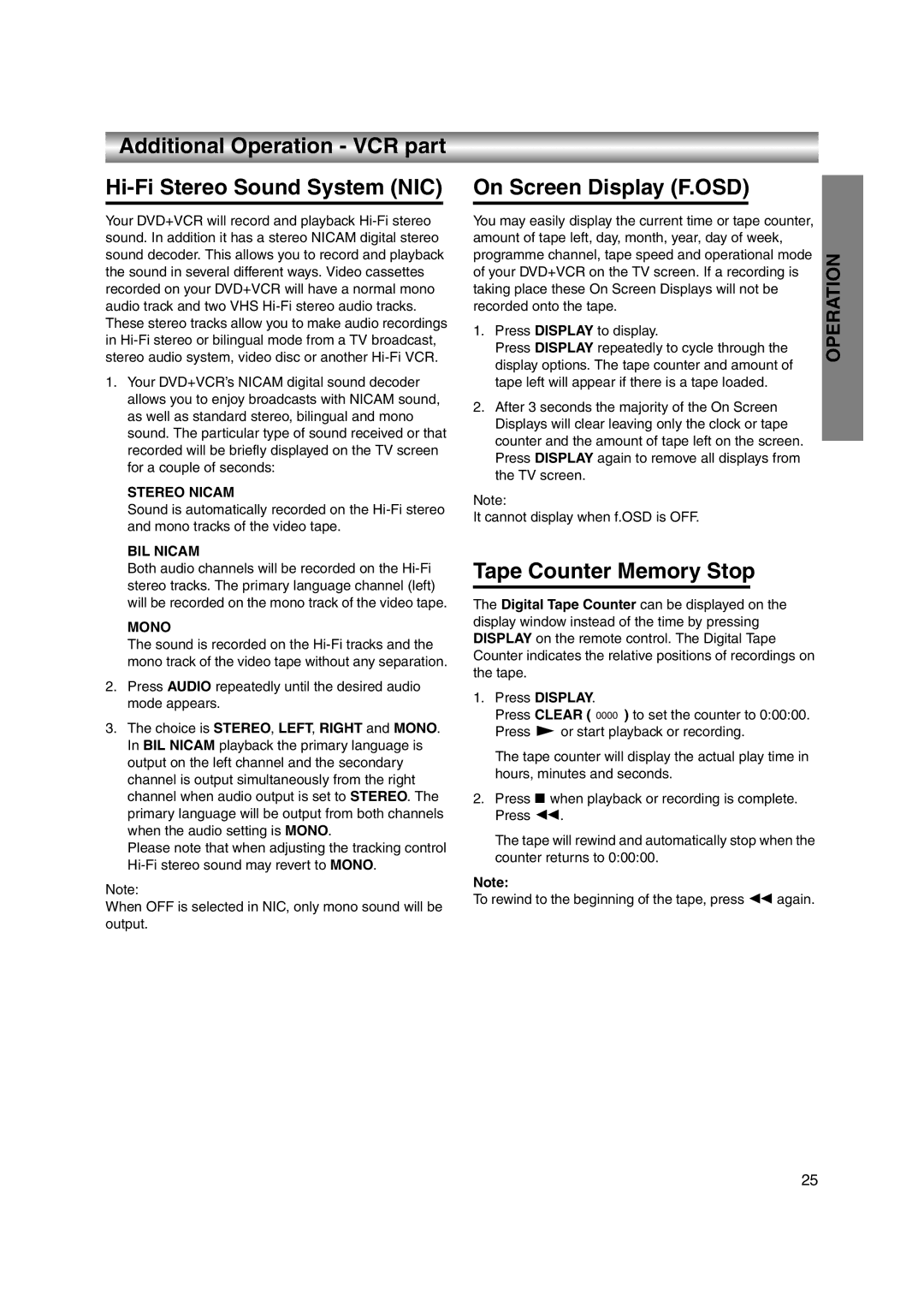LPT1056-001A specifications
The JVC LPT1056-001A is a notable display technology that has gained attention for its exceptional features and cutting-edge innovations. This flat-panel display is designed to cater to a variety of applications, including consumer electronics, professional settings, and home entertainment systems.One of the standout features of the JVC LPT1056-001A is its impressive resolution capabilities. With a Full HD (1920x1080) resolution, it delivers stunning image clarity and vibrant colors, making it an ideal choice for high-definition content. Viewers can enjoy an immersive visual experience, whether they are watching movies, playing video games, or working on graphic-intensive projects.
The LPT1056-001A utilizes advanced LCD technology, ensuring that it provides sharp images with excellent contrast ratios. This technology allows for deeper blacks and brighter whites, enhancing the overall picture quality. Additionally, the display boasts wide viewing angles, making it suitable for larger spaces where multiple viewers may be watching from different positions.
Connectivity is another strong point of the JVC LPT1056-001A. It comes equipped with multiple input options, including HDMI, VGA, and USB ports, allowing users to easily connect various devices such as gaming consoles, Blu-ray players, and laptops. This versatility ensures that users can seamlessly integrate the display into their existing setups.
In terms of design, the JVC LPT1056-001A features a sleek and modern aesthetic that fits well in any environment. Its slim profile and minimal bezels provide an elegant look that does not compromise performance. This attention to design is further complemented by energy-efficient features that contribute to lower power consumption, making it an environmentally friendly choice.
Another highlight of the LPT1056-001A is its user-friendly interface. The display is equipped with intuitive controls that allow users to easily navigate settings and customize their viewing experience to their preferences. This ease of use enhances the overall user experience, catering to both tech-savvy individuals and those who prefer simplicity.
In summary, the JVC LPT1056-001A is a high-performance display that excels in various aspects, including resolution, connectivity, design, and user experience. It is an excellent option for anyone looking to elevate their viewing experience, making it a valuable addition to any home or professional setting. With its commitment to quality and innovation, JVC continues to be a leader in display technologies.